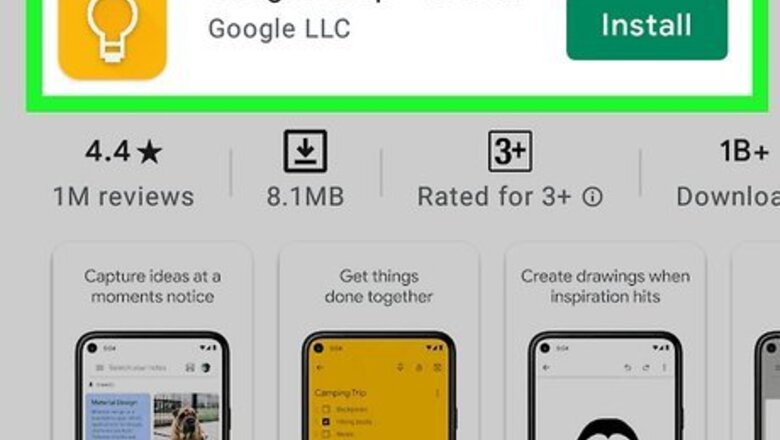
views
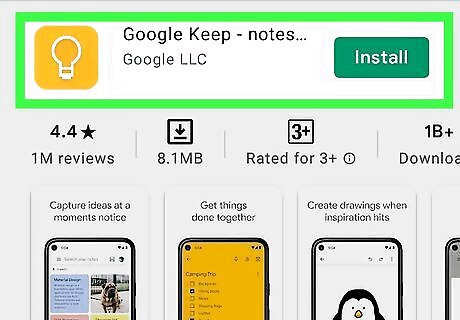
Install Google Keep on both your Huawei and Samsung. Google Keep is a free note-taking app that ensures your notes are saved to the cloud. When you use Google Keep to take notes rather than a model-specific notes app like Huawei Notepad or Samsung Notes, you'll always be able to access your notes on any Android, iPhone, iPad, or computer, regardless of manufacturer. To install Google Keep, open the Play Store, search for "Google Keep," and select Google Keep – Notes and Lists from the search results. Tap Install to download the app. Since your Google Keep notes are tied to your Android login/Google account, make sure you're signed in using the same Google account on both Androids.
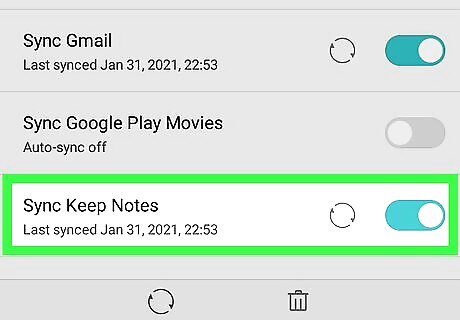
Enable syncing in Google Keep. You'll want to do this part on both the Huawei and the Samsung. Open Settings in your app list. Tap Accounts. Tap Google. Select your Google account. Scroll down and toggle on the switch next to Keep.
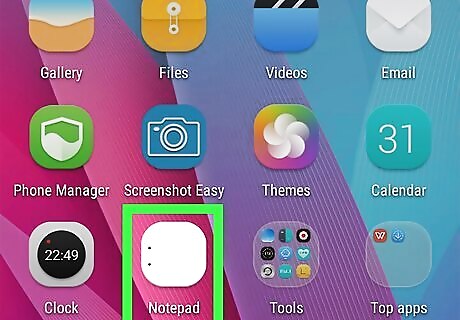
Open the Notepad app on your Huawei phone or tablet. A list of your notes will appear.
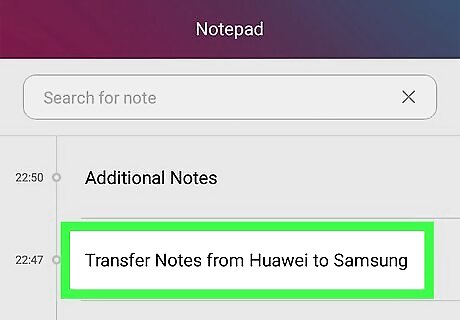
Tap a note. Since each individual note is a separate entry in a database, you'll need to share them all separately.
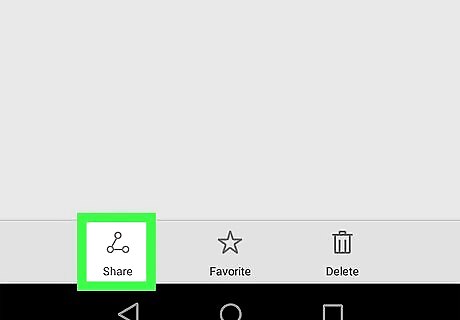
Tap the Sharing icon Android Share. It's looks like an open sideways triangle with circles at each end. A list of sharing options will appear.
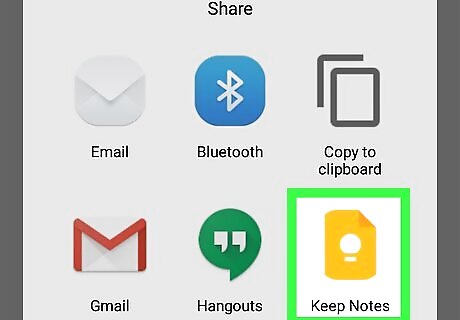
Select Google Keep. This creates a new note in Google Keep containing the same information from your Huawei note. Depending on the information in the note, you may have to adjust it slightly so it looks correct in Keep.
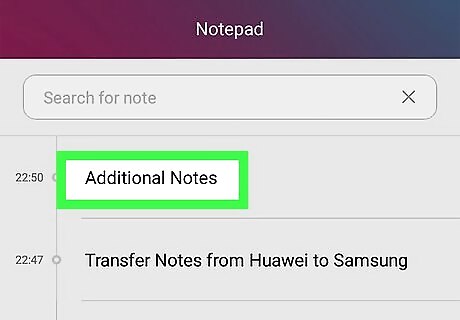
Repeat for additional notes. This part may be frustrating, but it's definitely worth it if you have important notes you don't want to lose.
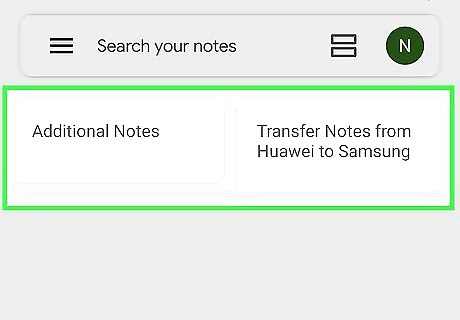
Open Keep on your Samsung to find your exported notes. As long as you're signed in to both Androids with the same Google account, both will have the same saved notes in Google Keep. Tap any of the notes in Keep to view it. Check out How to Use Google Keep to learn more about using Google Keep as your new notetaking app.
















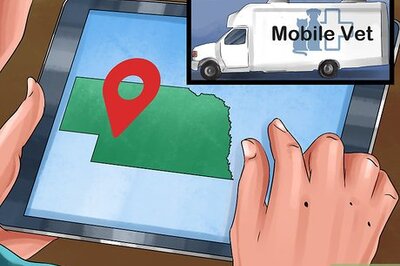

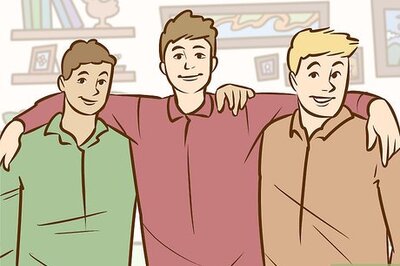

Comments
0 comment