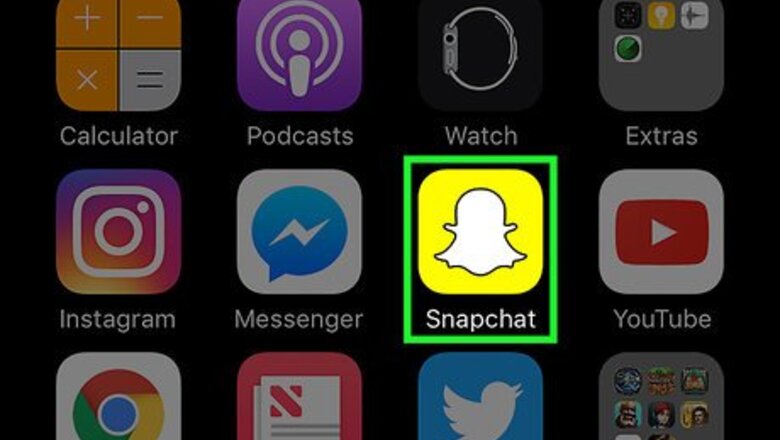
views
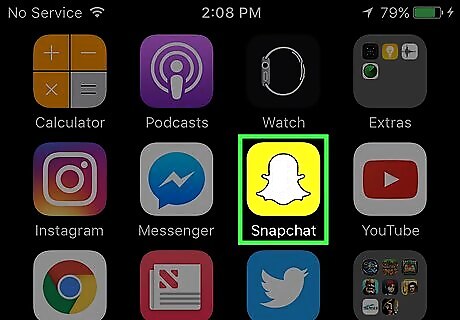
Open Snapchat. It's a yellow app housing a white ghost. It will open onto the camera screen.
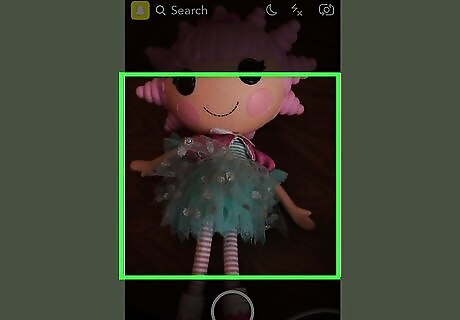
Tap the camera screen. Doing so activates Lenses. The available Lenses appear in circles to the right of the camera button. Snapchat changes the selection of Lenses on a regular basis. Lenses use facial recognition technology and your device's motion sensor to add special effects to a Snap before you take it.
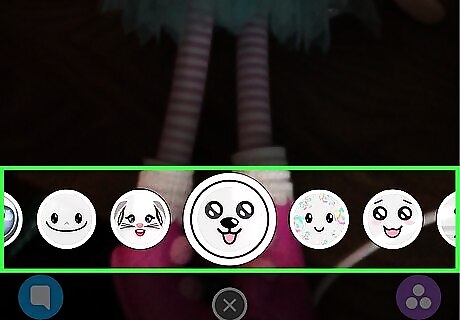
Scroll through the Lenses. Use your finger to slide the Lenses across the camera button. The effect displayed in the camera button is the effect that's currently onscreen. To use Lenses, activate them before you take a Snap. Follow the onscreen prompts for the various Lenses to get the best results. Take a Snap when the Lenses effect you like is inside the camera button, and the effect will be added to your photo or video.
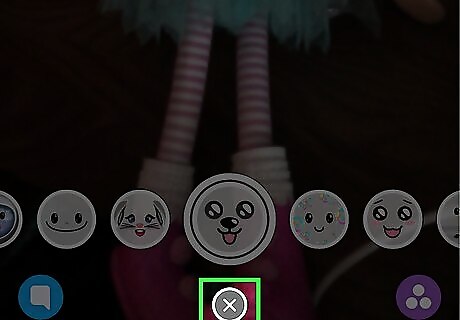
Tap ⓧ. It's at the bottom center of the screen. Doing so turns off Lenses so you can take a photo or video Snap without effects. Alternatively, you can scroll right, all the way back through the Lenses selections, until the camera button is empty. You can also swipe away from the camera screen, and then swipe back to return to it, to remove Lenses. You can't remove a Lenses effect from a Snap that you've already taken. You'll have to re-shoot the Snap.












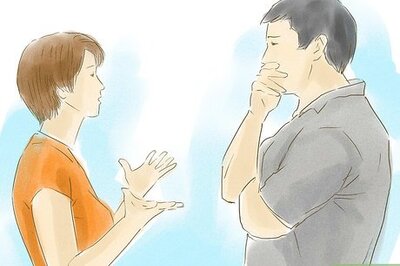







Comments
0 comment