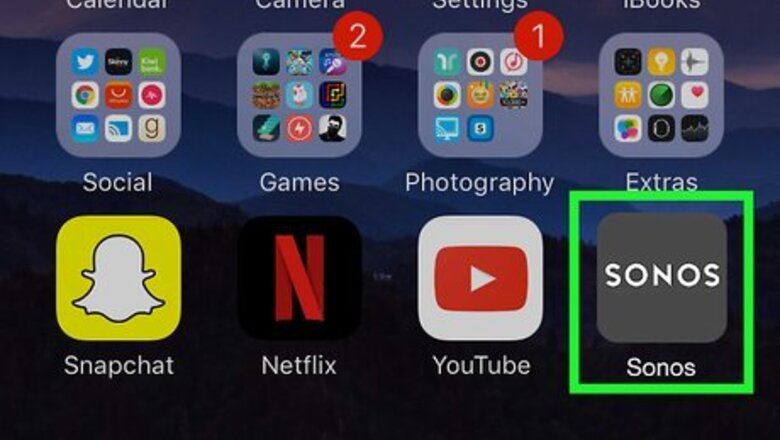
views
Getting YouTube on Your Sonos
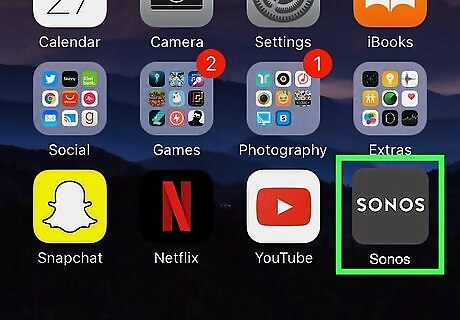
Open Sonos. This app icon looks like the word “sonos” in white on a black background. You can find this app on either your home screen, in the app drawer, or by searching.
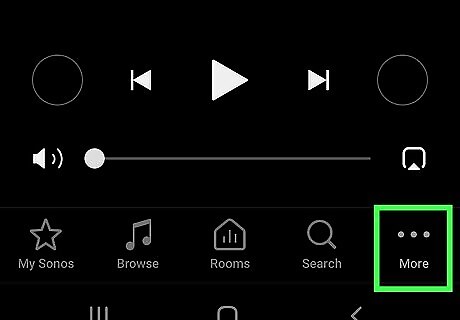
Tap ••• . This is in the lower right of your screen.
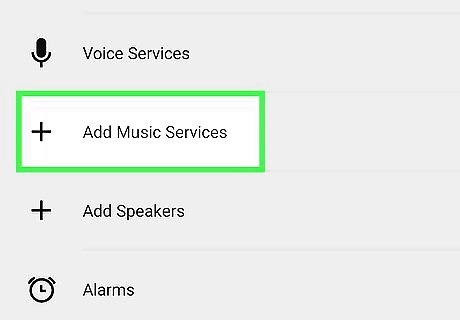
Tap Add Music Services.
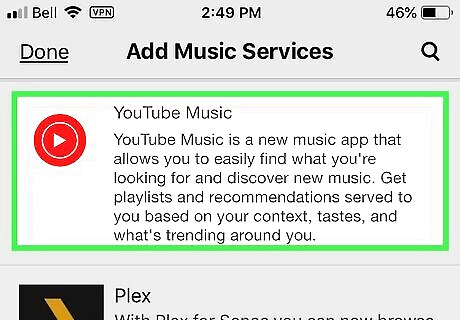
Tap YouTube Music from the music services listed.
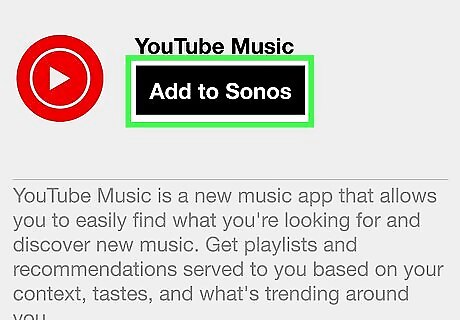
Tap Add to Sonos. Keep any codes presented copied.
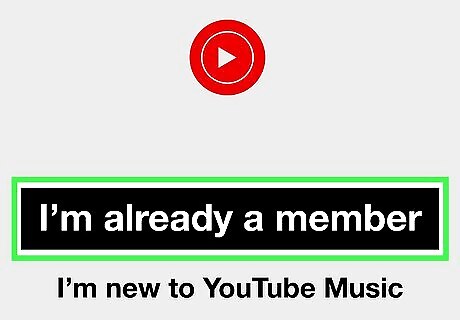
Tap I’m Already a Member. A pop-up will appear, tap Authorize and enter in the code from the previous step.
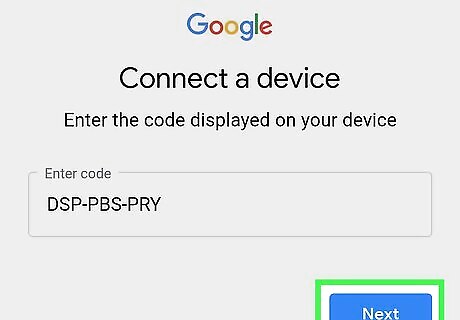
Tap Next.
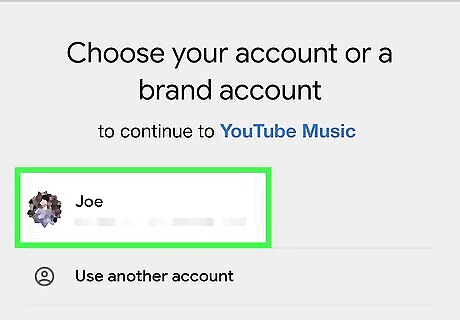
Sign in or select your YouTube account.
Listening to YouTube on Sonos
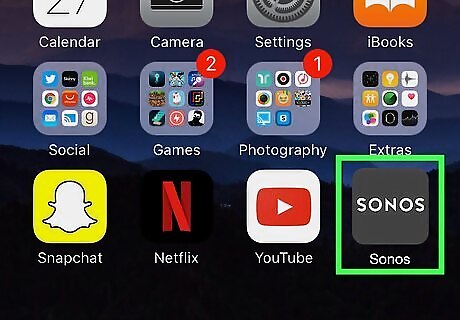
Open Sonos. This app icon looks like the word “sonos” in white on a black background. You can find this app on either your home screen, in the app drawer, or by searching.
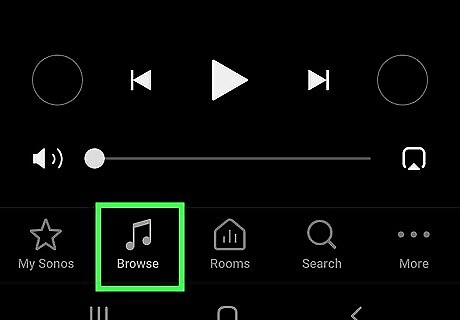
Tap Browse. This is along the bottom of your screen with a music note. A page with all your connected audio services will appear.
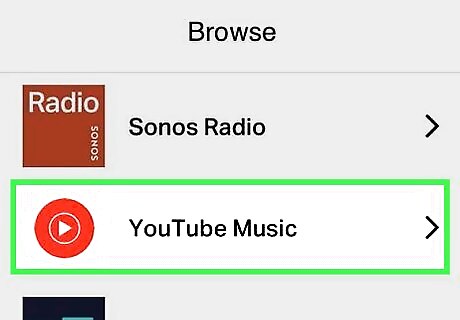
Tap YouTube Music. This will open a page with choices of audio from YouTube like recommended, new releases, top charts, and your music. You have to have a YouTube Music Premium subscription to use this feature on Sonos.

Tap the music you want to listen to.



















Comments
0 comment