
views
Changing Your Default Browser

Open the Settings app. There are a few ways you can do this: Search for "settings" in the taskbar search bar and click on Settings in the Start menu that opens. Right-click the Windows icon in the taskbar and click Settings. Press ⊞ Win+I. Click the Windows icon in the taskbar and click on the Settings option.
Go to Apps > Default Apps. The Apps option is in the lefthand sidebar, and the Default Apps option will be in the main pane once you click on "Apps."
Locate "Set defaults for applications." It's a heading in about the middle part of the Settings window, and it's got a search bar as well as a list of applications below it.
Search for your desired default browser. You will see a list of installed applications on your computer. Look for the browser that you want to make your default. You can either search for the browser using the search bar, or you can scroll to find the application in the application list. If the browser is not installed, make sure to install it before continuing. You can use any other browser on your computer to download your desired browser's installation file. Here are links to some of the most common alternative browsers: Google Chrome Mozilla Firefox Opera Opera GX Brave
Click on the browser. This will open a new menu.
Click Set default next to the app you want to be your default browser. You'll see a phrase that says "Make [browser] your default browser," and a button that says Set default next to it. Click that button to change your default browser.
Troubleshooting When Your Default Won't Change
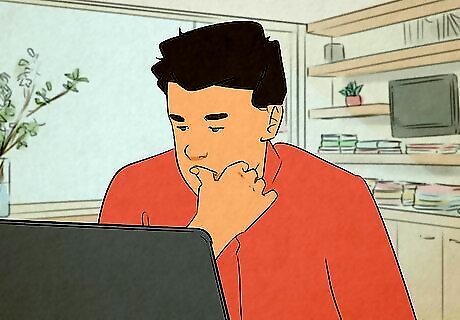
Restart your computer. Sometimes, random glitches will cause your computer to not work properly. This could include the ability to change your default browser. To restart your computer, click the Windows icon in your taskbar, then open the power menu and click Restart. Try not to restart your computer by pressing and holding the power button unless you have to, as this could lead to data corruption or loss.
Update your browser. Some users have found that updating their browser fixes issues with changing their Windows 11 default browser, especially if they had just recently updated to Windows 11 from Windows 10. To update your browser, click File and see if there is a pending update. You may have to open the browser's settings to see if there's a pending update.
Update your computer. If your browser is up to date and you still can't change the default browser on your computer, you may need to check for a Windows 11 update. Sometimes there are bugs within Windows 11 that can only be fixed by updating the system. To check for a Windows update, type "windows update" into the taskbar search bar and click Windows Update in the Start menu. If there's a pending update, install it before trying again.
Uninstall and reinstall the browser. Sometimes, uninstalling and reinstalling the browser app will refresh it and fix issues with setting it as your default. To do this, right-click on the Windows icon in the taskbar and click Installed apps. Then, locate the browser and uninstall it. Once it's uninstalled (restart your computer if prompted), reinstall it by opening the installation file in your Downloads folder, or by re-downloading the browser's installation file and running it.

Change the default to Microsoft Edge, then change it back. Other users have found that setting their default browser app to Microsoft Edge (the default browser that was originally set in your Windows 11 installation) allowed them to change their default browser to something else afterwards. To do this, follow the steps to change your default browser app and choose Microsoft Edge as your default browser. Then, restart your computer. Once your computer restarts, go back and change your default browser app to the browser of your choice.












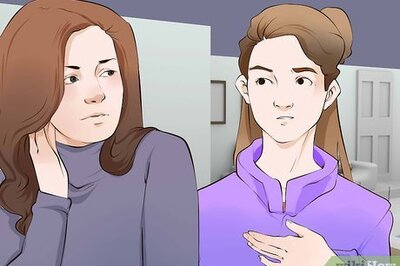
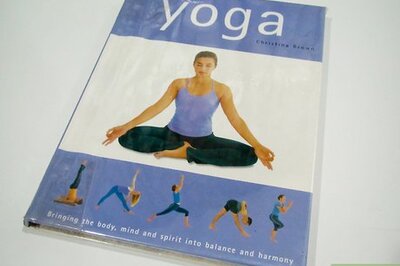
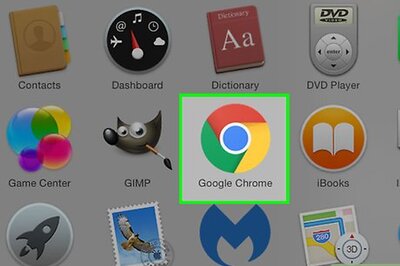




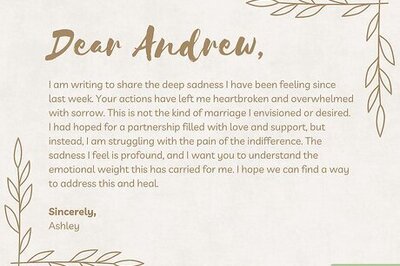
Comments
0 comment