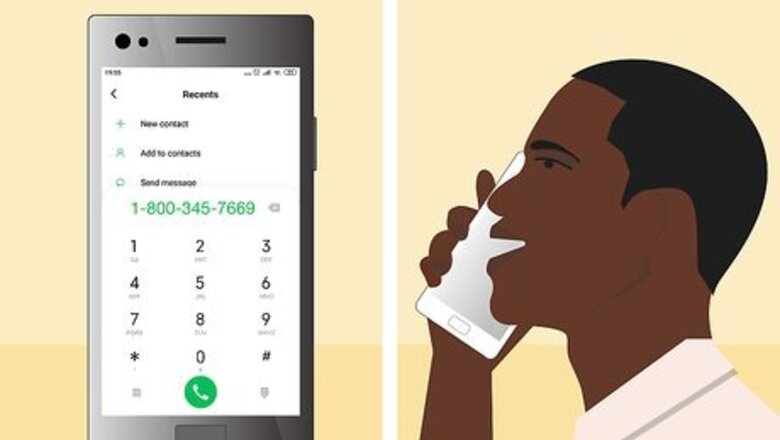
views
Calling, Emailing, or Writing a Letter to PlayStation
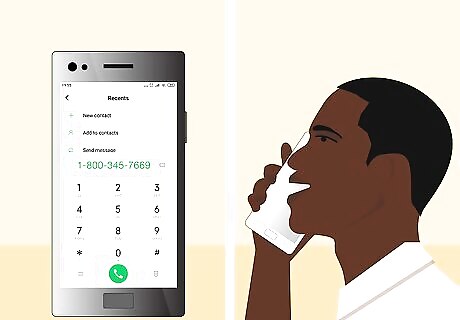
Dial 1-800-345-7669 to call PlayStation for immediate assistance. Use any phone to dial the toll-free international number for PlayStation’s customer support between the hours of 9 a.m. and 6 p.m. PST, Monday through Friday, so you can speak directly to a representative. Explain the problem or issue that you’re having so they can assist you. Calling the customer service line is the fastest way to get in touch with PlayStation for assistance with technical issues or account problems that you’re having. Have your account information handy so the representative is better able to assist you.Tip: If you call outside of business hours, leave a voicemail explaining your issue and include your contact information so they can call you back.
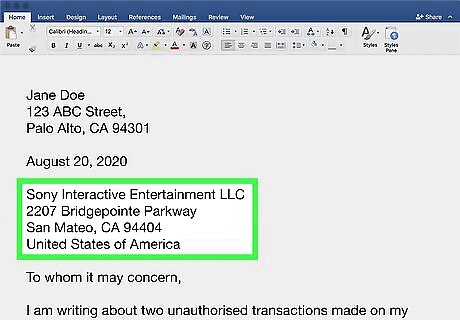
Write a letter to Sony to contact PlayStation about legal issues. Draft a professional letter explaining your issue or detailing why you’re contacting PlayStation. Include your account information and contact information so PlayStation can follow up with you after they receive the letter. Address the letter to Sony, the company that produces and owns PlayStation, and ask for a response to your letter. Writing a letter is a good way to get in touch with PlayStation about a legal or financial issue that you have with them. Send your letter as certified mail so you can be sure it’s delivered. Address the letter to: Sony Interactive Entertainment LLC2207 Bridgepointe ParkwaySan Mateo, CA 94404United States of America
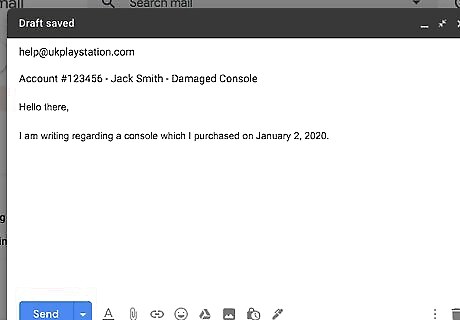
Send an email for an official response to [email protected]. Open your email on a web browser or on your smartphone and write a message that explains your problem or issue in detail, including any steps you’ve already taken to try to fix or resolve it. Include your account information and contact information, and ask PlayStation support to contact you to discuss it. If you use email in a business situation, you should follow the format of a formal written letter. You can start with a salutation and greetings and close with warm regards or best regards. If you send an attachment, check it is correct before sending. Even if you live outside of the UK, a representative at PlayStation will be able to redirect your email to the right department or location if it’s necessary. Email is the best way to receive an official response from PlayStation regarding a problem that you’re having if you need one for your records or for a lawsuit. Sending an email is also a good way to contact PlayStation if you haven’t been able to get in touch with them through other means. If you don’t receive a response after 48 hours, send a follow-up email asking them to contact you. Include your account information, name, and a short description of your message in the email subject line so PlayStation support can reference it easily. For instance, you could write, “Account #123456 - Jack Smith - Damaged Console.”
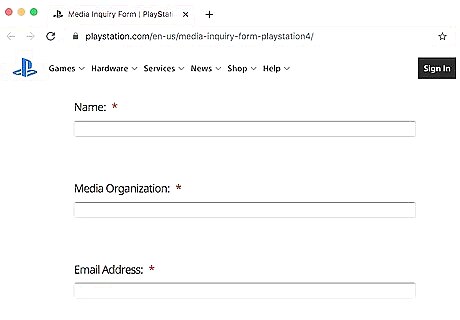
Use the online form for media inquiries or press releases. If you’re a member of the press, or you’re looking for an official press release or statement from PlayStation, open up a web browser and go to https://www.playstation.com/en-us/media-inquiry-form/. Enter your name, the organization you work for, your email address, and then write a short message asking for a statement from PlayStation. Check your inbox for a response from them. If you don’t receive any response within a week, send an email to follow up on your inquiry.
Live-Chatting with Customer Service
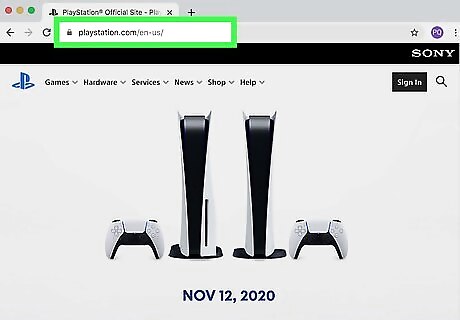
Go to the PlayStation website at https://www.playstation.com/. Open up a web browser and enter the URL into your search bar pull up the official PlayStation website. Allow the web page to full load so all of the features are active. Depending on your location, you may be directed to the PlayStation website that’s relevant for your area. For instance, if you live in the US, you may be redirected to https://www.playstation.com/en-us/. No matter where you’re located or what site you’re redirected to, you’ll still be able to access the same features and use the live-chatting service. If you’re having trouble finding the web page, use a search engine such as Google or Bing and enter search terms like “playstation website” to bring up the page.
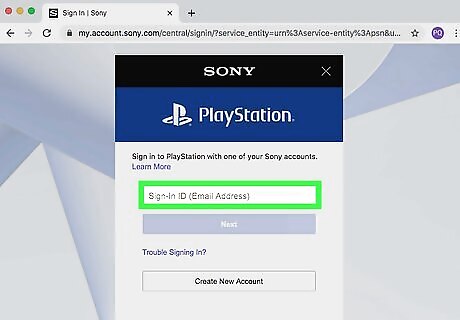
Log in to your PlayStation account or create a new one. Look in the top right-hand corner of the page for a button labeled “Sign In.” Click on the link and enter your account information or user profile information to log in to your account. If you haven’t made an online account, click on the option to make a new one and take a few minutes to enter your information and create an account. You must have an account and be logged in to your user profile in order to use the live chat feature.
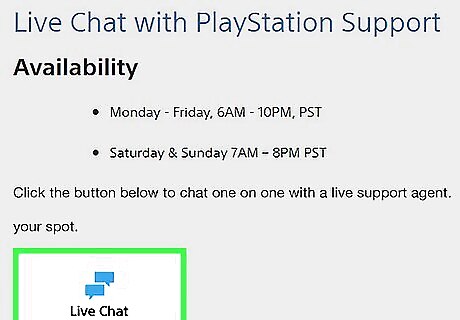
Choose the option to chat with customer service. Once you’re logged in, look for the icon labeled “Help.” Click on it to open up the drop-down menu, then choose the option that’s labeled “Live Chat.” You’ll be redirected to a new page that contains fields for you to briefly describe your issue and input additional information to help the representative assist you. Input the information and then click on the option to start a live chat. Use the live chat if you can’t call the customer service line, or you need help with a technical problem you’re having with your console. You should be connected to a representative within a few minutes after you choose the option to start a live chat.Tip: The live chat is generally available 24 hours a day. However, if the live chat isn’t active, a message will be displayed on the chat page.
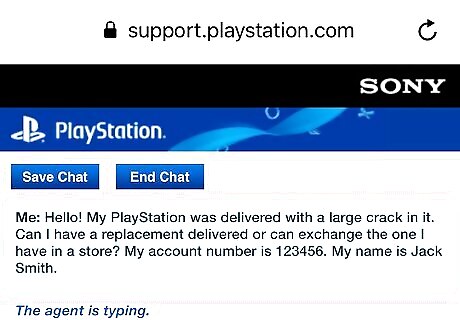
Explain your issue or problem to the customer service representative. When the live chat begins, the customer service representative will introduce themselves and ask how they can assist you. Politely explain the issue or problem that you’re having and tell them about any steps or actions you’ve already taken to try to fix it. Answer any questions that they have and they’ll work to assist you. Avoid using rude or profane language or you may be kicked out of the live chat. Using the live chat is a great way to get in touch with PlayStation quickly.
Tweeting Ask PlayStation
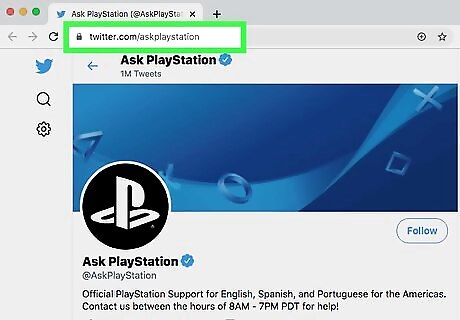
Visit PlayStation’s Twitter at https://twitter.com/askplaystation. Open up a web browser and type in the URL to reach the @AskPlayStation Twitter page, or use the Twitter app on your smartphone or tablet to pull it up. Make sure you’re logged in to your account so you can contact the page.Tip: If you don’t have one, you can make a Twitter account in a few minutes.
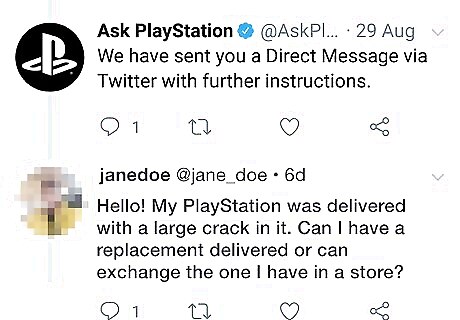
Post a Tweet to the page asking them to contact you. Select the option to post a Tweet to the @AskPlayStation page and type a short message that briefly explains the problem or issue that you’re having. Ask PlayStation support to contact you via your Twitter to help you resolve it. Posting a Tweet about a problem or question you have about games, online content, or consoles is a great way to get PlayStation’s attention and receive a response. Don’t include personal or financial information in a public Tweet to keep yourself protected. For example, you could post something like, “Hello! My PlayStation was delivered with a large crack in it. Can I have a replacement delivered or can exchange the one I have in a store?”
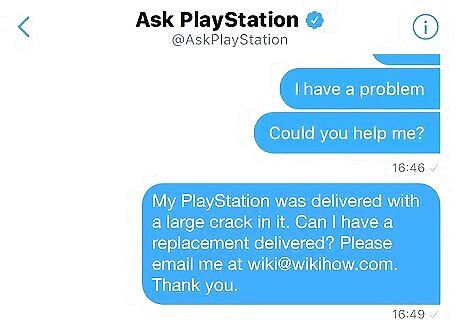
Send a direct message if you’re including personal information. If you’re having a problem with your account or a billing issue, choose the option to send a direct message to the @AskPlayStation page. Explain the problem that you’re having in detail, as well as any steps you’ve already taken to try to resolve it. Include your account information and ask them to contact you about your issue. Direct messages are private and won’t be seen by other people, but you should still be careful and avoid sending your personal financial information, such as your credit card number.
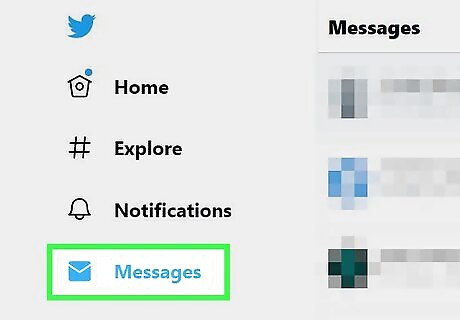
Check your inbox and notifications regularly for a response. The support team that manages the @AskPlayStation page will send a response to your Twitter inbox or comment on your post to ask for additional information so they can work to resolve your problem or issue. Keep an eye on your inbox for a message from them and check your Twitter notifications for an alert that they responded to your post so you can give them any information or confirmations that they need to fix it. If you don’t hear anything from them after more than 2 days, send a direct message asking them to contact you.
















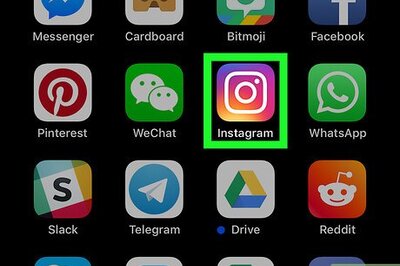

Comments
0 comment