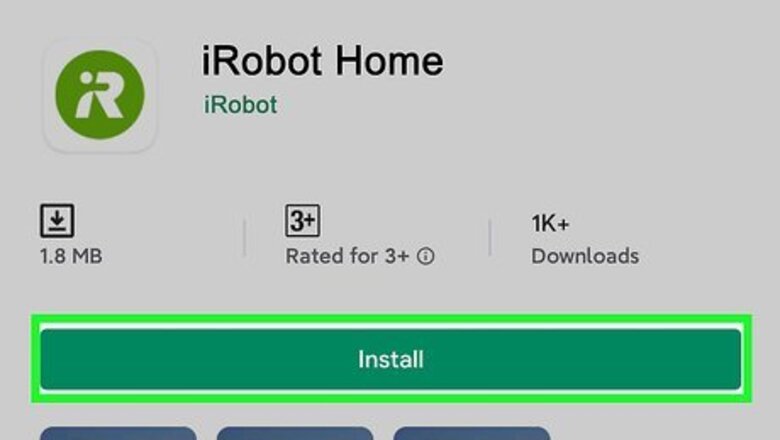
views
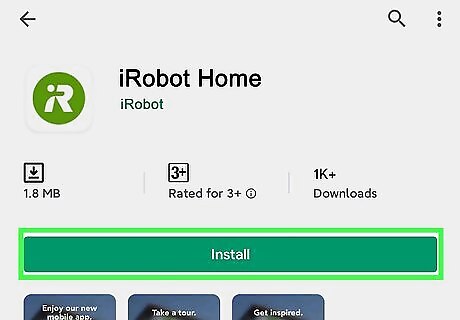
Download the iRobot app from the Google Play Store or App Store. If you don't already have it, iRobot HOME is a free app that you can get from either app store and is offered by iRobot. If you have this mobile app, skip this step. You can search for "iRobot HOME" using the search bar at the top of your screen if you're using the Google Play Store. In the App Store, you'll see the search tab at the bottom of your screen. Tap Get or Install to begin the download.
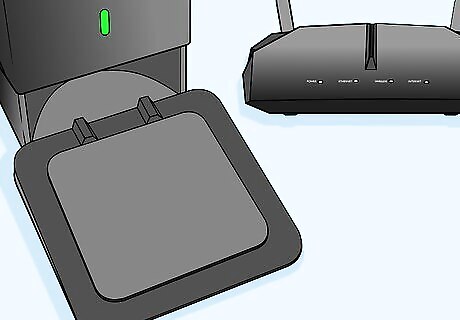
Place the Home Base® or Clean Base™ in a clear area near the router. So your Roomba will have an uninterrupted signal to the network, you'll want to make sure you install either of these bases in an uncluttered area. Some Roombas do not connect to a 5GHz network. Only the Roomba® s Series, i Series Robot Vacuum and Braava jet® m Series Robot Mops models will connect to both a 2.4 and a 5GHz network. Plug it into power if you haven't already. If your Roomba has any, remove any yellow pull tabs that might be disrupting normal operation, like in the battery area when you flip over the Roomba.

Place the Roomba in the Home Base® or Clean Base™. Once the Roomba is placed in the Home Base®/Clean Base™ and it is powered on, it will automatically look for a network to connect to.
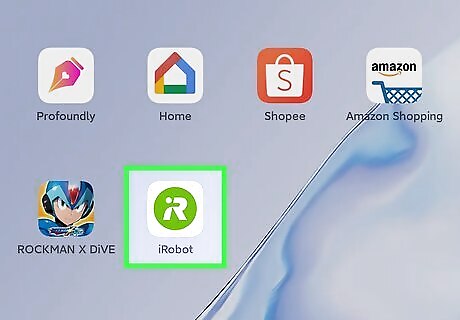
Open iRobot HOME on your phone or tablet. This app icon is green and looks like an "iR" that you'll find on one of your Home screens, in the app drawer, or by searching.
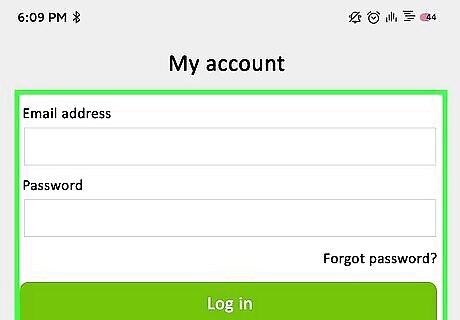
Log in if prompted. If you haven't logged in before, you'll be prompted to log in to access your Roomba. If this is your first Roomba and you don't have a Roomba account set up, you'll need to follow the on-screen instructions to create your account. During account creation, make sure you tap your accurate Roomba model to be able to continue.

Tap the network you want to connect to. It'll default to showing you the current Wi-Fi network that your mobile phone or tablet is connected to.
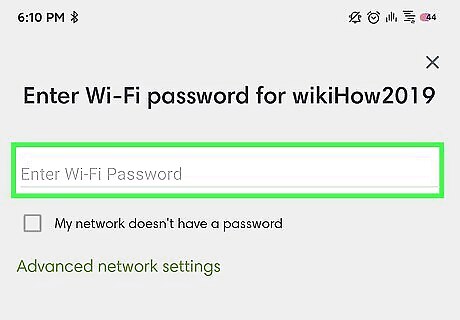
Enter the network password (if you have one) and tap Continue. You'll either get a message that you've entered the password correctly or that the connection wasn't successful. You can try again to enter your network's password.

Press and hold the Home and SPOT Clean icons on your Roomba for about 2 seconds. Your Roomba should make a sound and flash a green Wi-Fi icon or a blue light ring will flash (i series). Your Roomba will activate and you'll need to tap "Continue" or tap to check the box next to "I pressed the buttons." Once successful, you can control your Roomba from your phone or tablet using the iRobot HOME mobile app.



















Comments
0 comment