
views
Check your Internet connection.
If you get a "Couldn't refresh feed" error, you aren't connected reliably to the Internet. You should try to fix this by reconnecting to the router or modem. If multiple devices on the network are seeing the same thing, the issue might be more for your ISP instead of a simple connection problem. You can also try using different data. So if you're using cell data, try using Wi-Fi instead; if you're using Wi-Fi, use cellular data.
Make sure Instagram's servers are online.
Offline servers cause the platform to stop working. In that case, you'll see a "Couldn't Refresh Feed" error and will need to wait until the servers are online. Online tools like https://downdetector.com/status/instagram/ will let you know the status of Instagram servers. This is the most common cause of seeing "Couldn't Refresh Feed" when you're positive that your internet connection isn't the issue.
Log out and log back in.
A glitch in your current logged in session can prevent your feed from loading properly. To log out, tap your profile picture, the three-line menu icon, then Settings, and finally, tap Log out you can then re-enter your Instagram information (like the username and password) to log back in. Some users have reported that logging into your account on desktop, then logging in on the app works.
Uninstall and reinstall Instagram.
Uninstalling the app and reinstalling it should get rid of any pesky glitches. If none of the other tricks worked for you, try uninstalling and reinstalling. Doing this will not only remove the app, but it will also delete all the app data associated with it (which may be corrupted!) Uninstalling and reinstalling the app takes care of any troubleshooting steps to clear the app cache. Any of your drafts or posts that you've saved to your phone will be deleted once you uninstall the app.
Use a desktop web browser.
The app might be bugging and preventing you from using it properly. Once you log into your account on a computer, you might get a pop-up that wasn't able to load on your phone or tablet. In that case, you can close the pop-up and can use IG on your mobile again!
Update Instagram.
Using an outdated version of the app could be why your Instagram isn't working. To update your app, open the App Store or Google Play Store, search for Instagram, and tap Update. You'll definitely need to update any versions older than May 2022.
Update your phone.
An old OS could be causing trouble with the app and you'll want to update it to prevent any glitches. The process for updating your phone varies depending on your manufacturer: Androids, go to Settings > System > System Update. iPhone and iPad, go to Settings > General > Software Update.













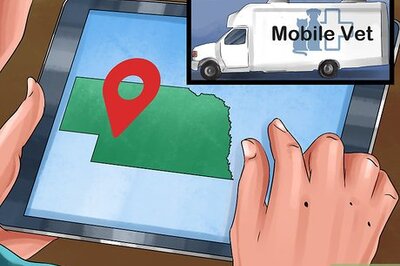

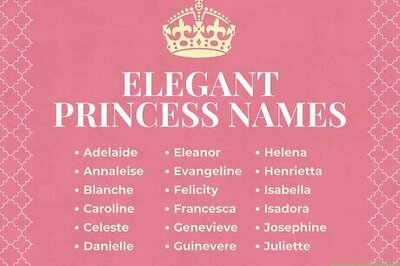
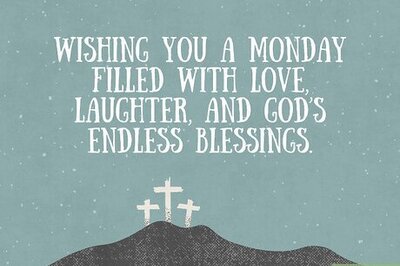
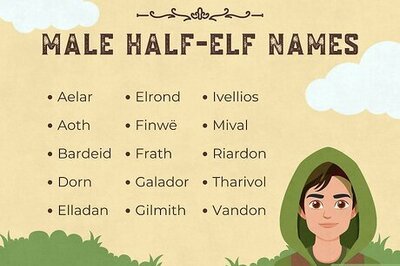
Comments
0 comment