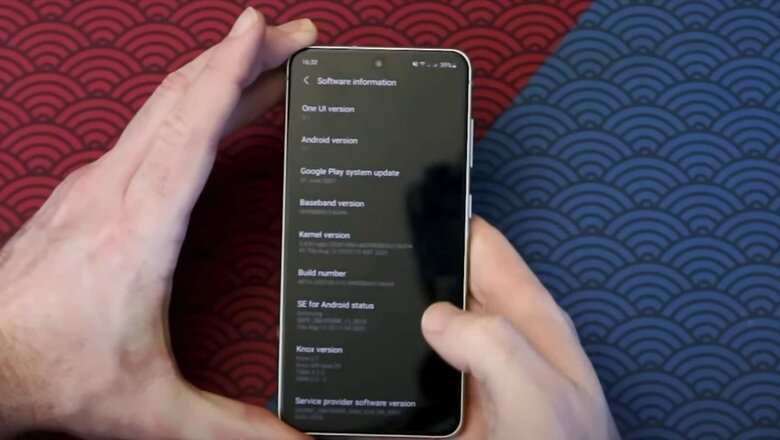
views
Regardless of the storage capacity of your phone, a point comes when android users face a lack of space on their device and that leads to their phone getting slower. This can be due to a number of reasons from huge cache files piling up to unnecessary media files lying in your android.
On the other hand, applications that are common for every android especially the widely used ones like Instagram, Twitter, and Snapchat, also eat up a lot of space. Moreover, with every update, these applications occupy even more space on your android device.
So, in order to identify the culprit which is taking the most space on your phone causing it to lag, here are certain easy steps you need to follow.
Step 1: First, open Google Play Store on your phone and make sure that you are logged in.
Step 2: Then click on your profile icon on the top right corner of the page.
Step 3: Next, select ‘Manage apps and device’ from the pop-up menu.
Step 4: Now, click ‘Manage’ and a list of all the applications installed on your phone will appear.
Step 5: You can now sort the applications by clicking on ‘Recently Updated’ and from there select ‘Size’. You can also order them according to their ‘Name’ or ‘Least used’ and ‘Most used’ basis by selecting the option from the menu.
Step 6: Once you have ordered them according to their size, the app taking up the most space will be listed first followed by other heavy applications.
Step 7: Now if you think that the largest app or any other app is not much of your use, you can easily uninstall it by checking the box beside the app. Multiple apps at a time can also be selected and uninstalled together.
Step 8: However, if you wish to uninstall a particular app which is lying dormant yet eating space then you can do that from within the settings of your phone also. For that, just open settings on your android device and select the application from the ‘Apps and Notifications’ menu. Now, go ahead and click ‘Uninstall’.
Read all the Latest Tech News here



















Comments
0 comment