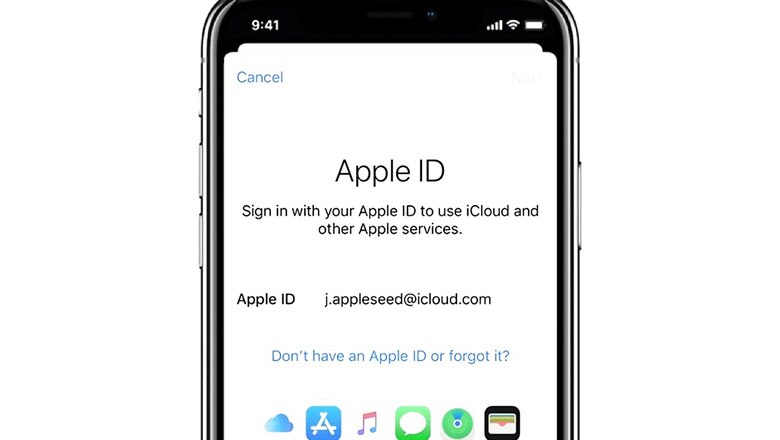
views
Be it iPhone, iPad or MacBook, if you have used or are currently using an Apple device then you must have made your Apple ID by now. An Apple ID is basically for the personal use of Apple services like downloading apps from App Store, storing data on iCloud or streaming music on Apple Music.
Now, as your Apple ID contains significant personal information and data, it becomes important that you protect it and ensure that no one else gets access to it. To offer an extra layer of security for the Apple IDs, Apple introduced a two-factor authentication process. This feature ensures that you are the only person who can access your Apple ID even if someone else knows your password.
For enabling the two-factor authentication feature on your Apple device, you will be required to provide a two-piece information when you sign in from a new device. To access your Apple ID on a new device, you will need to enter your password along with a six-digit verification code that is displayed on your trusted device or sent on your phone number.
Now in order to improve the security of your Apple ID and enable the two-factor authentication on your iPhone, iPad or iPod, follow the steps below.
Step 1 ? Open the settings on your device and click on your name.
Step 2 ? Go to ?Password and Security? and tap to turn on Two-Factor Authentication.
Step 3 ? Now, continue and enter the phone number on which you want to receive the code when you sign in from a new device. You can opt for either a text message or an automated phone call to receive the code.
Step 4 ? Tap next and verify your phone number by entering the verification code. You may be also asked to answer the Apple ID security questions.
Step 5 ? After this, you will be successfully enabling the two-factor authentication.
Step 6 ? To turn on the feature on your Mac, go to Apple menu and then open system preferences.
Step 7 ? Next, click on Apple ID and open Password and Security.
Step 8 ? Now, follow the same steps as you did on your iPhone or iPad to enable the two-factor authentication on your Mac.
Read all the Latest Tech News here

















Comments
0 comment