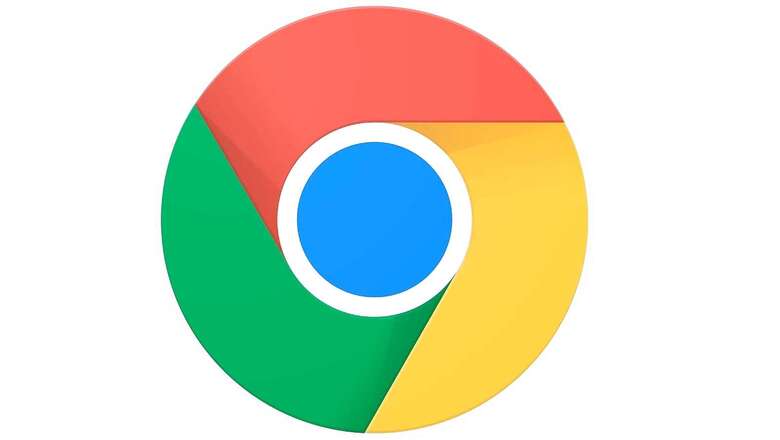
views
To save your device from a possible virus or malware attack, the Google Chrome browser automatically blocks the download of suspicious files. But if you think that the browser is mistaken to consider a particular file dangerous there are several ways to continue the download. Now, before we go into the details of it, we first need to understand the reasons why the files are blocked in the first place.
Chrome blocks the download when it detects something suspicious in the file or the source of its. The file probably contains a virus that can potentially launch an attack on the device. Another reason to block the download is when Chrome can’t access its security level to mark it safe. In some cases, the browser stops opening up the file even after the download. This happens when the downloaded file tries to make changes to your system without seeking your permission.
Chrome restricts download from websites that Chrome can’t access its security level to mark it safe. However, if you think that the file you are trying to access should not fall in any of these categories then you can continue with the download by temporarily disabling Chrome’s Safe Browsing mode.
Steps to Stop Chrome from restricting download?
– Launch the Chrome browser of your device and click on the three vertical dots on the top right corner to access more options.
– Here, click on Setting and then Privacy and Security option.
– Under the Privacy and Security section click ‘security’ to move forward with your request.
– Toggle the No Protection under the Safe Browsing section and disable it.
– Next, confirm your request by clicking on ‘Turn Off’ in the pop-up.
– Go ahead with the download of the file that was blocked
Watch Video: Vivo V23 5G Review: For The Selfie Lovers
Disable the security option only when you completely trust the file being downloaded. Make sure to turn the Safe Browsing Mode on later to avoid future malware attacks.
Read all the Latest Tech News and Breaking News here











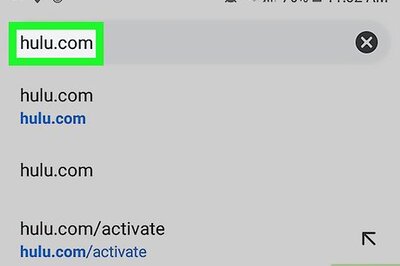
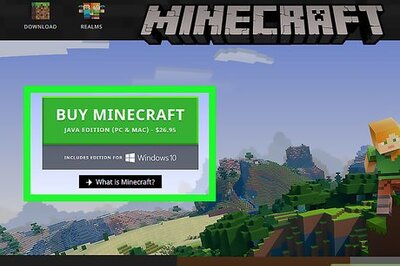
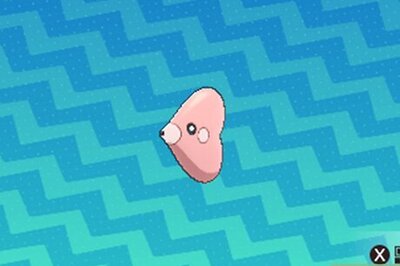






Comments
0 comment