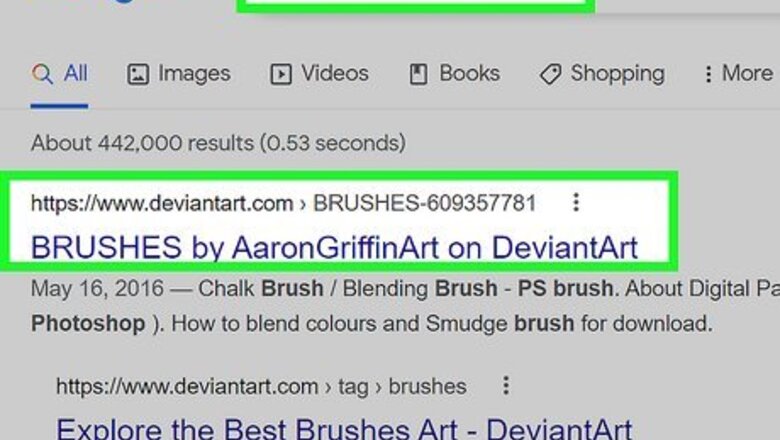
views
- Download a brush pack from a reputable source.
- Brush packs are typically a .zip folder with a .abr file inside.
- To add the brush pack, go to Window > Brushes > hamburger menu > Import Brushes.
Downloading New Brushes
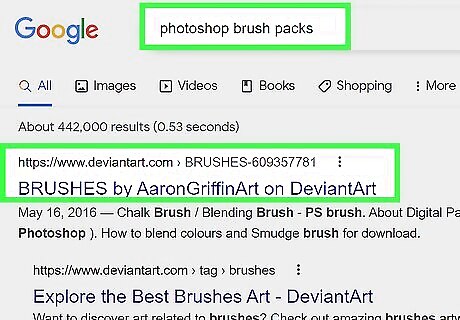
Search for "Photoshop Brush Packs" online. There are hundreds of options, from painting sets to textured brushes. Photoshop has a ton of tools, but the brush is a go-to for many Photoshop users. A few trustworthy sites for brush packs include: DeviantArt Creative Market Design Cuts
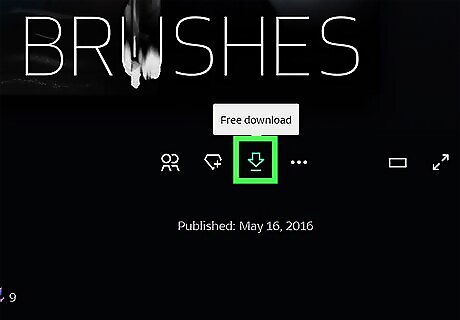
Download the ZIP file. Most brushes will come as ZIP files, compressed folders that hold the brushes data. When you find one you like, download it to your computer. If you want to find the brushes again after downloading, click and drag the zip file to your desktop. This will make them easier to find later.
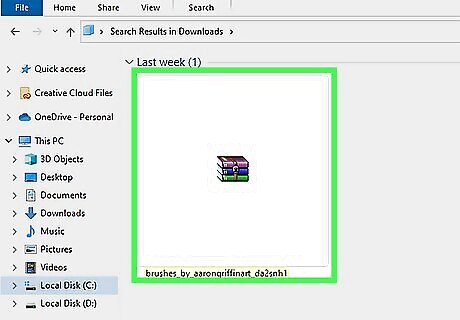
Open the ZIP file. You'll need a ZIP extractor program if you don't have one — but, Windows and Mac computers typically have built-in extractor tools. On Windows, right-click the ZIP file and select Extract. On Mac, double-click on the ZIP file to open it. If your version of Windows doesn’t have built-in extraction, try a common third-party program like 7ZIP, ZIP Archive, or WinRAR. If you can't find the ZIP file, check your Downloads folder.
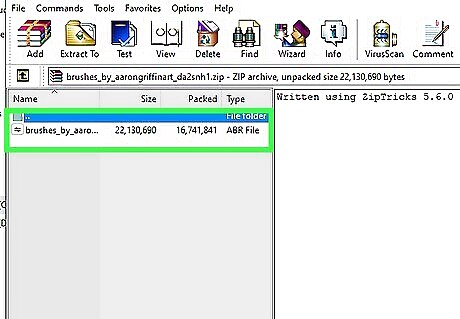
Make sure there’s a .abr file in the folder. This is a Photoshop Brush file. There will be several files in your folder, but the .abr file is necessary. If you don't see a .abr file, erase the whole folder and look for a new brush set.
Adding New Brushes to Photoshop
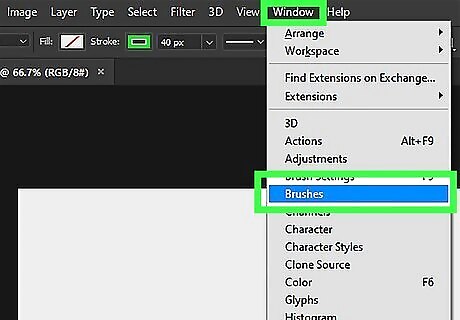
Go to Window in the menu bar. Then select Brushes to open the Brushes panel.
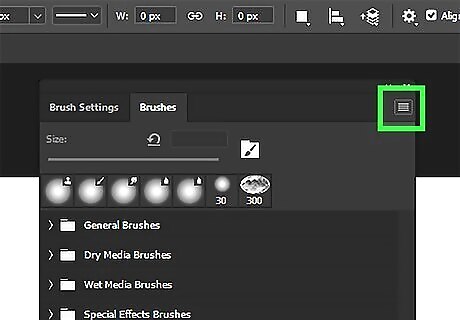
Click the more options menu button. It’s the hamburger icon (a few horizontal lines) in the top-right of the Brushes panel.
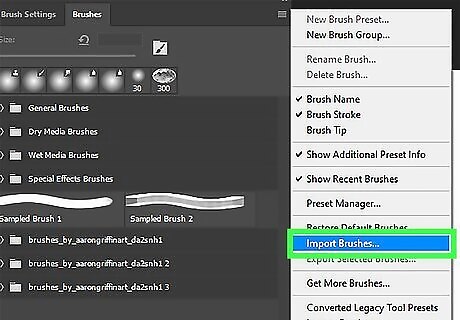
Select Import Brushes.
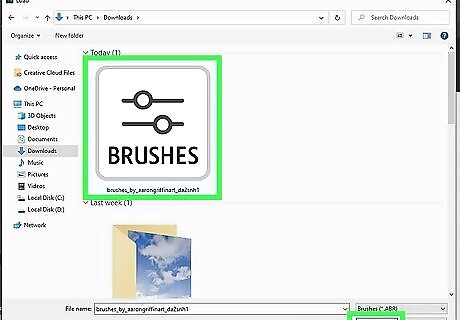
Click on the .abr file to select it. Then, click Open. This will install the brush pack on Photoshop. You’re ready to start brushing! For more Photoshop tips, check out our guides on flipping an image and resizing an image.
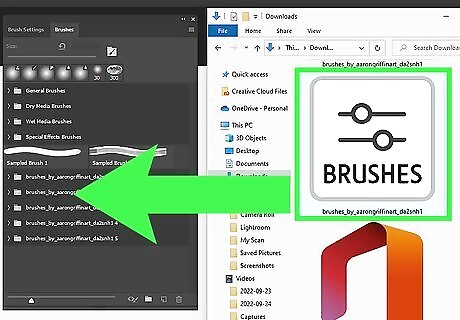
Alternatively, click and drag the brushes into the Photoshop window. This will add them to your library. Photoshop will automatically organize the brushes. This might not work in some versions of Photoshop.




















Comments
0 comment