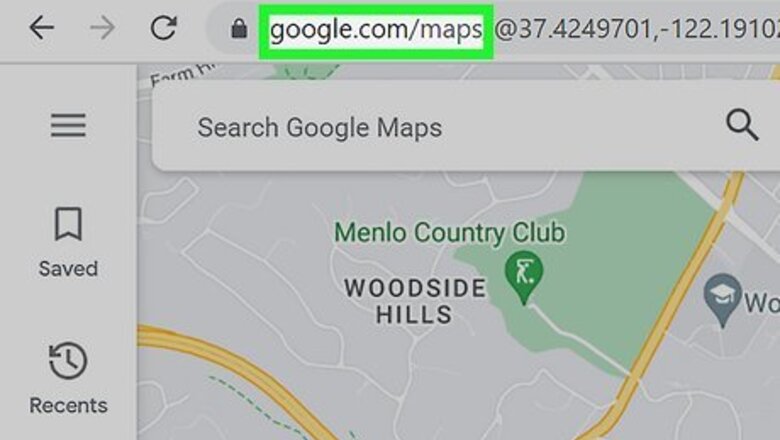
views
- You can enter GPS coordinates into Google Maps on any computer, phone, or tablet.
- Google Maps accepts coordinates in decimal degrees (DD), degrees, minutes and seconds (DMS), and degrees and decimal minutes (DMM) formats.
- If your coordinates contain a degree symbol, you can copy and paste this one ° or type it using a shortcut.
Using a Computer
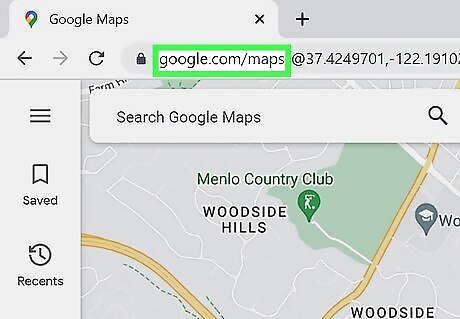
Go to https://maps.google.com. Open any web browser and go to the Google Maps website.
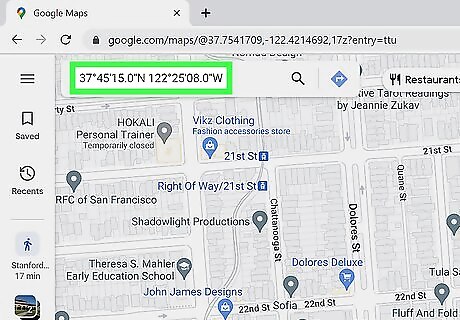
Enter your GPS coordinates. Type in the latitude and longitude of the location into the search box at the upper-left corner of the map. Be sure to use the proper formatting of the GPS coordinates so that Google Maps can interpret and find the location. Some examples of accepted formatting: Degrees, minutes, and seconds (DMS): 37°45'15.0"N 122°25'08.0"W Degrees and decimal minutes (DMM): 37 45.2503921076 -122 25.1325660647 Decimal degrees (DD): 37.75417320179267, -122.41887610107811 If your coordinates contain a degree symbol °, you can type it easily: Mac: Press Shift + Option + 8. Windows: Type char into the Windows search bar and click Character Map. In the "Search for" field, type degree, then click the degree symbol at the top-left. Click the Copy button so you can paste it into your coordinates. Chromebook: Press Ctrl + Shift + U at the same time, then let go of the keys. Now type 00B0 (two zeroes, a B, and another 0) and press Enter. On any operating system, you can also copy and paste this symbol: °
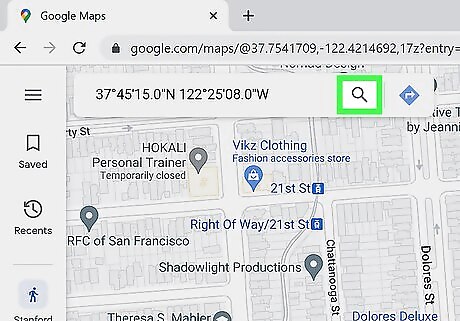
Click the magnifying glass to find the location. You'll see it on the right side of the Google Maps search box. A red pin will drop on the exact location on the map pointed to by the GPS coordinates you’ve entered, and the map will zoom on the location. You can also get GPS coordinates from Google Maps. Just search for a location and right-click it on the map. This brings up the latitude and longitude in the decimal degrees format.
Using the Mobile App
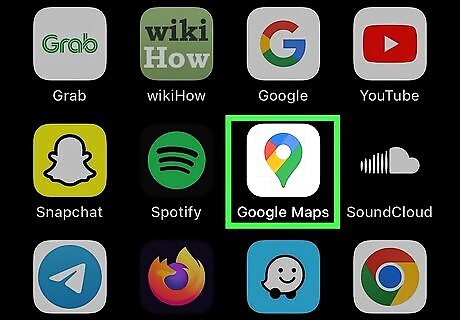
Open Google Maps on your Android, iPhone, or iPad. Look for the Google Maps app on your phone or tablet and tap on it. Entering coordinates into Google Maps on your phone or tablet is similar to entering them on a computer. The only difference is how you'll type coordinates that contain degree symbols.
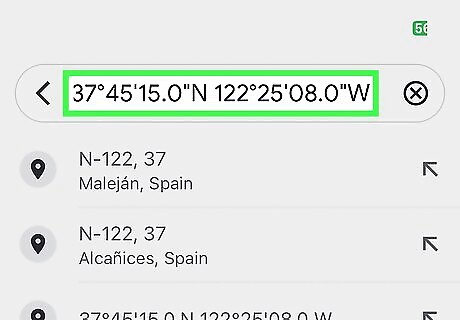
Enter your GPS coordinates into the search bar. Tap the search bar, then type the latitude and longitude in the proper format. Be sure to enter the coordinates precisely so Google Maps can interpret and find the location. Just like entering your GPS coordinates on a computer, you can use any of these formats: Degrees, minutes, and seconds (DMS): 37°45'15.0"N 122°25'08.0"W Degrees and decimal minutes (DMM): 37 45.2503921076 -122 25.1325660647 Decimal degrees (DD): 37.75417320179267, -122.41887610107811 If your coordinates contain a degree symbol, you can either copy and paste the coordinates from another app, or type the degree symbol with your keyboard: iPhone/iPad: Tap the 123 button on your keyboard, tap and hold the 0 (zero) key, then tap the degree symbol that appears. Android: Tap the ?123 or !#1 key, on the keyboard, then tap the symbol key (usually a =\< or 1/2). Tap the degree key to type the symbol. On any operating system, you can also copy and paste this symbol: °

Tap the Search key on your keyboard. This zooms in to the location of the coordinates. If you want to find the coordinates of a location, you can do so easily in Google Maps. Just tap and hold an area of the map that isn't labeled to drop a pin, and then: On Android, you'll see the latitude and longitude in the search box. On iPhone and iPad, tap Dropped pin to view the latitude and longitude.










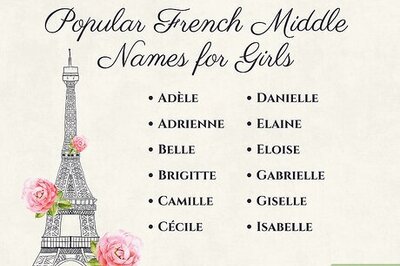




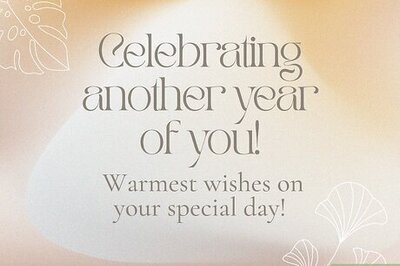

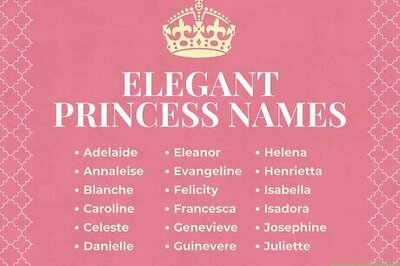

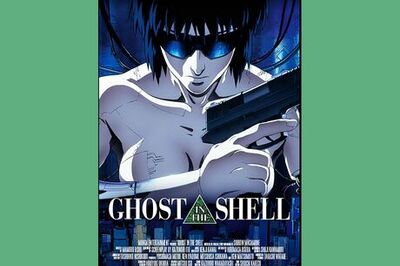
Comments
0 comment