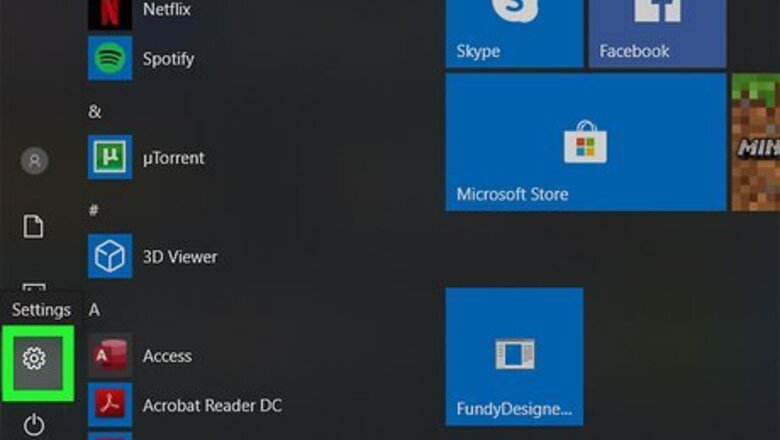
views
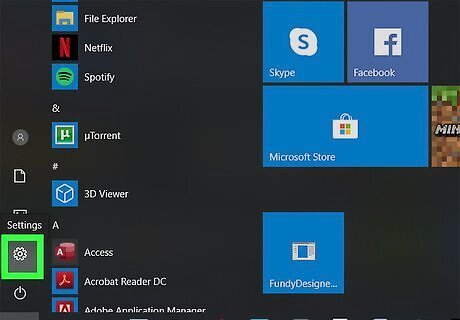
Open your Windows Settings. You'll find the gear icon after you click the Start Menu icon. This method will only work if you can navigate menus. If you don't have an external mouse, you can also the keyboard--press the Windows key, type "touchpad," and press Enter, and the touchpad Settings menu will open. You can skip the next steps that use a mouse. Some laptops have a hotkey that activates/deactivates the touchpad, so check your laptop's manual to see if it has a FN + F1-12 hotkey that will enable it instead of going through the Settings > Touchpad menu.
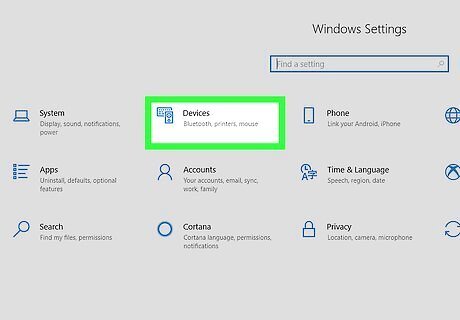
Click Devices. This is usually in the second column next to an icon of a keyboard and speaker.
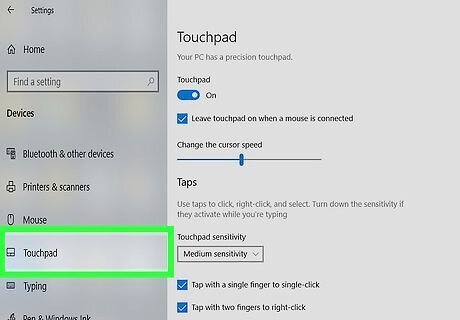
Click Touchpad. You'll see this in the menu on the left side of the window next to an icon of a touchpad.
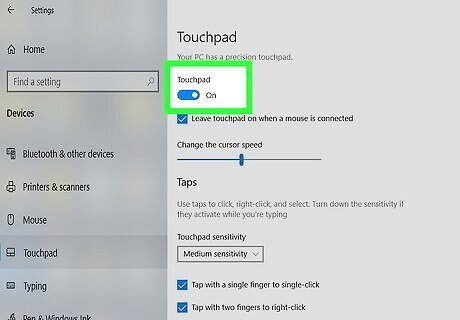
Click the switch to enable it Windows Switch On under "Touchpad." You can also change the other settings for your touchpad here, including the cursor speed. If you're not using a mouse, you can tap the Tab key until the touchpad toggle switch is highlighted (usually 3 times), then tap the Space key to switch it on.














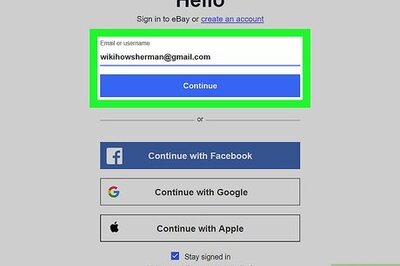
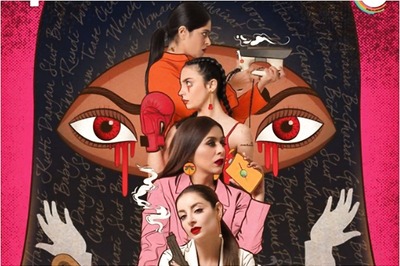



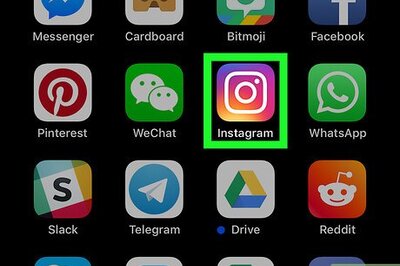
Comments
0 comment