
views
Opting Out of Meta AI Training
United States There is no way to opt out of Meta AI in the US. Since the US doesn't have strict data protection laws like the EU and the UK, Instagram will not let you opt out of Meta AI. According to Meta's generative AI policy, Meta can use any publicly posted information (including posts and photos) to train Meta AI. There are a few workarounds to keep your information away from Meta AI: The best way to ensure your data won't be used to train Meta AI is to set your profile to private. The downsides to this are that your past public data is still fair game, and if someone shares your data publicly, it can be used by Meta AI. Another workaround that may or may not work is to submit a Data Subject Rights form to Meta. To do this, go to this form and fill it out with as much information as you can or want to provide. Filling out this form may or may not help, as Facebook uses local jurisdiction to make a decision for each request, and your data isn't protected as strictly in the US.
Europe Open the Meta Privacy Center on Facebook, then go to Data settings > Off-Facebook activity > Manage your data, then turn off data sharing and A.I. model training. Go to Meta's opt out form. In the Manage your data menu, click on G.D.P.R. settings > Exercise my rights. Fill out the form with your information. In the section where Meta asks why their data processing affects you, write that you are exercising your right under data protection laws to object. Submit the form. You should get an email a few moments after submitting the form to confirm that your request was successful.
Elsewhere Check the privacy center on Facebook. Each country or region will have different data protection laws. To see if you are able to opt out of Meta AI on Facebook where you live, go to the privacy center in the Facebook app to see if you're eligible to object to your data being scraped for AI. To get to the privacy center, go to your profile, tap the three-line button in the upper-right corner, then scroll down to find Privacy Center. If you cannot opt out of Meta AI, consider following the workarounds above to keep your data away from Meta AI.
Turning Off Meta AI Chat
The Meta AI chatbot cannot be disabled from the search bar. However, you can mute the Meta AI chatbot so it's less intrusive when you're using the Facebook app. Here's how to do it: Tap the blue circle near the top of the screen, between the plus button and Messenger button. Tap the blue arrow in the upper-right corner of the screen. Tap the blue "i" icon in the upper-right corner of the screen. Select Mute. Choose Until I change it to mute the Meta AI chatbot indefinitely.
Disabling Meta AI Comment Summaries
Open Facebook's settings on the website. To do this, click your profile picture in the upper-right corner, then click Settings & privacy > Settings.
Navigate to Audience & visibility > Posts. All of your post settings will appear in this menu.
Toggle off Show comment summaries on posts. This will disable the Meta AI comment summaries on posts on the website and on the app.











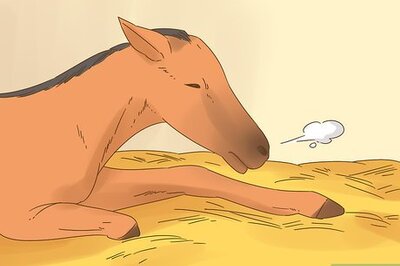

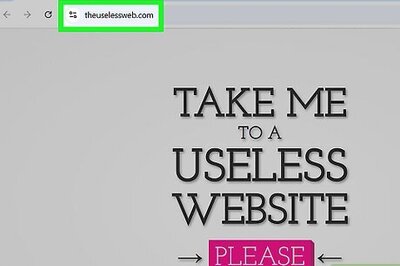
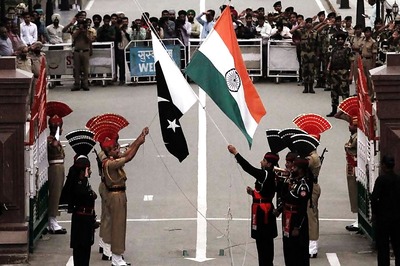
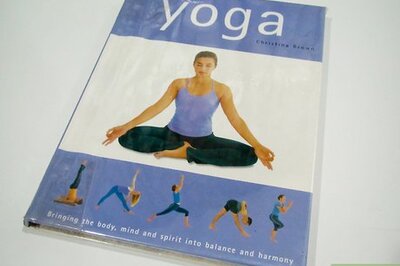
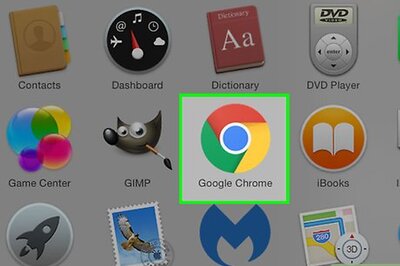

Comments
0 comment