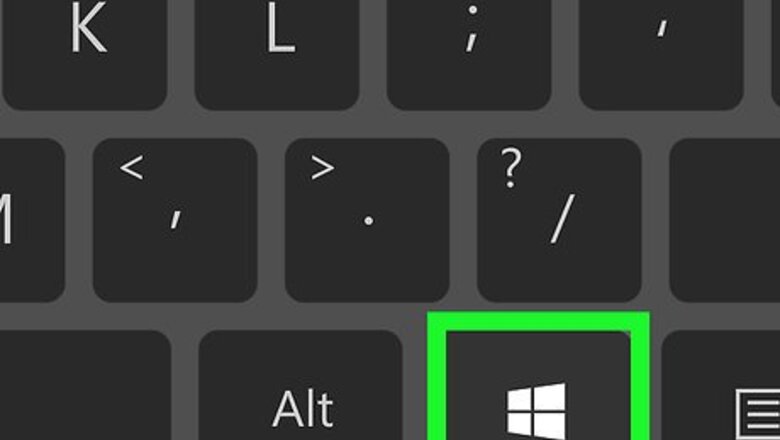
views
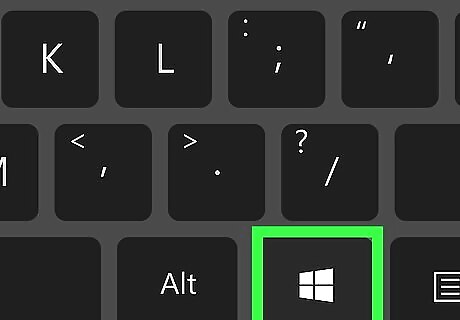
Open the Start menu. To do so, either click the Windows logo in the bottom-left corner of the screen, or press your computer's ⊞ Win key.
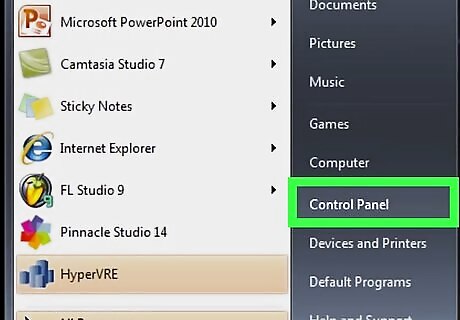
Click Control Panel. You should see this option on the right side of the Start window. If you don't see Control Panel here, type control panel into the search bar at the bottom of the Start window, then click the Control Panel result.
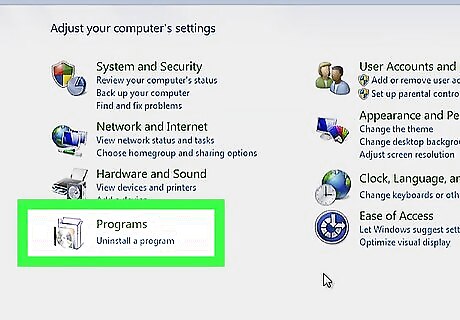
Click Uninstall a program. This link is below the Programs icon, which resembles a CD in front of a box in the main Control Panel window. If you don't see Uninstall a program, double-click instead the Programs and Features icon.
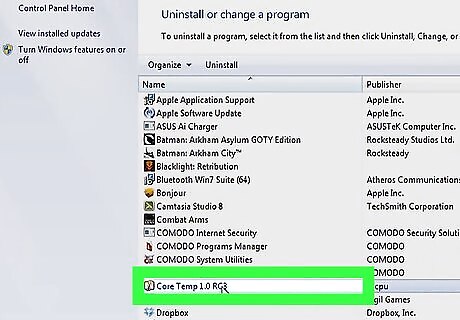
Locate and click the program you wish to uninstall. Clicking the program will select it. If the program you want to remove does not appear on the list, it may have its own uninstall tool, which can be found by typing the program's name into Start and looking for an "Uninstall [Program Name]" option.
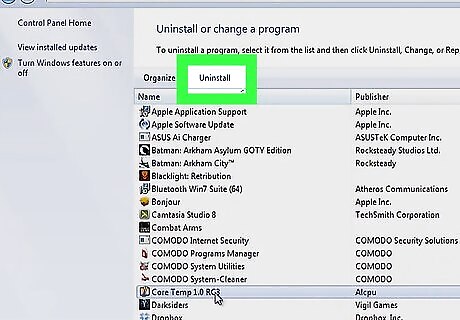
Click Uninstall. This button is directly above the list of programs. Clicking it will usually prompt a pop-up window with the program's uninstall process detailed.
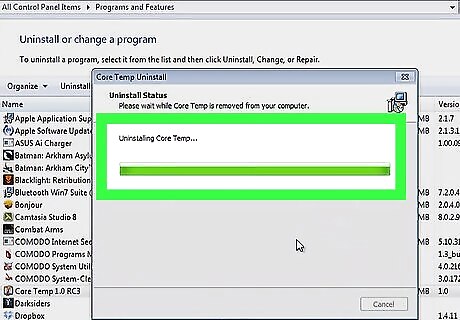
Follow the on-screen prompts. Each program has a slightly different uninstall process; some will uninstall immediately after you click the Uninstall button, and others will require you to specify whether or not you want to save some temporary files. Once you complete these prompts, your program will be uninstalled. In some cases, you'll need to restart your computer after uninstalling the program before the program will completely disappear.
















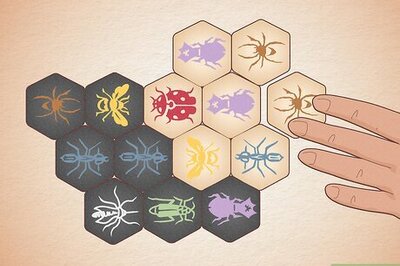

Comments
0 comment