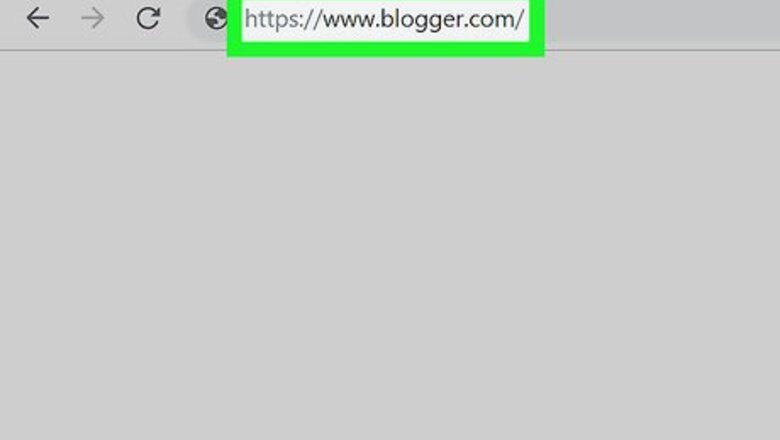
views
- Sign up for a Blogspot account at https://www.blogger.com.
- Blogspot blogs are totally free, and you'll just need a Google account to get started.
- You can create your blog using any web browser on your computer, phone, or tablet.
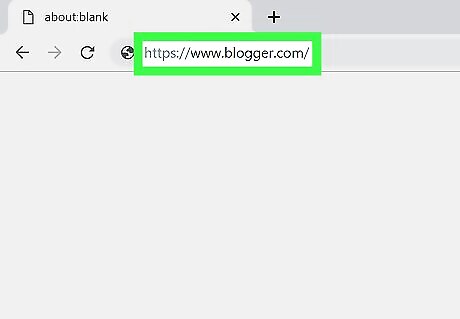
Open Blogger in your internet browser. Type https://www.blogger.com into the address bar, and press ↵ Enter or ⏎ Return on your keyboard. Blogger will allow you to create a new blog with a Blogspot URL domain.
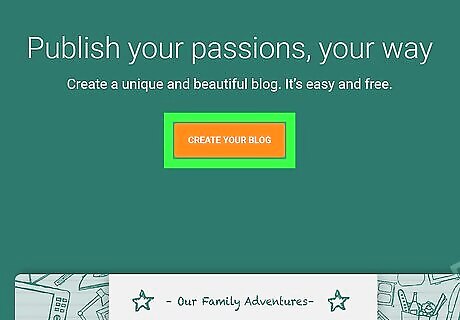
Click CREATE YOUR BLOG. This is an orange button in the middle. It will allow you to sign in to Blogger with a Google account.
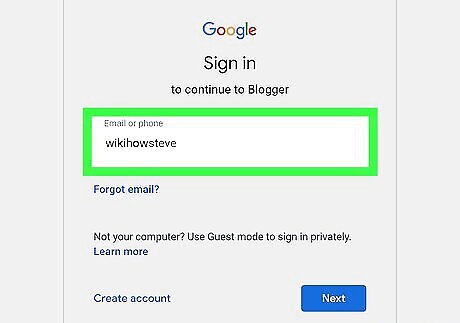
Sign in with your Google account. You will need to use your Google account to sign in and use Blogger. If you don't have a Google account, click the Create account at the bottom.
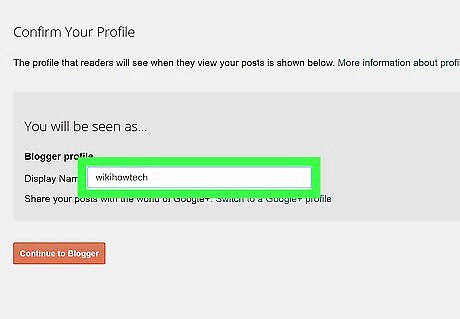
Enter a display name and click Continue to Blogger. If you've never used Blogger before, you'll be prompted to enter a display name for your profile. Then, you'll see your Blogger dashboard.

Click CREATE NEW BLOG. This is an orange button in the middle of the page. It will open the "Create a new blog" pop-up.
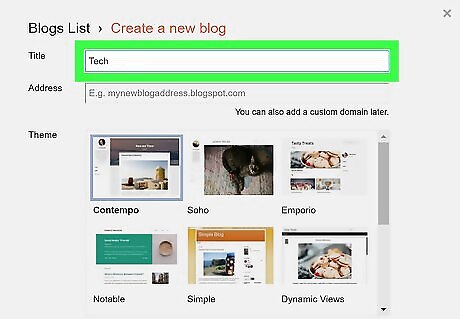
Enter a blog title. Click the text box next to "Title" in the pop-up window, and type a name for your new blog here.
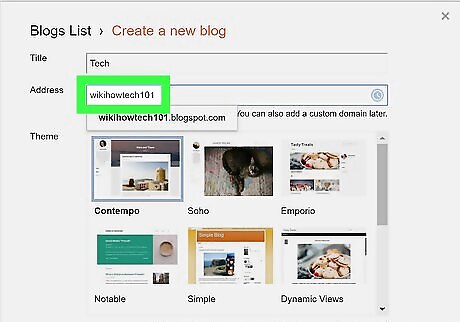
Enter a blog address in the "Address" field. Click the text box next to "Address" in the pop-up, and start typing a URL address to use with your blog. Available URLs will show up on a drop-down list as you type. You will see the available Blogspot domains on the drop-down list here.
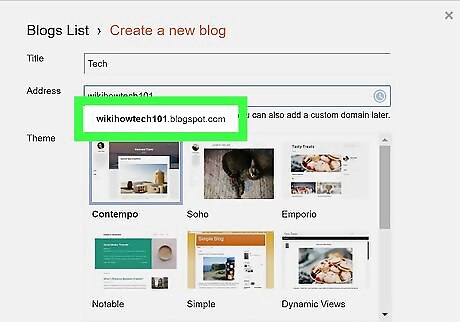
Select the Blogspot URL you want to use. Click a Blogspot URL on the drop-down list to select it. You can use this address if you see a blue-and-white checkmark icon next to the Address field. If you see a red-and-white "!" icon, you will have to change your URL.
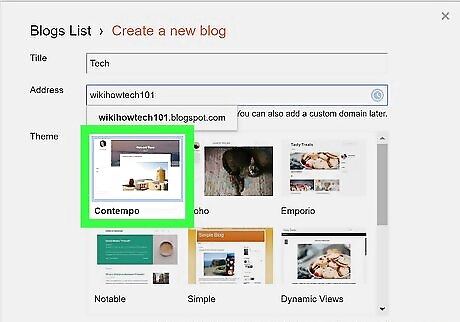
Select a theme for your new blog. You can find a variety of blog themes in the "Theme" box here. Find a theme that fits your blog, and click on the picture to select it.
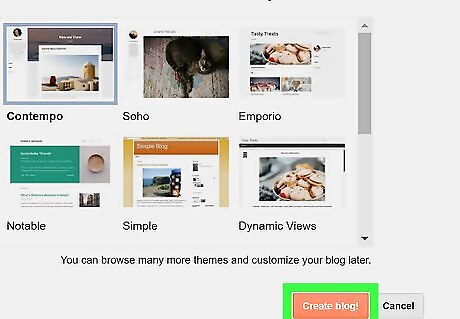
Click Create blog. It's an orange button in the lower-right corner of the pop-up window. This will create and publish your new Blogspot blog.



















Comments
0 comment