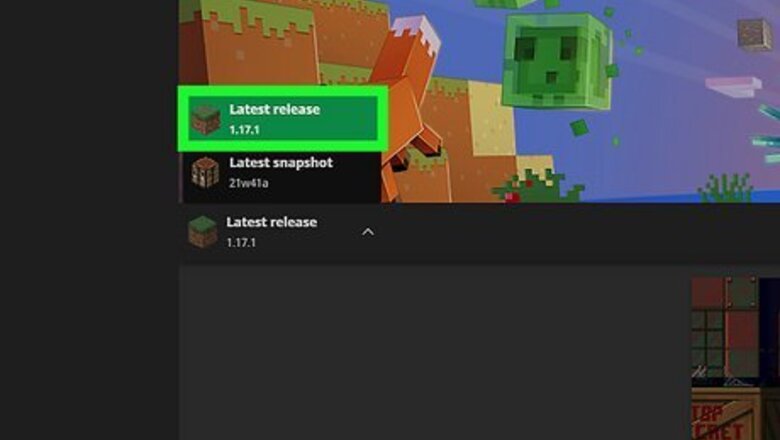
views
Installing with Minecraft Forge (With Mods)
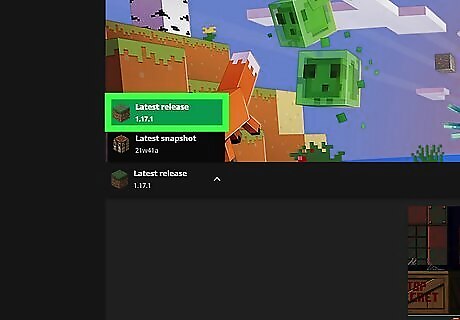
Update Minecraft if necessary. You'll need to be running the latest version of Minecraft if you want to install the latest OptiFine. To update Minecraft, opening the launcher with no mods, wait for the newest version to download, and then sign back in if prompted. Use this method if you want to run OptiFine with Minecraft Forge, which will allow you to play with mods. If you haven't already installed and configured Minecraft Forge, you'll need to do so first.
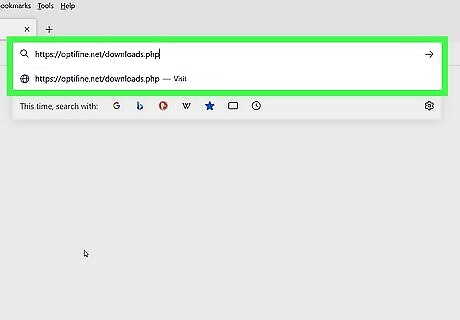
Go to https://optifine.net/downloads.php. This is the official download page for OptiFine.
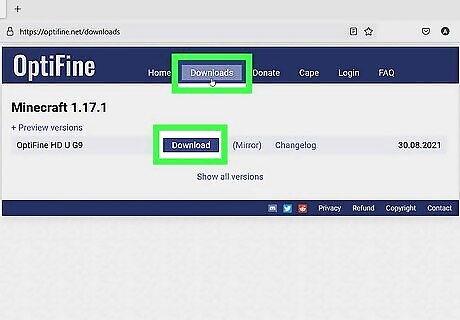
Click Download. This will display some ads, which is necessary for keeping the download free. After a few seconds, you can click Skip at the top-right to skip these ads.
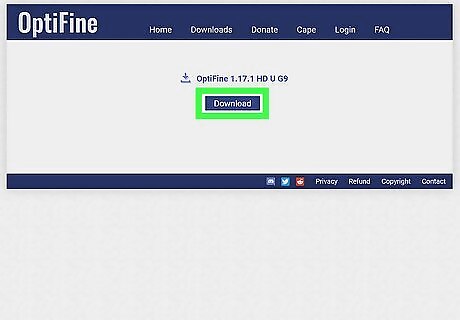
Click the Download link. This saves the file (which ends with ".jar") to your computer. You may have to click Save or OK to start the download. Don't run the installer once downloaded!
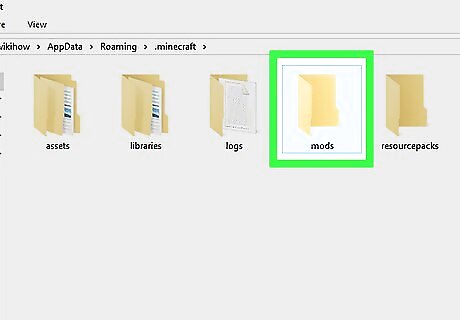
Open your Minecraft mods folder. Here's how: Windows: Press Windows key + R to open the Run box, type or paste %Appdata%/.minecraft, and then click OK. Double-click the mods folder if you see it. If you don't, create a new folder called mods and then double-click to open it. macOS: In Finder, click the Go menu and select Go to Folder. Type or paste ~/Library/Application Support/Minecraft and click Go. Double-click the mods folder if you see it. If you don't see it, create a new folder called mods and double-click to open it.
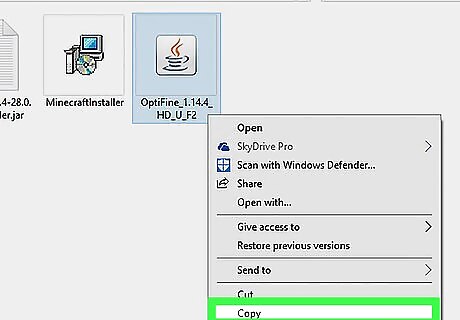
Copy the OptiFine .jar file This is the file you just downloaded. To copy it, click it once in your default Downloads folder and press Control + C (PC) or Command + C (Mac).
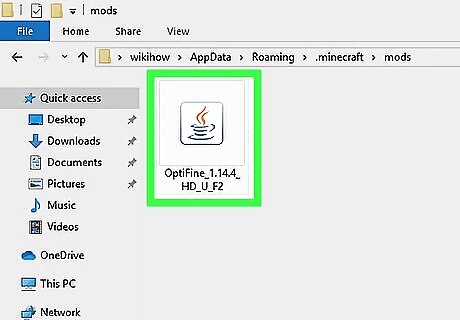
Paste the OptiFine .jar file into the mods folder. To do this, just right-click (or Control + click) a blank area inside of the mods folder and select Paste.
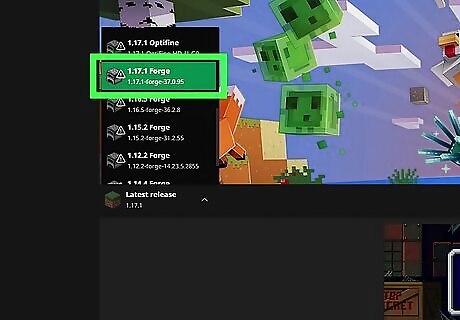
Run OptiFine via Forge. Now that you've added the appropriate file to the mods folder, OptiFine will work with Minecraft Forge. Here's how to start using OptiFine through Forge: Open the Minecraft Launcher. Click the arrow next to PLAY. Click forge. Click PLAY. You'll find your OptiFine controls in the main menu under Options > Video Settings. Some common OptiFine controls are Shaders, Details, and Animations.
Installing Without Mods
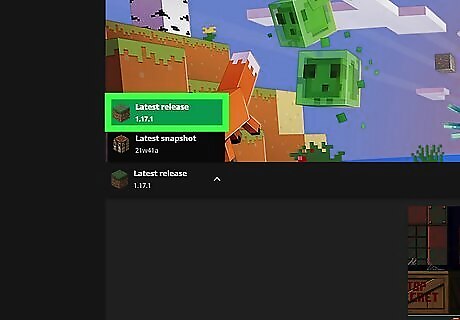
Update Minecraft if necessary. You'll need to be running the latest version of Minecraft if you want to install the latest version of OptiFine. To update Minecraft, open the launcher with no mods, wait for the newest version to download, and then sign back in if prompted. Use this method if you want to run OptiFine without Minecraft Forge, which is the simplest and most straightforward way to install OptiFine. If you use Minecraft Forge to play with other mods, you'll want to use the Installing with Minecraft Forge instructions, which lets you install OptiFine like a mod.
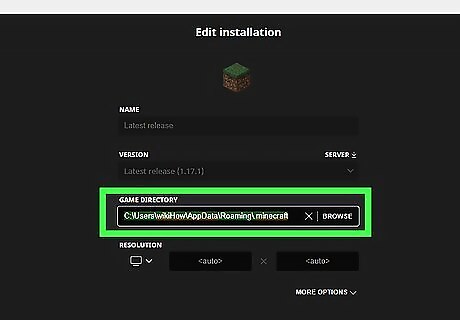
Copy the path to Minecraft. You'll need to make sure OptiFine installs to the right location. Here's how: Open the Minecraft Launcher and click the Launch Options tab. Click Latest release. Click the "Game directory" switch. Highlight the directory and press Control + C (PC) or Command + C (Mac) to copy it. Close the Launcher when you're finished.
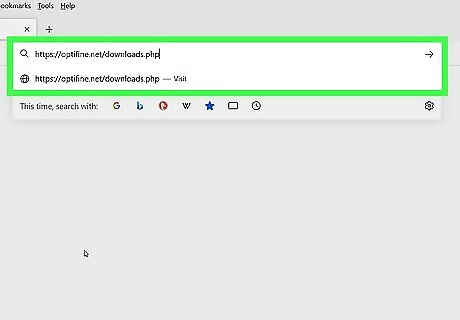
Go to https://optifine.net/downloads.php. This is the official download page for OptiFine.
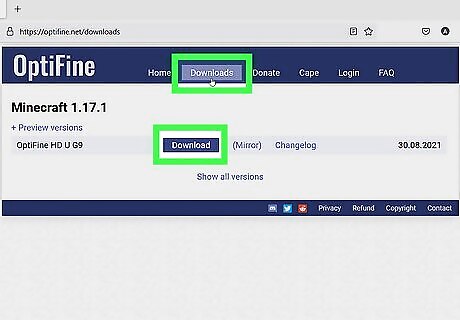
Click Download. This will display some ads, which is necessary for keeping the download free. After a few seconds, you can click Skip at the top-right to skip these ads.
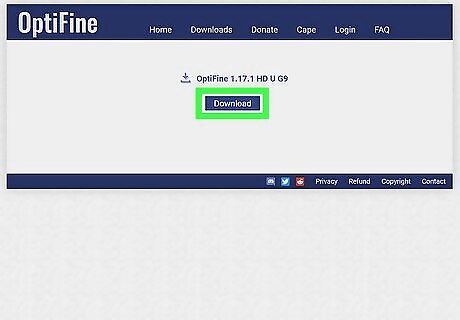
Click the Download link. This saves the file (which ends with ".jar") to your computer. You may have to click Save or OK to start the download.
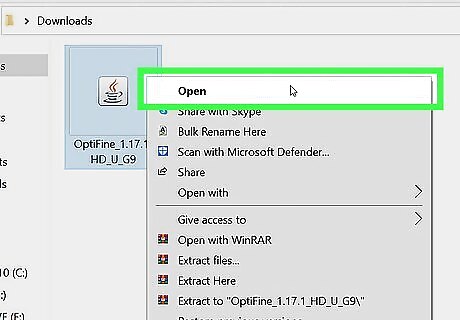
Run the OptiFine installer. You can usually do this by double-clicking the file you downloaded that ends with ".jar." If that doesn't work, try these tips: If you're using Windows, right-click the downloaded file ending with .jar, select Open with, and then click Java(TM) Platform SE binary. On a Mac, just double-click the downloaded file. If that doesn't work, press Control as you click the file once, and then select Open from the menu.
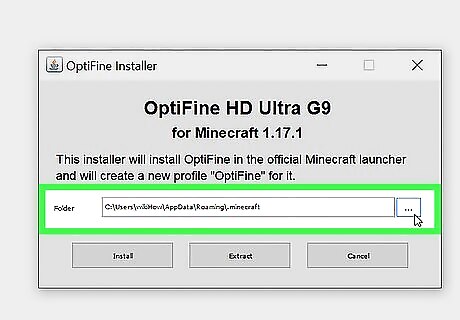
Paste the correct installer directory into the "Folder" field. This is the one you copied earlier. To do so, just delete the path that's inside the "Folder" box in the installer, click inside the box, and press Control + V (PC) or Command + V (Mac).
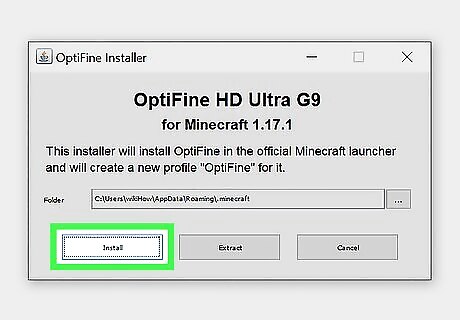
Click Install on the installer window. This installs the OptiFine files into the appropriate directory. When the installation is complete, you'll see a success message. You can click OK to close it.
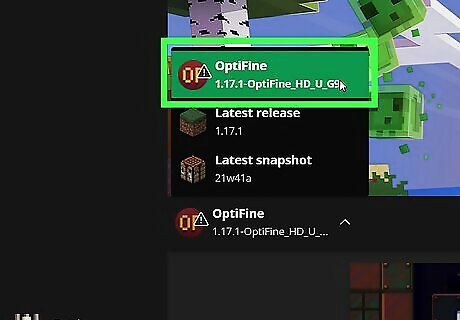
Run the OptiFine version of Minecraft. Now that OptiFine is installed, you can start playing! Here's how: Open the Minecraft Launcher and click the arrow to the left of the PLAY button. Select the OptiFine installation. Click PLAY. You'll find your OptiFine controls in the main menu under Options > Video Settings. Some common OptiFine controls are Shaders, Details, and Animations.















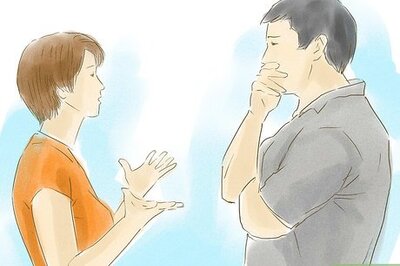

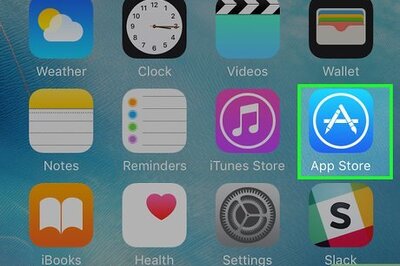


Comments
0 comment