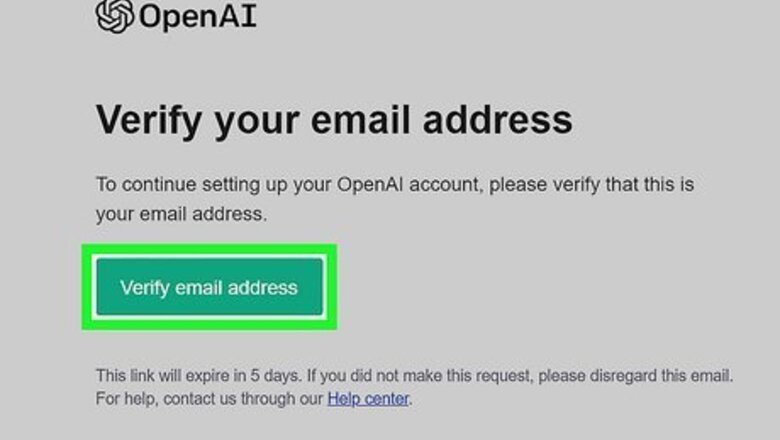
views
- If you're stuck in a login loop, click the link in the verification email from OpenAI, or try signing in at https://platform.openai.com/login.
- If ChatGPT is at capacity, you can either wait it out, or sign up for ChatGPT Plus.
- Clear your cache and cookies, disable your ad blocker, and turn off your VPN if you're still having trouble.[1]
Verify your account.
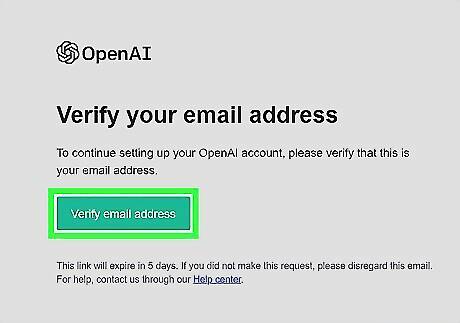
If you haven't verified your ChatGPT account, you won't be able to log in. When you sign up for ChatGPT, you'll receive a confirmation email from OpenAI that contains a link. You'll need to click the link to verify your email address before you can start using the chatbot. If you haven't verified your account yet, you'll often get stuck in a login loop. If you haven't received the verification email, check your spam folder. If you didn't receive a verification email after creating your account, go to https://labs.openai.com/auth/login to register. You'll be sent another verification email this way. If you can't sign up for ChatGPT because you don't have a mobile phone, check out How to Use ChatGPT Without a Phone Number.
Wait a few minutes and try again.
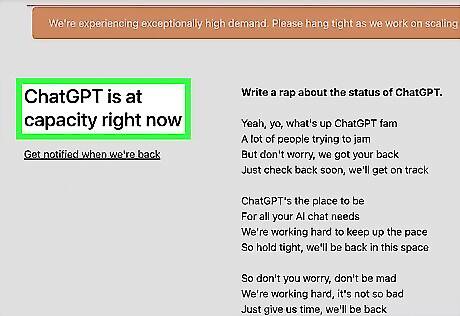
If you see "ChatGPT is at capacity right now" or an internal server error, be patient. If ChatGPT's servers are overloaded, you'll often see "ChatGPT is at capacity right now" or internal server error. You may also see the Log in button but be unable to click it. In a few minutes, refresh the page and try again. Alternatively, you can sign up for ChatGPT Plus, the premium version of the AI chatbot that will allow you to access the service even at peak times. To sign up for ChatGPT Plus (once you can log in), just click the Upgrade to Plus option in the left panel.
Log in through OpenAI first.
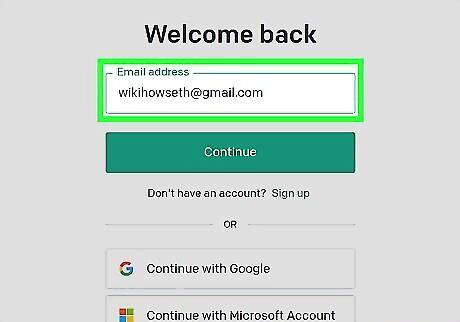
Sign in at https://platform.openai.com/login. Sometimes you won't be able to sign in to ChatGPT unless you've signed in to the OpenAI platform first. If you're getting a login loop, seeing a "Too many redirects" error, or the ChatGPT tool won't load after you've entered your login credentials, signing in through OpenAI first will often fix the problem. Enter your login credentials (the same ones you use to access ChatGPT) to sign in. Once you're logged in, go to https://chat.openai.com to launch the chatbot.
Try the ChatGPT login page direct link.
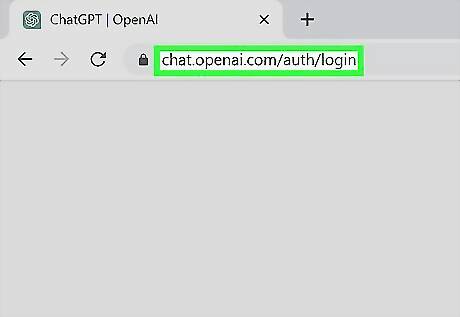
Go to https://chat.openai.com/auth/login in a web browser directly. If going to https://chat.openai.com doesn't bring up the login page, you don't see a login option, or you're stuck on a blank page, this trick should help. If you're not signed in, this page should give you two options—Log in and Sign up. If you haven't created a ChatGPT account, tap Sign up to create one.
Check the ChatGPT server status.
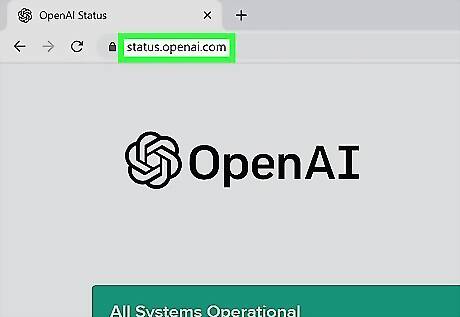
Go to https://status.openai.com to see if ChatGPT is operational. Because ChatGPT is new and the demand is so high, there are often outages that can prevent you from logging in. If ChatGPT is down (you see a network error or internal server error), you won't be able use ChatGPT until the servers come back up. If you're seeing "network error" in ChatGPT's responses after successfully logging in, the bot's responses may be too long. Check out our guide on limiting ChatGPT's response length. If you're seeing "error in body stream," you can usually fix the problem by clicking Regenerate Response, or by reloading the page.
Log in with Google or Microsoft.
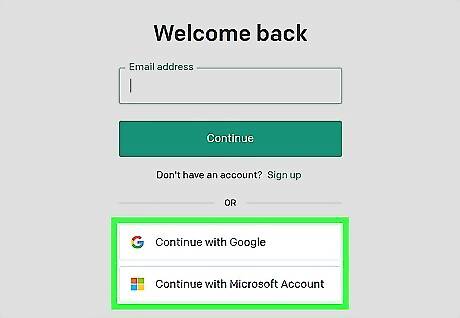
If you signed up with a Google or Microsoft account, entering a password won't work. If you can't log in because of this issue, you'll usually see an error that says "You tried signing in as (your email address) using a password, which is not the authentication method you used during sign up," "Wrong authentication method," or "There is already a user with this email address." This means you'll need to click either Continue with Google or Continue with Microsoft on the sign-in screen instead of entering your email address and password.
Reset your ChatGPT password.
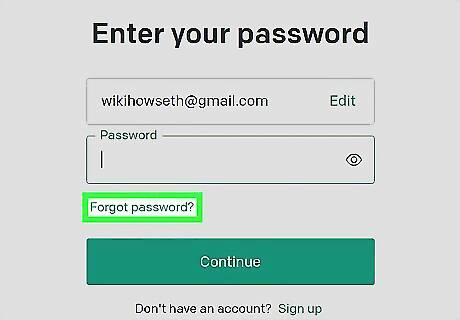
If your password isn't accepted, you can reset it easily. To reset your ChatGPT password, open an incognito or private browsing window, and go to https://chat.openai.com/auth/login. Then: Click Log in. Enter your email address and click Continue. Click Forgot password? below the password field. Click Continue to receive the password reset link. Open the email from OpenAI and follow the instructions to reset your password.
Try a different device (or incognito).
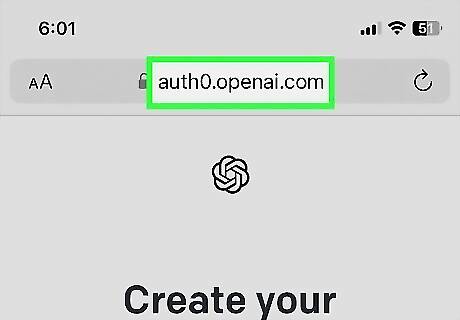
If you can't sign in on your computer, try your phone (or vice-versa). If you don't have another device to test with, you can open a new incognito or private browsing window instead. If you're able to sign in on a different device or in incognito, that usually means there's a problem with the browsing data on your computer, phone, or tablet. If you have another web browser on your computer, you can also try logging in to ChatGPT in that browser to see if the problem persists.
Clear your cache and cookies.
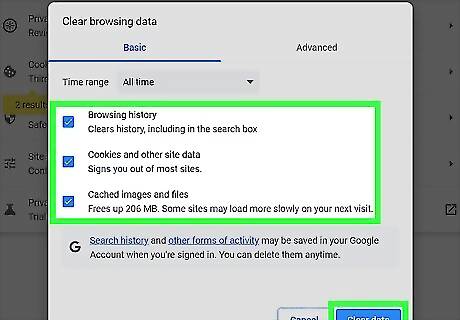
Your browser may have saved data that prevents you from logging in. If you were able to log in to ChatGPT on a different device or using incognito mode, clearing your browsing data should solve the problem. If you're not sure how to do this, check out our guide on clearing your cache and clearing your cookies in Chrome, Edge, Firefox, and Safari. This can also fix errors like "Something went wrong" and "Oops" errors.
Check your network connection.
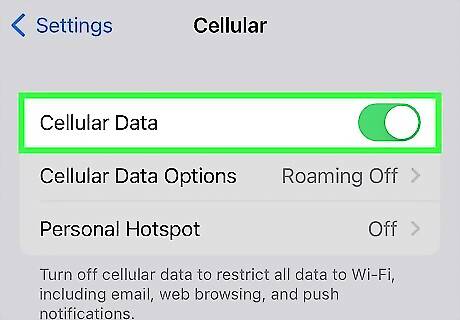
If possible, switch to a cellular connection instead of Wi-Fi (or vice-versa). If you can't log in to ChatGPT, your internet connection could be the culprit. If you're using a phone or tablet that has a cellular data plan, try switching to cellular to see if you can log in to ChatGPT. If so, there could be a problem with your Wi-Fi network. If the problem is occurring when you're connected to cellular, it may clear up when you connect to Wi-Fi.
Turn off your ad blocker.
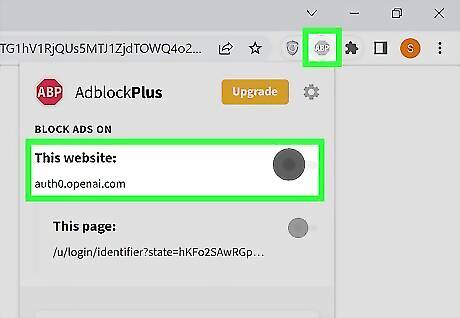
Your ad blocker's settings may be too strict for ChatGPT. If you've installed an ad blocking extension like uBlock Origin, AdBlock Plus, or Ghostery, it may be preventing you from signing in to ChatGPT. Either disable your ad blocker, or adjust its settings to exclude ChatGPT from its ad-blocking rules.
Disable your VPN.
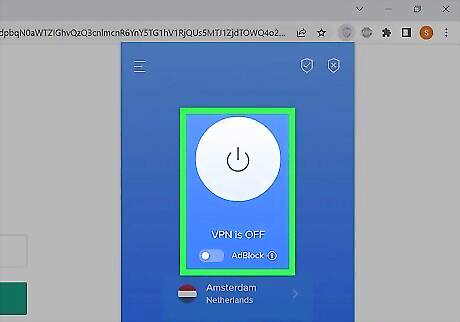
Using a VPN to access ChatGPT might impact your ability to log in. If your VPN is slow, or you're connecting to a remote server in a country that doesn't allow ChatGPT, disabling your VPN should solve your login problems. Fortunately, it's easy to disable your VPN on any computer, Android, iPhone, or iPad.
















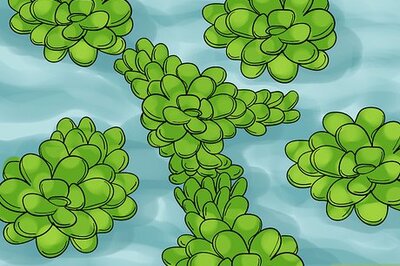


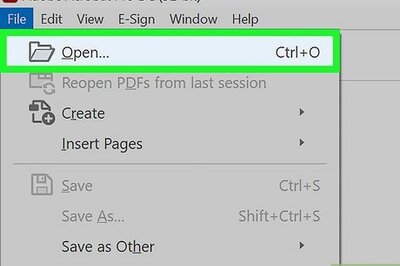
Comments
0 comment