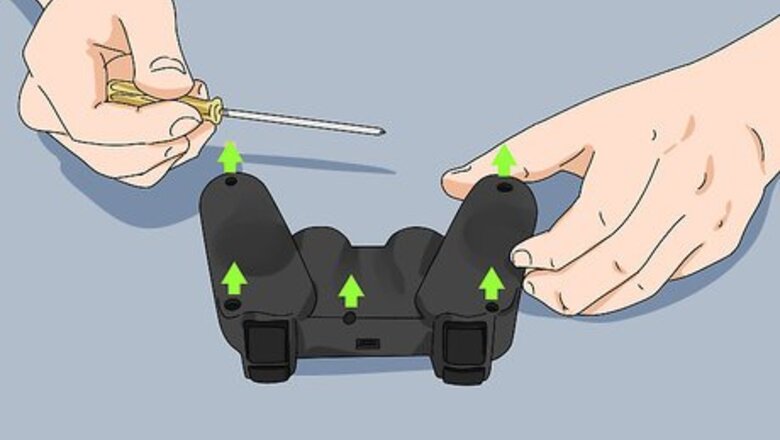
views
Fix Random Button Pushes
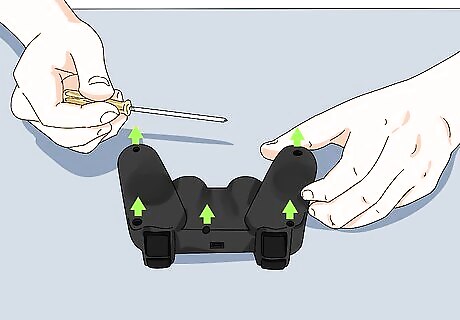
Remove screws from the back of the controller. There are five screws holding the controller together. There are two on the top and bottom of both sides, and one on the top middle.

Remove the back. You may need to pry open the controller with a flat head screwdriver. Open it from the bottom and carefully tilt it towards the top shoulder buttons. Be very careful that you don't accidentally dislodge the R2 or L2 trigger buttons while removing the back. They can be pain to put back on.
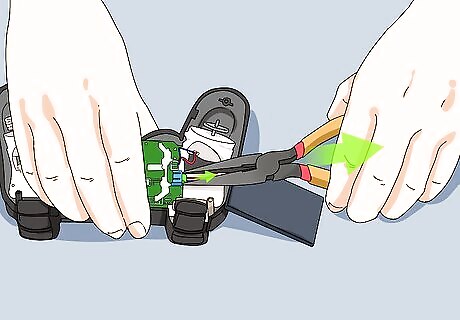
Remove the battery. The battery is the grey square piece on the back of the motherboard. You don't need to disconnect the battery. You can just pull it up out of it's holder and move it to the side. If you do decide to disconnect the battery, pull on the white plastic part that the wires are connected to. Do not pull on the wires.

Remove the screw on the motherboard. The motherboard screw is located on the bottom of the motherboard next to the analogue stick.
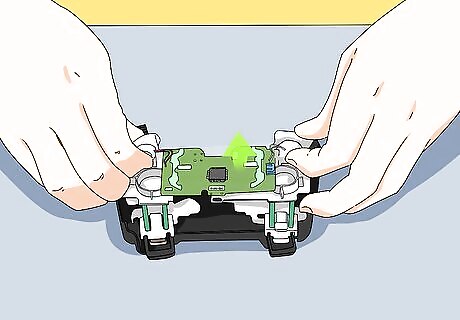
Remove the motherboard. Carefully pull the motherboard up and tilt it away from the shoulder buttons. Once again, be careful not to accidentally dislodge the R2 and L2 trigger buttons.

Lift the green ribbon and pull it back. The green ribbon is located at the top of the controller front. It's above the hole where the left analogue stick goes. Place a flat head screwdriver under the ribbon and carefully lift it up over the two plastic pins that are sticking up out of the controller. Be careful not to tear or damage the ribbon. You will see a strip of black foam underneath the ribbon.

Remove the black foam strip. Over time, the foam strip gets compressed and the connectors on the ribbon aren't able to make contact with the motherboard. This is why the controller is not working properly.
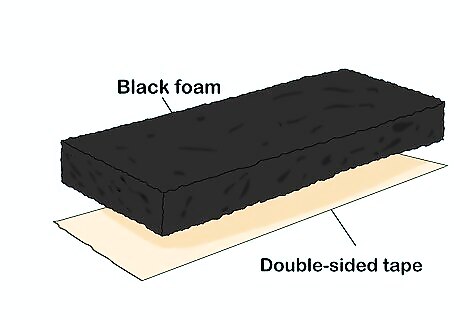
Place tape on the bottom of the black foam strip. For the best results, cut a strip of thick double-sided tape the same length and width as the black foam strip. Place it under the foam strip. Use scissors to cut off any excess tape from the sides. If you don't have thick double-sided tape, you can cut about an inch-and-a-half of black electrical tape and roll it up into a tube.
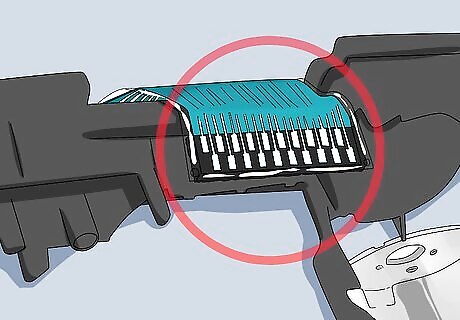
Replace the foam strip. With the tape underneath the foam strip, you can now place the foam strip back under the ribbon.
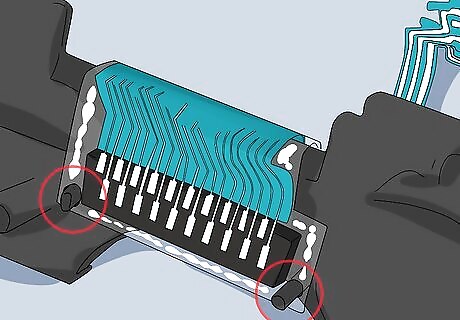
Replace the ribbon. Pull the ribbon over the foam and place the two holes over the pins that are sticking up out of the controller. Make sure it is firmly in place.
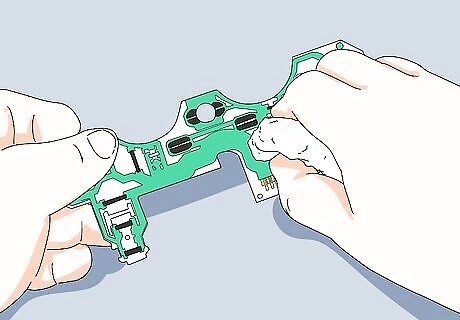
Clean the ribbon. Since the controller is open, it's not a bad idea to use a tissue or cotton swap to wipe any dust away from the ribbon.

Clean the motherboard connector. If you look at the motherboard, you will see a box that is a darker shade of green with some metal connectors sticking out of it. It's above the left analogue stick. This is where the motherboard connects to the ribbon. Use a tissue or cotton swap to wipe the connectors on the mother board.

Replace the motherboard. Carefully place the motherboard back in it's place with the analogue sticks freely able to move through the holes.

Screw the motherboard back in place. Using the same screw you took out of the motherboard, screw it back in at the bottom next to the right analogue stick.
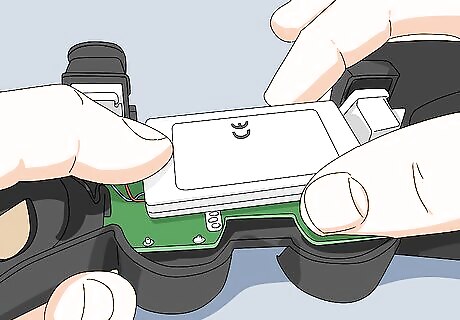
Replace the battery. The motherboard has a plastic holder on it's back that holds the battery in place. Place the battery back in the holder.

Replace the controller back. To replace the controller back, place the the thin part that goes in between the two shoulder buttons at the top of the controller in place. Carefully tilt the back over the R2 and L2 trigger buttons and firmly push it back in place at the bottom of the controller. Be careful not to accidentally dislodge the R2 and L2 trigger buttons.
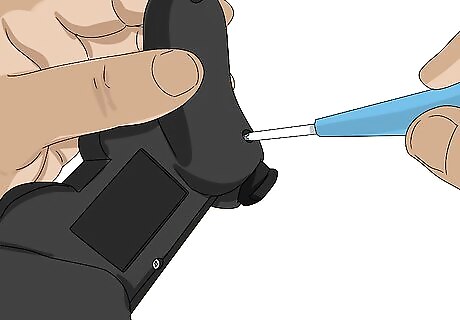
Replace the screws on the controller back. There are five screws that hold the controller together. Replace the two on the sides, and the one in the middle. Your controller is now fixed.
Fix a Dislodged Analogue Stick

Remove screws from the back of the controller. There are five screws holding the controller together. There are two on the top and bottom of both sides, and one on the top middle.

Remove the back. You may need to pry open the controller with a flat head screwdriver. Open it from the bottom and carefully tilt it towards the top shoulder buttons. Be very careful that you don't accidentally dislodge the R2 or L2 trigger buttons while removing the back. They can be pain to put back on.
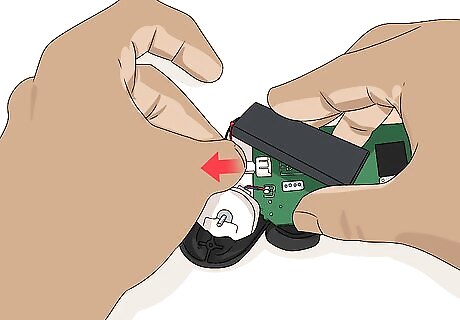
Remove the battery. The battery is the large grey square on the back of the motherboard. You don't need to disconnect the battery. You can just pull it up out of it's holder and move it to the side. If you do decide to disconnect the battery, pull on the white plastic part connected to the circuit board. Don't pull on the wires.
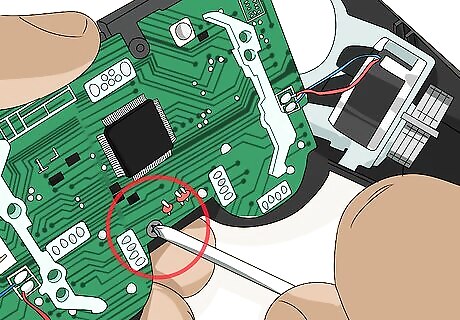
Remove the screw on the motherboard. The motherboard screw is located on the bottom of the motherboard next to the analogue stick.

Remove the motherboard. Carefully pull the motherboard up and tilt it away from the shoulder buttons. Once again, be careful not to accidentally dislodge the R2 and L2 trigger buttons.
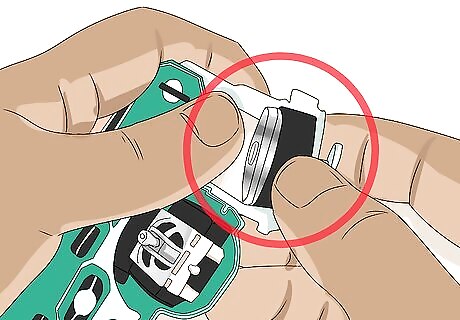
Place the plastic stick back on the metal rod. There is a D-shaped metal rod that sticks up out of the motherboard. Place the plastic analogue stick back on the metal rod.

Replace the motherboard. Carefully place the motherboard back in it's place with the analogue sticks freely able to move through the holes.
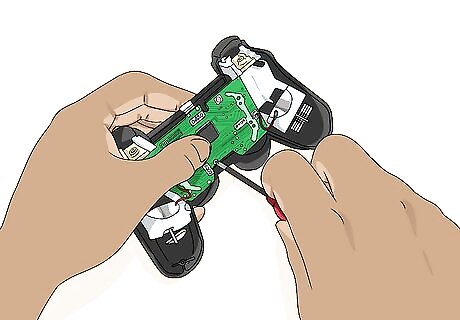
Screw the motherboard back in place. Using the same screw you took out of the motherboard, screw it back in at the bottom next to the right analogue stick.
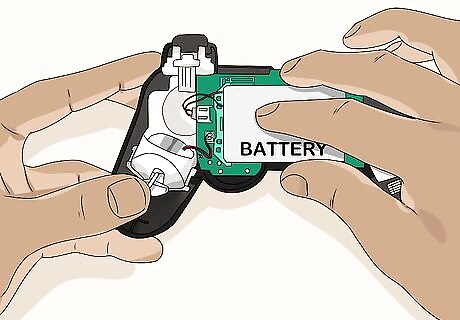
Replace the battery. The motherboard has a plastic holder on it's back that holds the battery in place. Place the battery back in the holder.
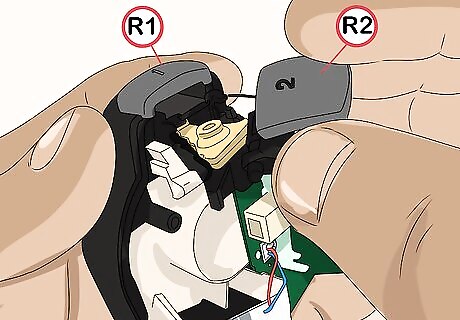
Replace the controller back. To replace the controller back, place the the thin part that goes in between the two shoulder buttons at the top of the controller in place. Carefully tilt the back over the R2 and L2 trigger buttons and firmly push it back in place at the bottom of the controller. Be very careful not to dislodge the R2 and L2 trigger buttons.

Replace the screws on the controller back. There are five screws that hold the controller together. Replace the two on the sides, and the one in the middle. Your controller is now fixed.
Fix Water Damage

Power off the controller immediately. If the controller gets wet, turning off the power immediately will prevent the circuit board from shorting out.

Remove screws from the back of the controller. There are five screws holding the controller together. There are two on the top and bottom of both sides, and one on the top middle.
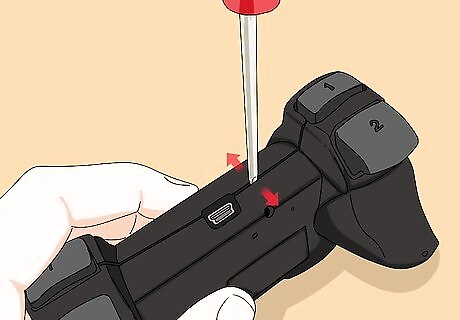
Remove the back. You may need to pry open the controller with a flat head screwdriver. Open it from the bottom and carefully tilt it towards the top shoulder buttons.
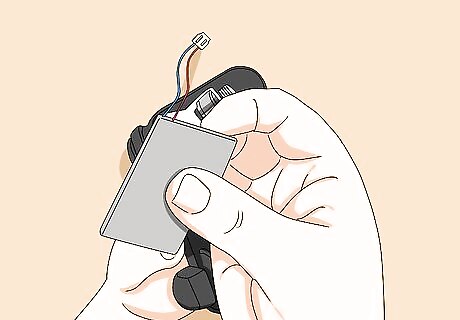
Disconnect the battery. The battery is the large grey square on the back of the motherboard. To disconnect the battery, pull the white plastic piece that connects to the motherboard. Do not pull on the wires. Pull on the plastic piece.
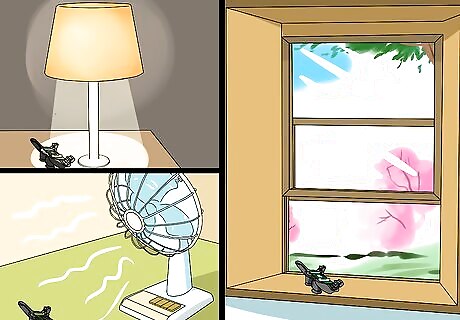
Place the controller under a lamp, fan, or window. This will help the water in the controller evaporate.
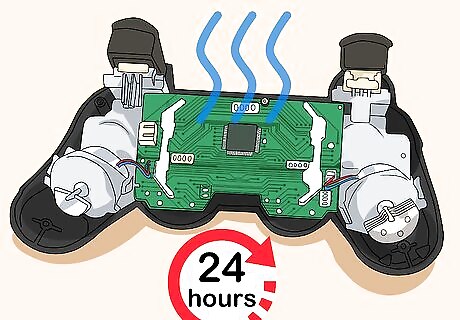
Wait at least 24 hours. To ensure the controller is completely dry wait 24 hours, or longer.

Reconnect the battery. Replace the white plastic part that the battery wires are connected to back in the white plastic connector on the side of the motherboard.
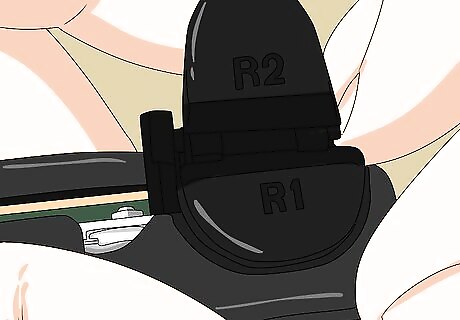
Replace the controller back. To replace the controller back, place the the thin part that goes in between the two shoulder buttons at the top of the controller in place. Carefully tilt the back over the R2 and L2 trigger buttons and firmly push it back in place at the bottom of the controller. Be careful not to accidentally dislodge the R2 and L2 trigger buttons.
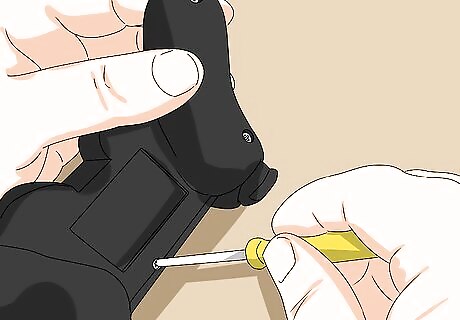
Replace the screws on the controller back. There are five screws that hold the controller together. Replace the two on the sides, and the one in the middle.

Test the controller. To properly test the controller, launch a game that utilizes all the buttons on the controller (like Minecraft). Test every button to make sure they are do what they are supposed to do. If all the buttons are working, the controller is fixed. If there is any random button presses, or buttons not working, the motherboard has a short in it. You will need to replace the controller.












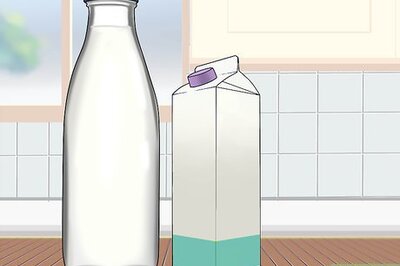



Comments
0 comment