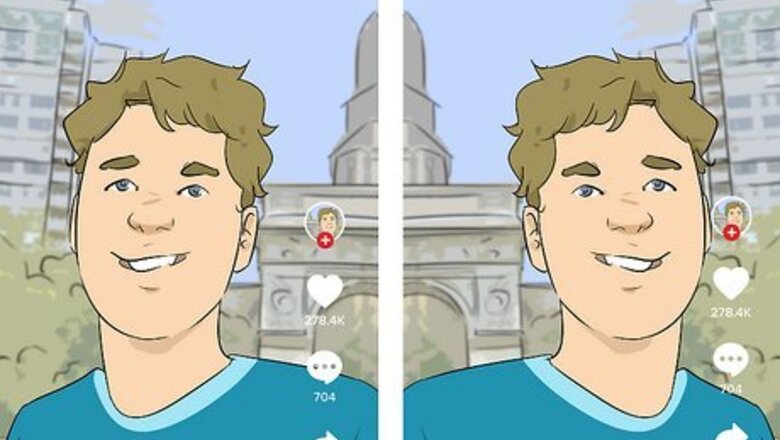
views
- The inverted filter can flip your image to its opposite position, almost like a mirror.
- To use the filter, open the TikTok app. Tap "+" to create a new TikTok.
- Tap the magnifying glass icon and search for "inverted". Tap the first result to apply the effect.
What is the inverted filter on TikTok?

The inverted filter is an effect that flips your image in the opposite position. This is the same image that you see when you look into a mirror. If you're curious about how people see you, you can use TikTok's inverted filter. Keep in mind that you'll look a bit different since you're more familiar with your mirrored image. Different doesn't mean bad—you're just not used to seeing yourself this way. Mirrors are generally a lot more accurate than photos since it provides a 3D view, so don't feel discouraged by your inverted image.
Using the Inverted Filter
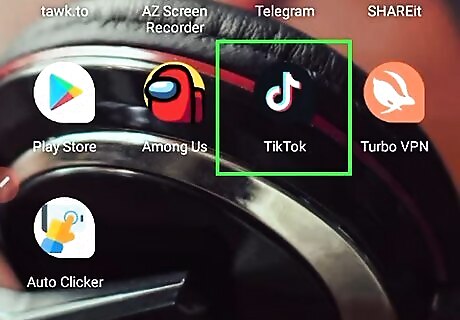
Open the TikTok app. This looks like a multi-colored music note with a black background. TikTok is available for iOS in the App Store and for Android in the Google Play Store. You can also download it on Windows in the Microsoft Store. If you aren't already logged in, tap Log in to do so now, or tap Sign up to create an account.
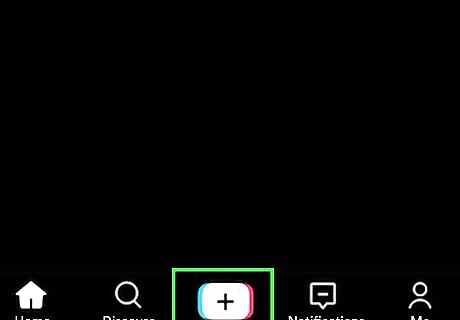
Tap +. This will be at the bottom of the screen. This is how you can create a new TikTok.
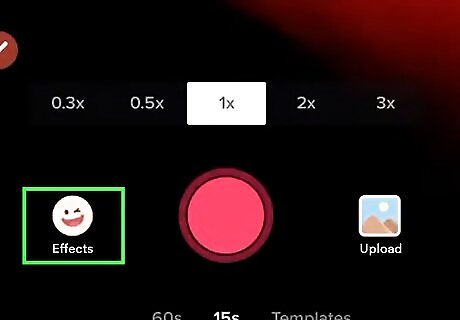
Tap Effects. This is the square to the left of the record button.
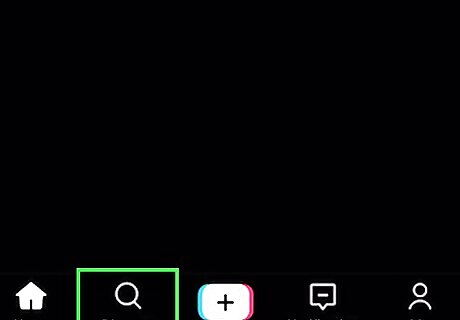
Tap the magnifying glass icon. This will open a search window.
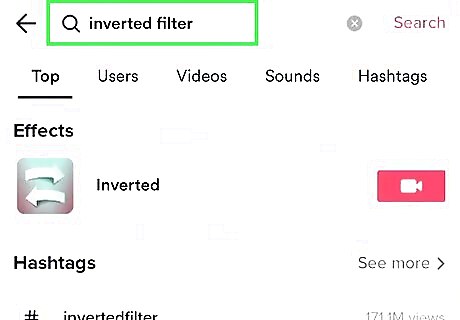
Enter inverted. Results will load as you type.
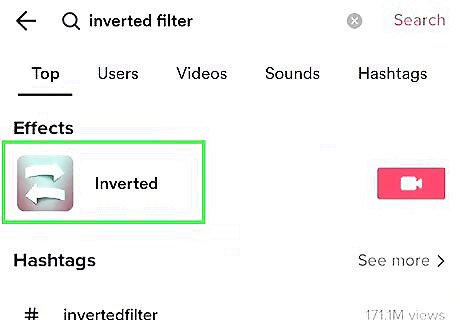
Tap Inverted. This will have an icon of a right-facing arrow and left-facing arrow on top of each other.

Tap the screen to invert. If needed, tap the circular arrow icon in the top-right corner to switch to the front-facing camera. You don't need to create a video to use the filter; just tap the screen to invert your image. If you want to create a video, tap the record button to record. Adjust the song, add effects, and tap the checkmark icon to post.
















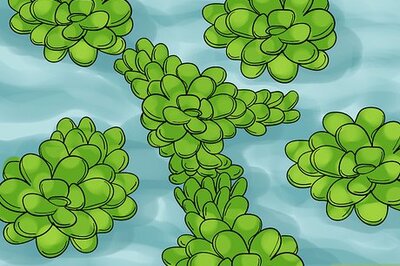


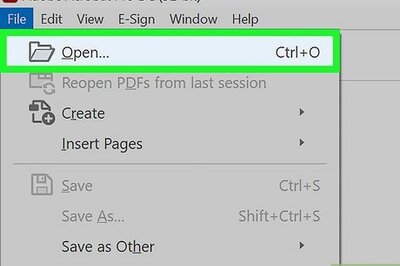
Comments
0 comment