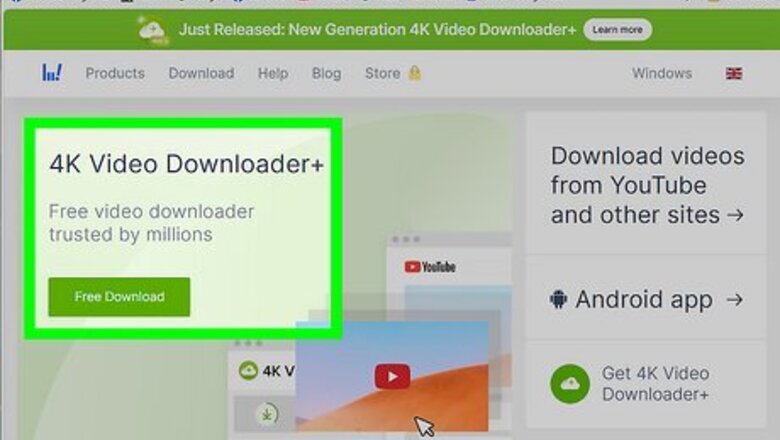
views
Using 4K Video Downloader
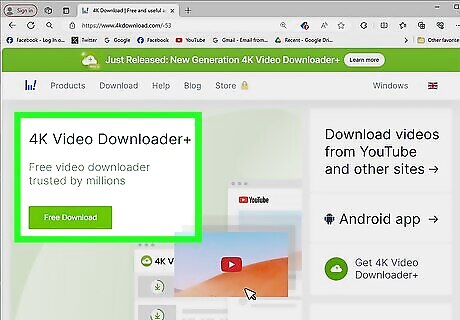
Install 4K Video Downloader on your PC or Mac. This freemium tool makes it easy to download all the videos from a YouTube channel, and you can get it for Windows, Mac, and Linux. With the free version, you can download 30 videos from a channel each day. To download more videos at a time, you'll need to pay for a license. To install: Go to https://www.4kdownload.com/ Click the Download tab. Click 4K Video Downloader+ tile. Click Download next to your operating system to download the installer. Double-click the installer and follow the on-screen instructions. When you open 4K Video Downloader for the first time, you'll need to go through a series of welcome screens. Once you're done, you'll arrive at the main interface.
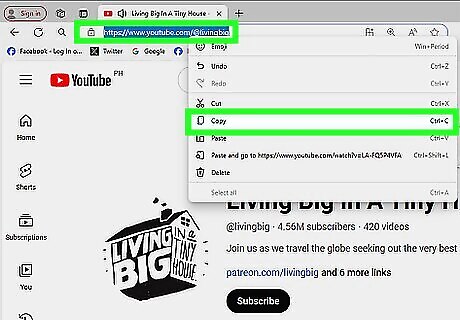
Copy the YouTube channel's URL. To do this, click the channel's name under any YouTube video, select the URL in the address bar, right-click the selection, and choose Copy.
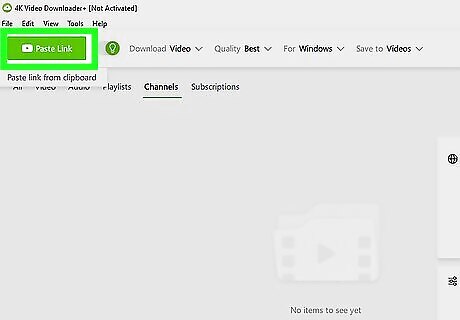
Click Paste Link in 4K Video Downloader. A menu will expand.
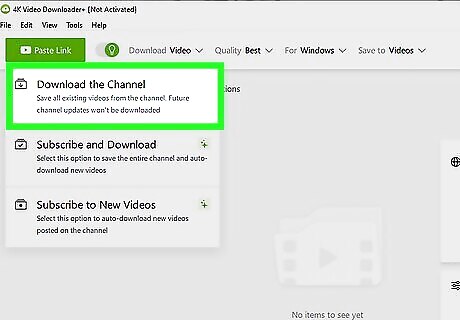
Click Download the Channel. This pastes the copied link into the downloader and scans the channel for videos to download. Once the scan is complete, the videos will begin to download. If you see an "Empty Channel" error, the channel either does not have videos available to download or only contains copyrighted videos. You'll find the downloaded videos in your default Videos folder. For example, if you're using Windows, go to your Videos folder > 4K Video Downloader+ > (channel name) to find the videos.
Using YouTube Multidownloader
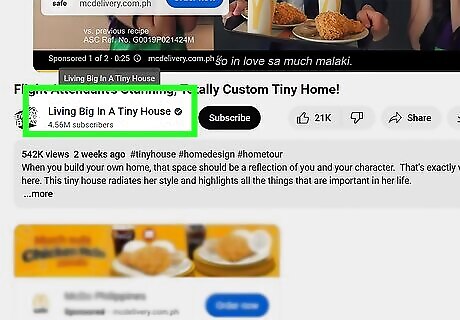
Open the YouTube channel you want to download. You can open a channel by direct URL link, or click a channel's name under a video's title. This method will not allow you to batch-download all the videos at once. You will have to start a download for each video separately. Still, it can be useful if you don't want to install a program like 4K Video Downloader. Most YouTube downloaders won't allow you to download copyrighted videos, such as official music videos and movie trailers.
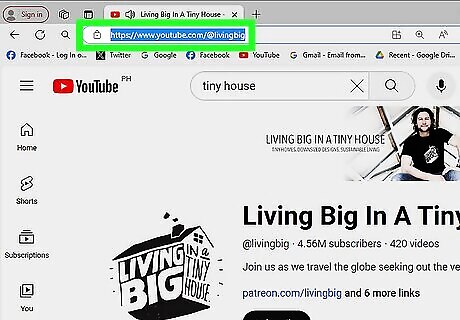
Click and select the channel URL in the address bar. Click or double-click your browser's address bar to select and highlight the entire URL link of the channel.
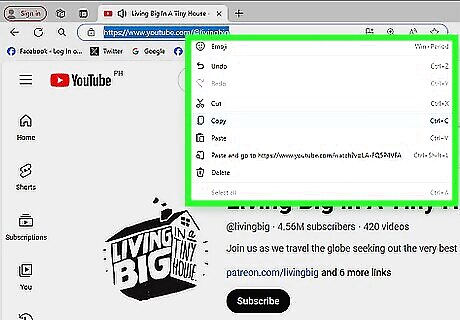
Right-click the channel URL. Your options will pop up on a drop-down menu.
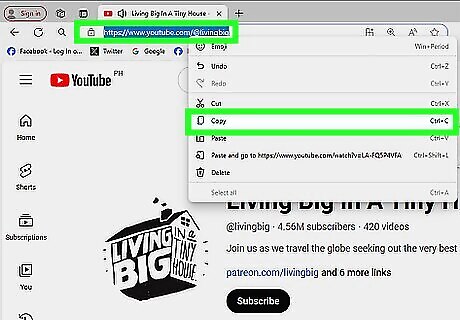
Select Copy on the right-click menu. This will copy the channel URL to your clipboard.
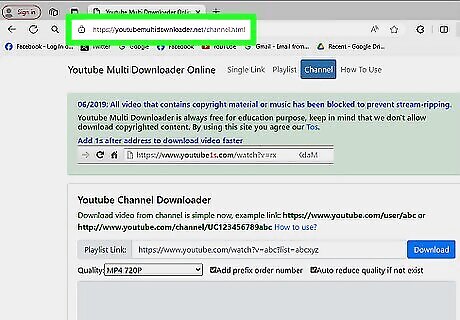
Open https://youtubemultidownloader.net/channel.html in a new tab. Type this address into the address bar, and hit ↵ Enter or ⏎ Return on your keyboard to open the page.
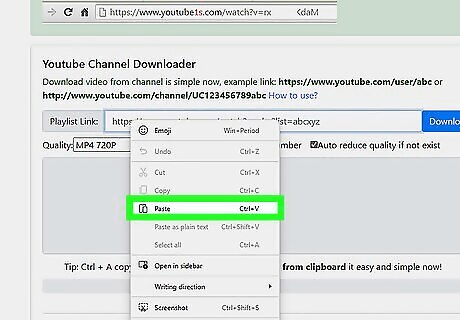
Right-click the Playlist Link field and select Paste on the menu. This will find all the videos from the selected channel, get them ready for download, and list them below.
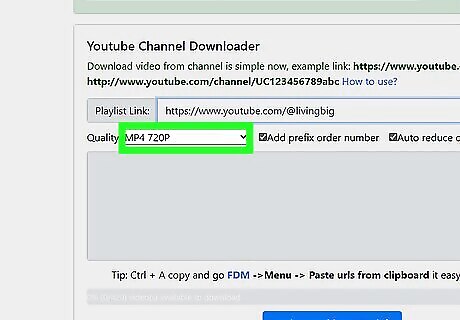
Right-click the MP4 720P button next to a video on the list. Find a video you want to download from this channel and right-click this button to see your options.
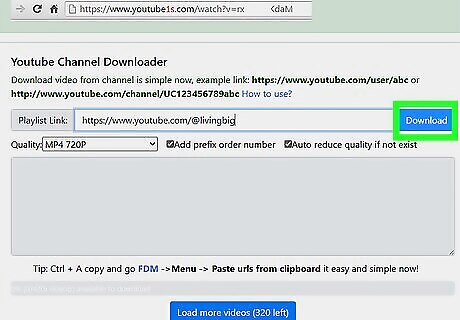
Select Save Link As on the right-click menu. This will prompt you to select a download location.
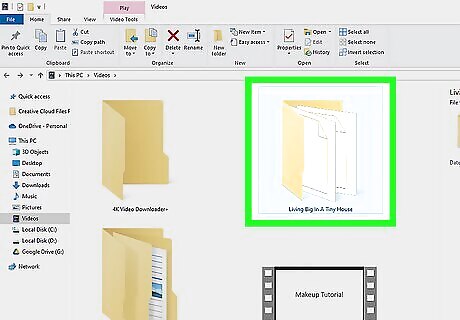
Select a download location and click Save. This will start your download and save the video to the selected location. You can start the download for each video from the channel on the list here.













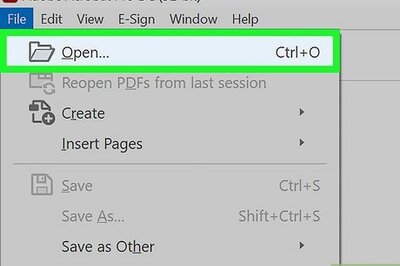




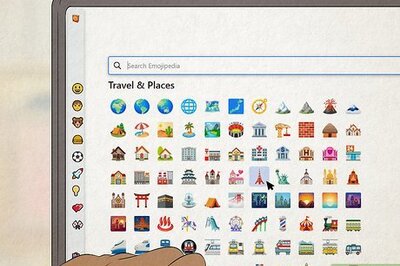

Comments
0 comment