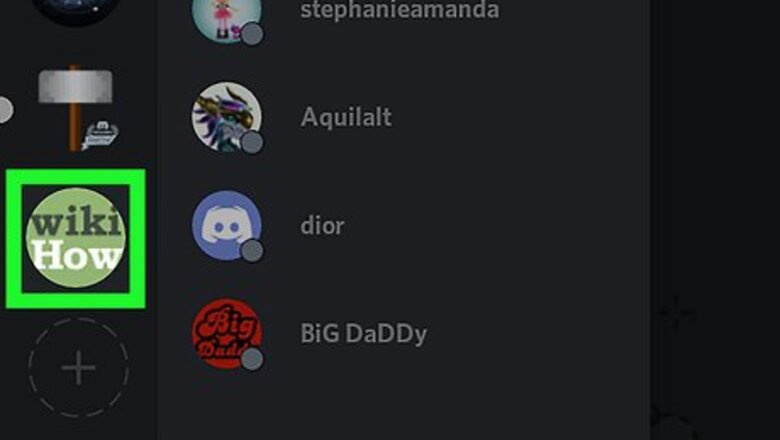
views
Open Discord and select a server.
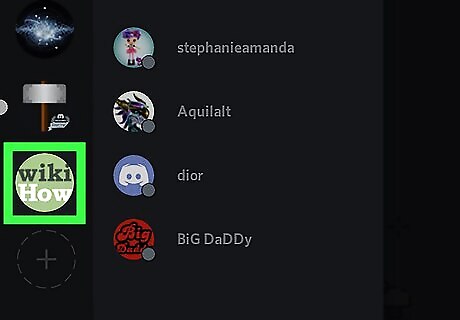
Tap the name of the server on which you want to create a channel. You'll find your servers in the menu at the top-left corner.
Find the "TEXT CHANNELS" or "VOICE CHANNELS" heading.
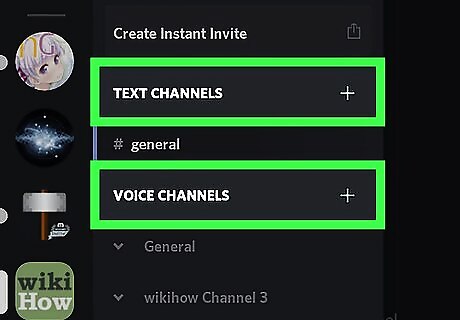
These sections list of all the text and voice chat channels on this server. You can add a new text or voice channel here.
Tap the plus sign.
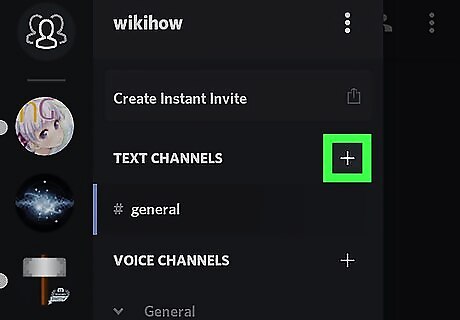
Tap the + icon next to TEXT CHANNELS or VOICE CHANNELS. It will open the Create Channel page. This button will let you create a text or voice chat channel on this server. You have to be a server admin to create a channel. If you don't have administrator privileges, you won't see the "+" icon here.
Enter a channel name.
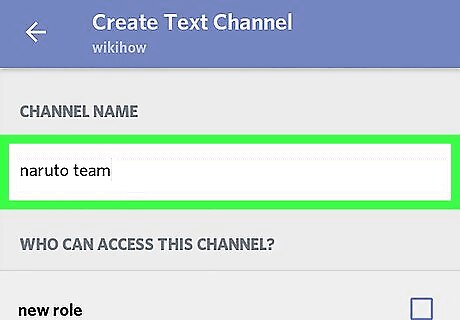
Tap Channel Name and type a name for your channel. This will be the name of your new channel on this server.
Set the channel permissions.
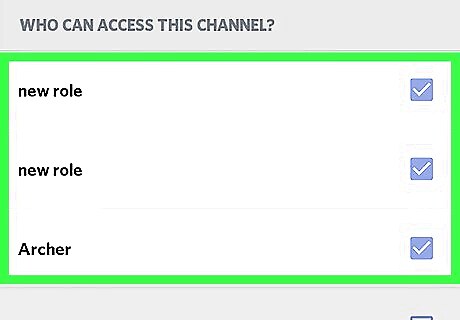
Select who can access your chat channel on this server. Under the "WHO CAN ACCESS THIS CHANNEL" heading, tap and check the box next to all the members you want to add to your channel. If you don't have any contacts on this server, this option will appear as @everyone.
Save your changes.
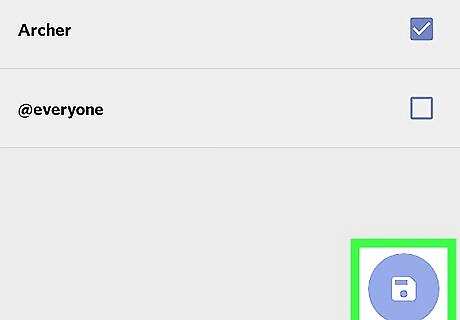
Tap the Save button. It looks like a white floppy disk icon in the lower-right corner of your screen. It will create your text or voice chat channel. If you create a text channel, Discord will automatically open your channel on your screen after you tap the white floppy disk icon. If you create a voice channel, Discord will open your navigation menu after you tap the white floppy disk icon. Tap on your channel name under the VOICE CHANNELS heading to access your voice channel.














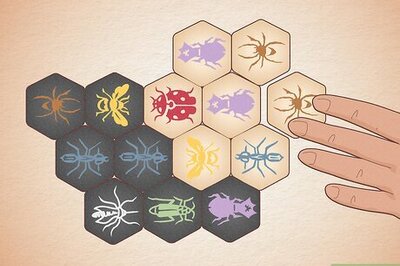
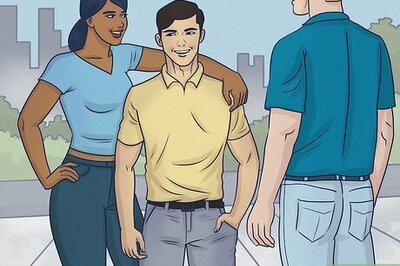


Comments
0 comment