
views
Check Your Volume Settings on All Phones
Your phone won't ring if the sound is off or low. Press the Volume Up button on your iPhone and Android to make sure the sound is loud enough for you to hear. Since many volume buttons are external, it's easy to accidentally press the Volume Down key and turn your volume too low to hear. Some iPhones and Androids have a setting that prevents the external buttons from adjusting the ringer volume. If that's the case, go into Settings and make sure your ringer volume is loud enough to hear.
Use a Different Ringtone on Android
The ringtone file can be corrupted or just not work anymore. It might also be too quiet for you to hear in louder environments. This might be the case for you if other sounds, like music and alarms, work. If you're using a third-party ringtone app, you might try using a built-in sound instead.
Check the Ring/Silent Switch on iPhones
You can easily silence your iPhone so it doesn't make noise. On iPhone 15 Pro and newer iPhones, this is simply referred to as the Action Button and is not a switch, but a button. If you have a Ring/Silent switch, make sure it isn't orange, which indicates Silent is on. By default, the Action button is assigned to control Ring/Silent on iPhone 16. Press and hold the button to toggle between Ring and Silent modes. Note the mute icon in the upper left corner when Silent Mode is active.
Check Airplane Mode on Android & iPhone
This mode redirects all incoming calls to voicemail. You'll get calls, but won't hear a ring. This mode also turns off Wi-Fi and cellular data, so if your phone isn't getting calls, has no network connection, and isn't getting internet, Airplane Mode is most likely the culprit. On Android, open the Quick Settings panel to turn off Airplane Mode. On iPhone, open Control Center to turn off Airplane Mode.
Check Do Not Disturb on Android & iPhone
This mode can silence all incoming notifications. In this case, you'll see notifications for missed calls, but won't hear them ring. On Android, open the Quick Settings panel to turn off Do Not Disturb. On iPhone, open Control Panel and tap the crescent moon icon to turn off Do Not Disturb.
Turn off Call Forwarding on Android & iPhone
A call sent to a number other than yours means you won't hear the phone ring. You can often see if call forwarding is active by checking the status bar on your screen. On Android, open the Phone app and go to Settings > Calls > Call forwarding. On iPhone, open Settings and go to Phone > Call Forwarding.
Check for Connected Devices on Android & iPhone
If sound is played through headphones, you might miss incoming calls. Look for connected devices in your Bluetooth settings to see if your phone calls are going to an external audio source.
Check the "Silence Unknown Callers" Setting on Android & iPhone
With this setting enabled, your phone won't ring for unknown callers. This might be the case for you if you get voicemails without hearing the phone ring. On Android, open the Phone app then go to Settings > Block numbers > Block calls from unknown numbers. On iPhone, open Settings, then go to Phone > Silence Unknown Callers > Off. While you're in this menu on either phone, check your list of blocked callers to make sure the number trying to reach you isn't on the list.
Restart Your Phone
A glitch can prevent your phone from ringing. If you've tried the previous steps and haven't found a solution, try turning it off and back on again. Your problem might be fixed with this simple solution!
Check for Malware on Android & iPhone
Some malicious apps may prevent your phone from ringing. Look in the list of apps installed on your Android or IPhone and uninstall any that you don't recognize. You might need to boot in Safe Mode on Android to uninstall particularly stubborn malware.
Update Your Phone
Outdated phone software and out-of-date apps can cause weird glitches. This can include making your phone silent, even when you don't have it set up that way. For Android, go to Settings > System > System update > Download and install. For iPhone, go to Settings > General > Software Update > Download and install.
Check the Network for Android & iPhone
A poor or weak connection can lead to problems receiving phone calls. In this case, all calls or only some calls may be redirected to voicemail. Look at the signal strength indicator in the top right or left of your screen. Even if you have a strong connection, the caller may not, and your calls can be impacted.
Check Auto-Answer Settings on iPhone
Calls may not ring and pick up instantly. This can be absolutely baffling if you get a call and don't hear the phone ring; instead, you are instantly connected with whoever is calling. This setting changes your phone so if a hearing aid or headphone is connected, the phone call is answered immediately. Fix this in Settings > Accessibility > Touch > Call Audio Routing/Auto-Answer Calls.













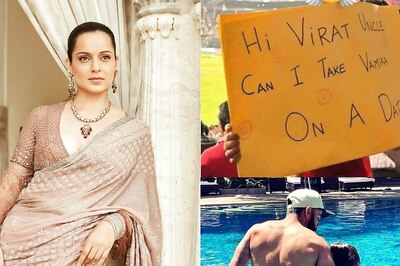


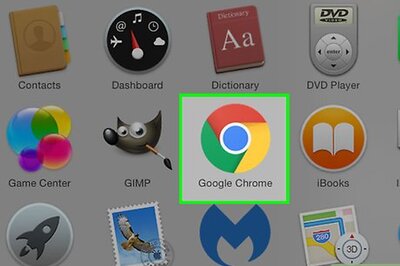

Comments
0 comment