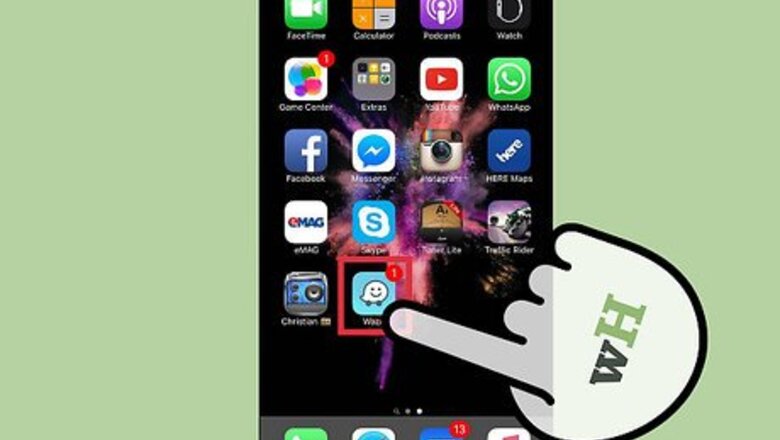
views
- On Android and iOS, open Waze and go to "Settings." Scroll down and choose "Sound" from the settings menu. Slide the bar next to "Prompts volume" to adjust sound.
- On Windows Phone 8, open Waze and go to Settings. Swipe left to "All". Click "Sound" and then adjust the slider next to "Prompts volume".
Android and iOS
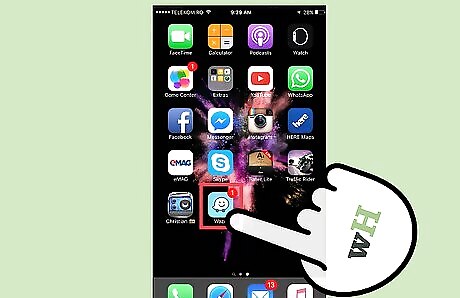
Open Waze. Look for the icon (a white, smiling speech bubble with wheels) in the Apps section of your phone. When the app opens, you'll immediately see the other Waze users that are driving near you.
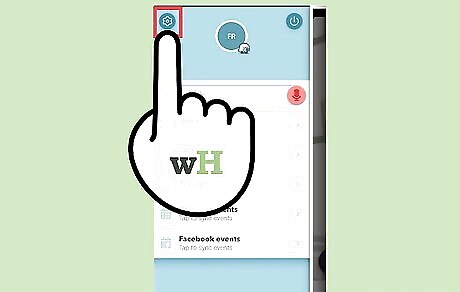
Navigate to "Settings." From the home screen, click the Menu button, which should feature a blue and faceless version of the logo. From the Menu, select the gear-like "Settings" wheel.
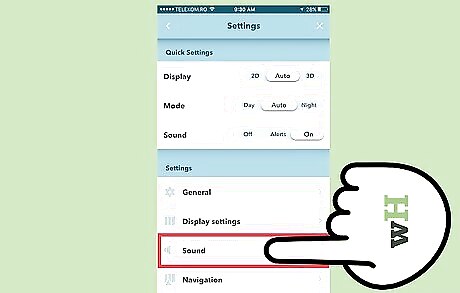
Scroll down the Settings menu and select "Sound." Find this icon beneath "Display Settings" and above "Navigation."

Adjust the volume. There should be a sliding bar next to "Prompts volume." Slide to the left to decrease volume, and slide to the right to increase volume. You can also click "Play Sound to Phone Speaker" if you'd like to use an external speaker. You can also adjust the volume by pressing the ringer buttons on the side of your phone. While you are in the Waze app, the ringer buttons will correspond to app volume rather than the overarching phone volume.
Windows Phone 8
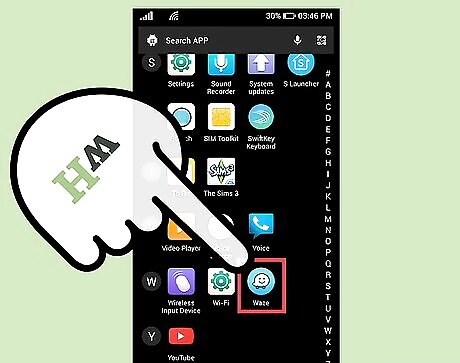
Open Waze. When the app opens, you'll immediately see the other Waze users that are driving near you.
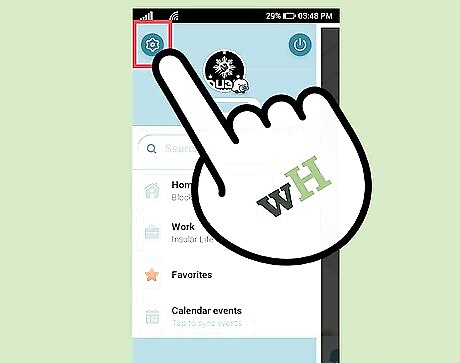
Navigate to "Settings." First, click the Menu button. From the Menu, select the gear-like "Settings" wheel.
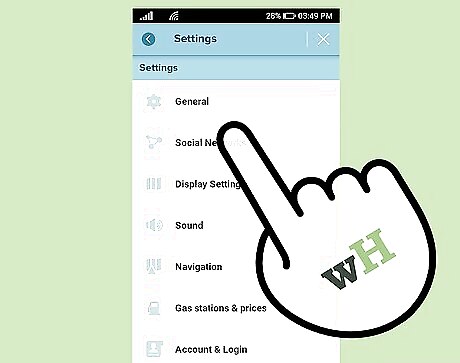
Swipe left to "All." This should reveal all of the relevant settings. You only need to perform this step if you're using Windows Phone 8 rather than Android or iOS.
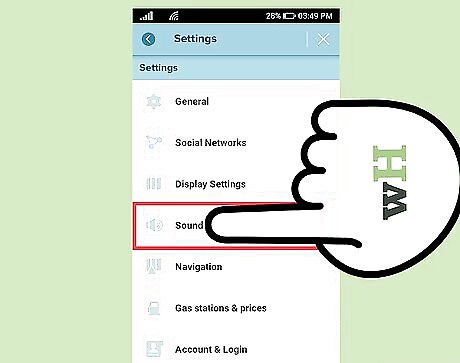
Click on "Sound." This menu will allow you to tweak volume settings.
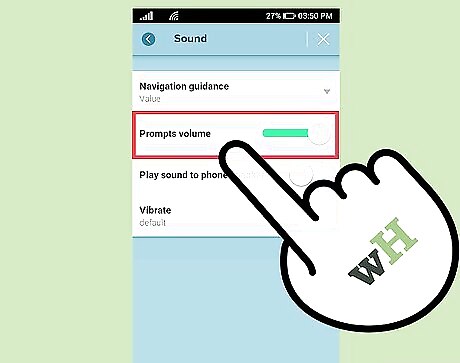
Adjust the volume. There should be a sliding bar next to "Prompts volume." Slide to the left to decrease volume, and slide to the right to increase volume. You can also click "Play Sound to Phone Speaker" if you'd like to use an external speaker.










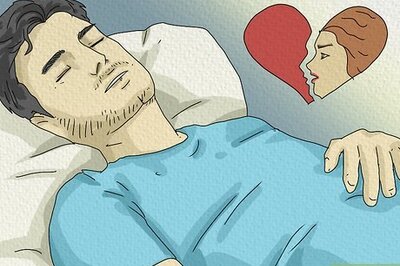

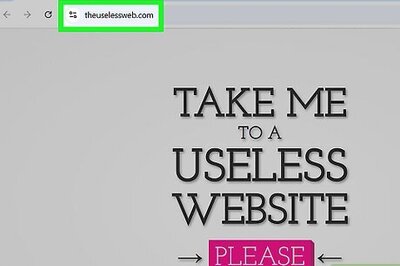

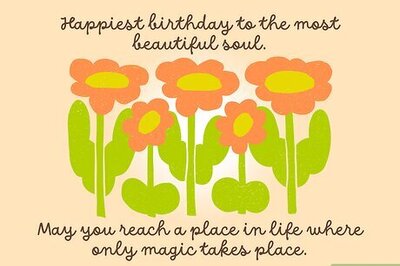


Comments
0 comment