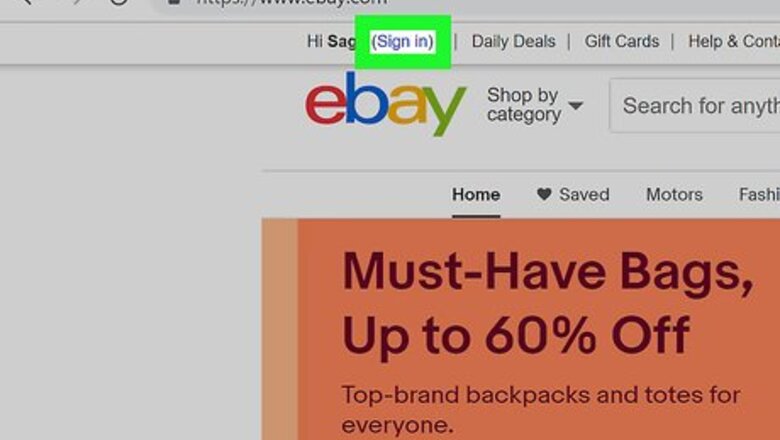
views
Blocking Individual Users
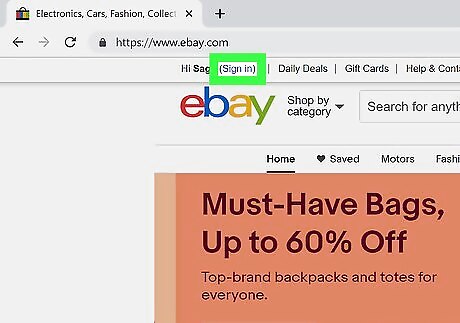
Navigate to https://www.ebay.com and click Sign In. If you are not automatically signed in, click Sign In in the upper-right corner.
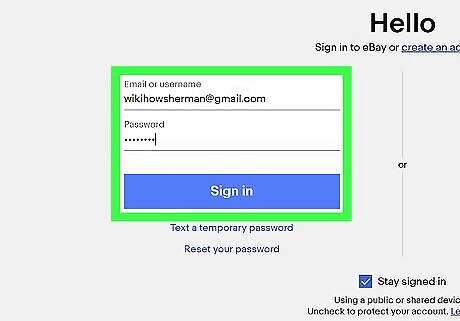
Sign in with your username and password. Type the email address and password associated with your eBay account and click Sign In. Alternatively, you can click Sign in with Facebook, or Sign in with Google to sign in with your Facebook or Google account. If you have two-factor authentication turned on, you may need to enter a 6-digit code sent to you via text message to log in.
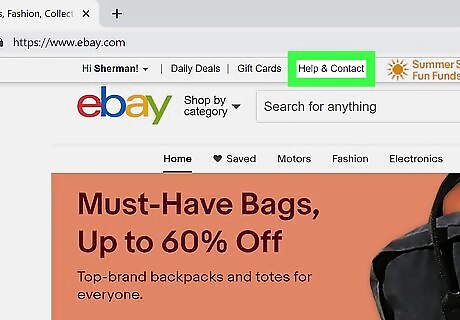
Click Help & Contact. It's the fourth option in the upper-left corner at the top of the eBay home page.
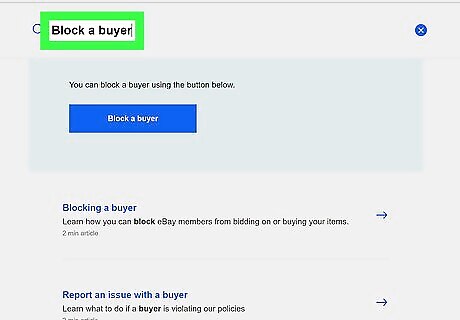
Type Block a buyer in the search bar. Click the bar next to the icon with the magnifying glass at the top of the page and type "Block a buyer" in the search bar. This displays a link to a form you can fill out to block a buyer.
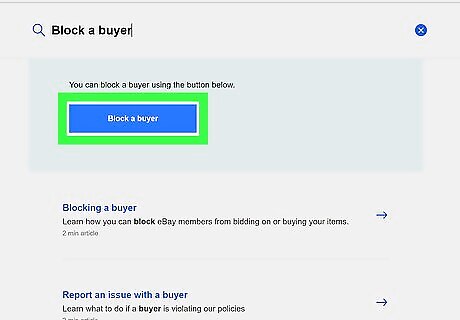
Click Block a Buyer. It's the blue button that appears at the top of the search results.
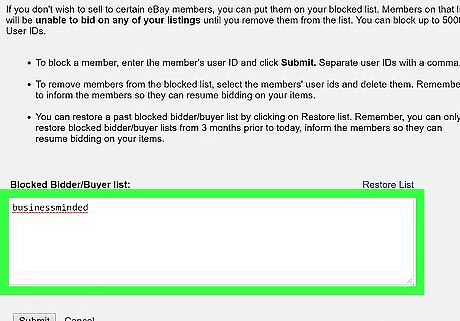
Type in the eBay username of the user you want block. Use the text box below "Blocked Bidder/Buyer list" to type the username of any users you want to block. If you are entering multiple eBay usernames, separate each name with a comma.
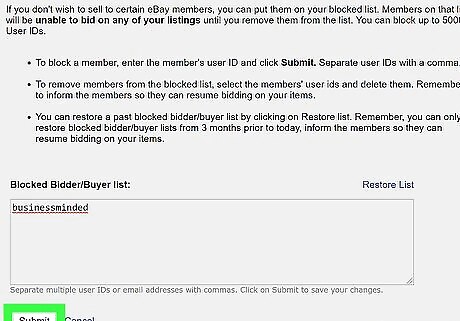
Click on Submit. It's below the text box at the bottom of the form. The eBay users you have blocked will no longer be able to contact you about your listings, and will no longer have the ability to buy or bid on your items. To unblock a user, follow steps 1 through 6 to return to your blocked user list. Delete a blocked user from the list and click Submit. To unblock all users in your blocked user list, click Restore list above the blocked list.
Blocking Users by State, Territory, or Country
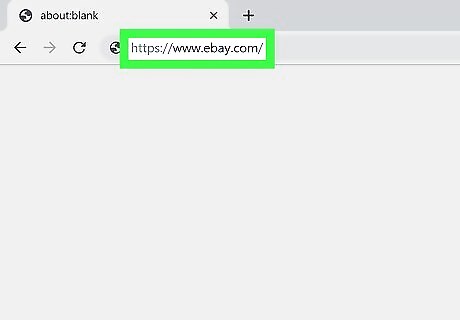
Navigate to https://www.ebay.com using a web browser. You can use any web browser on PC or Mac If you have never sold anything on eBay, these options may not be available.
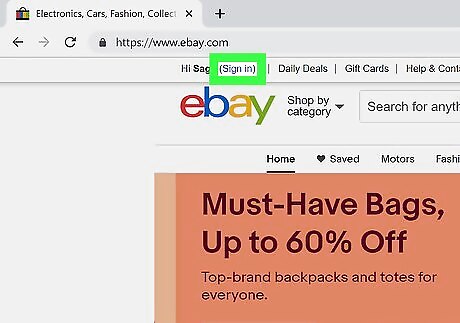
Click Sign In. If you are not automatically signed in, click Sign In in the upper-right corner.
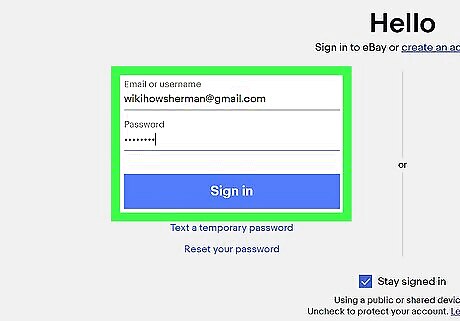
Sign in with your username and password. Type the email address and password associated with your eBay account and click Sign In. Alternatively, you can click Sign in with Facebook, or Sign in with Google to sign in with your Facebook or Google account. If you have two-factor authentication turned on, you may need to enter a 6-digit code sent to you via text message to log in.
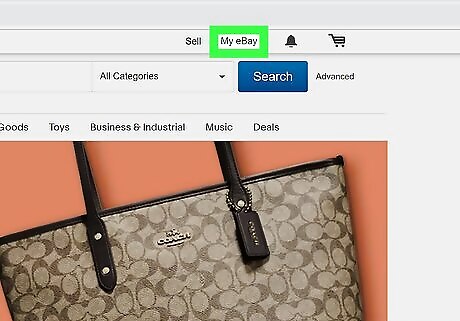
Click on My eBay. It's in the upper right corner of the eBay website.
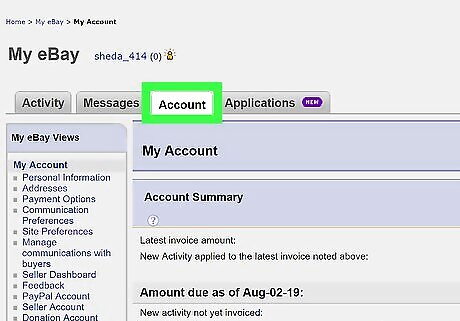
Click Account. It's the third tab above your account summary page.
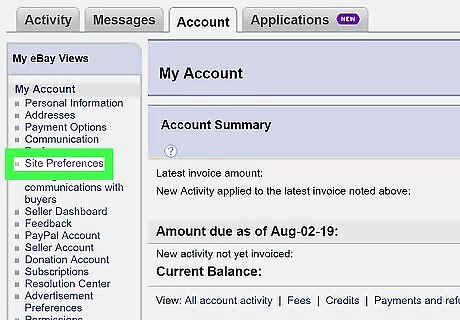
Click Site Preferences. It's in the sidebar menu to the left.
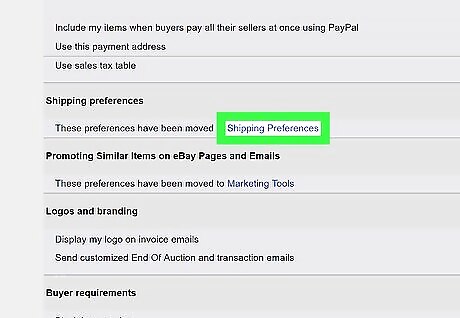
Scroll down and click Shipping Preferences. It's the link at the bottom of the page. This displays the "Manage Shipping settings" page.
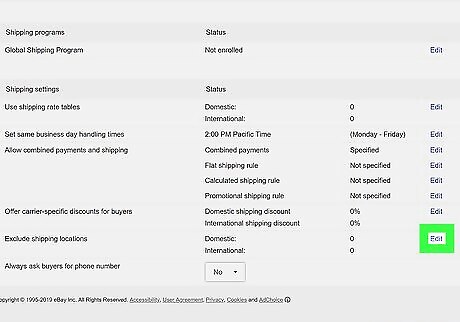
Click on Edit next to “Exclude shipping locations". It's near the bottom of the "Manage Shipping settings" page. The "Edit" link is on the right side of the page across from each option in the menu.
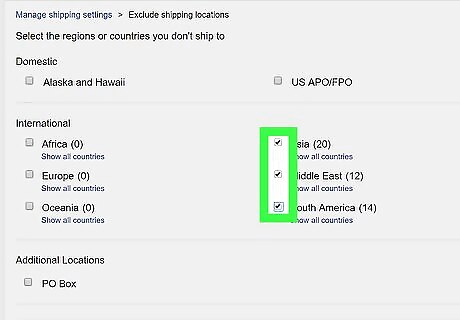
Place a checkmark Windows regchecked next to the locations you want to block. You have the option to select domestic territories, entire continents, as well as P.O boxes.
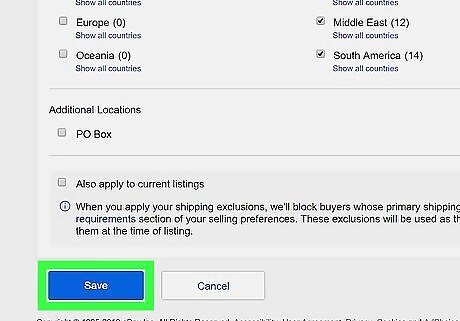
Click on Save. This saves your new shipping settings. Users located in the countries you blocked will no longer be able to buy from you or bid on your listings. To apply your new settings to all your current listings, place a checkmark within the box next to “Apply to all current live listings.”












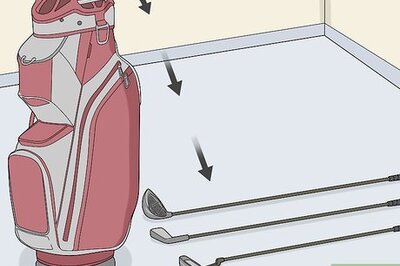






Comments
0 comment