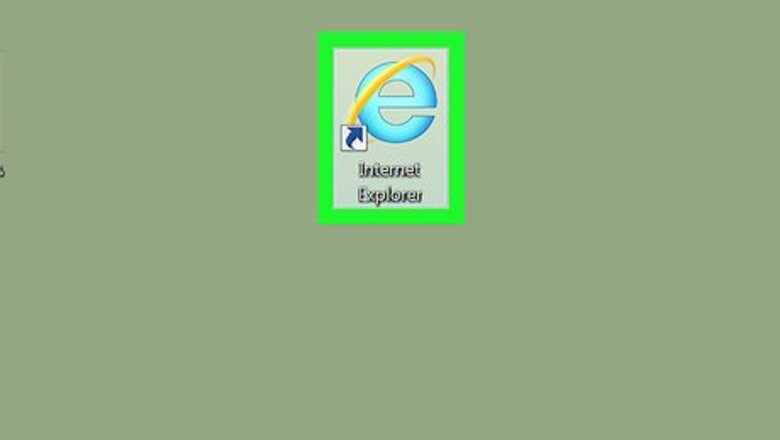
views
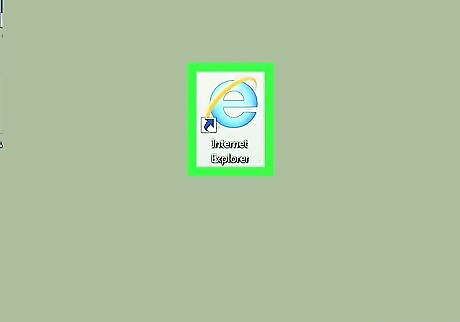
Open Internet Explorer. This app resembles a light-blue "e" with a yellow band encircling it.
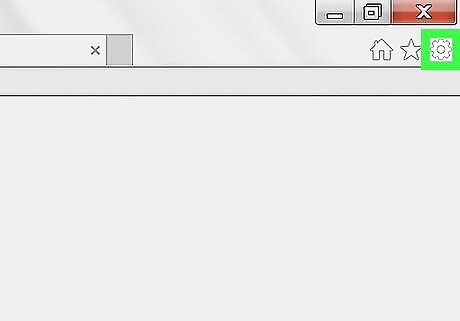
Click Settings IE Settings. It's in the upper-right corner of the Internet Explorer window.
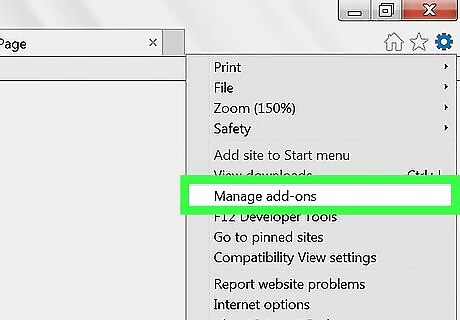
Click Manage add-ons. This option is near the top of the Settings drop-down menu.
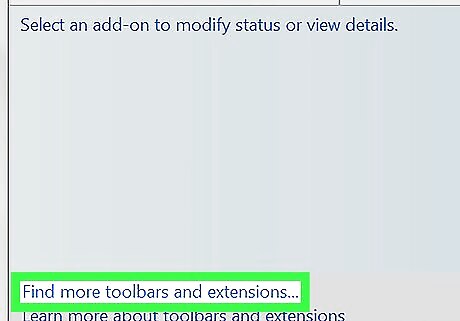
Click the Find toolbars and extensions… link. It's in the bottom-left corner of the Manage Add-ons window. If this link doesn't work, just go to https://www.microsoft.com/en-us/iegallery in Internet Explorer.
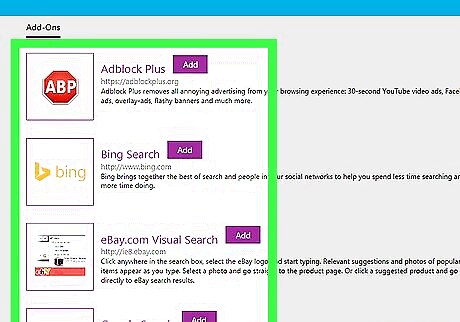
Review the available add-ons. Every add-on that is available for Internet Explorer will appear on this page.
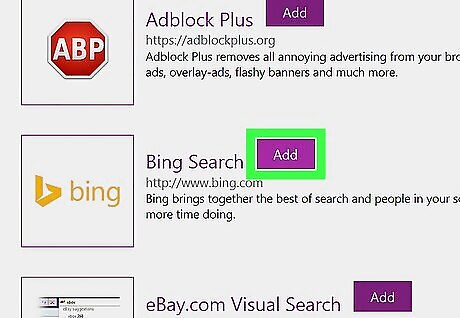
Click Add next to an add-on you want. Clicking this option prompts a pop-up window.
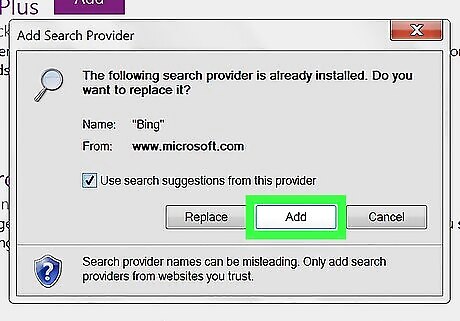
Click Add when prompted. Doing so will add the add-on to your Internet Explorer browser. You may have to restart Internet Explorer in order for some add-ons to activate.











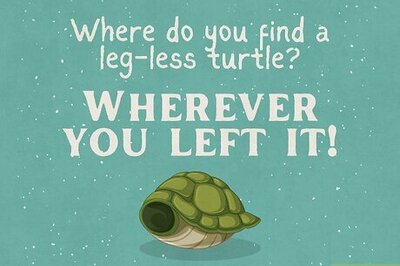

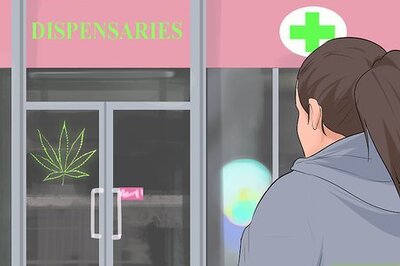






Comments
0 comment