
views
On PS4

Turn on your console. To do so, you can either press the "Power" button in the front of the console, or press the PS button on a connected controller. You'll need to turn on the controller either way.

Select your profile and press X. This will log you into your PlayStation 4.
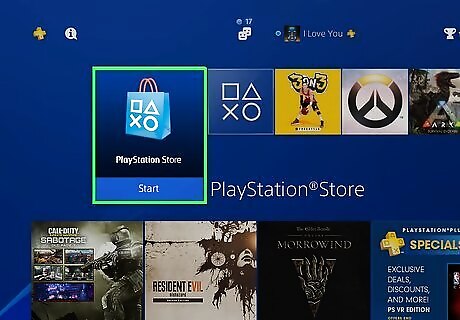
Select PlayStation Store and press X. It's one tab left of the Home Screen.
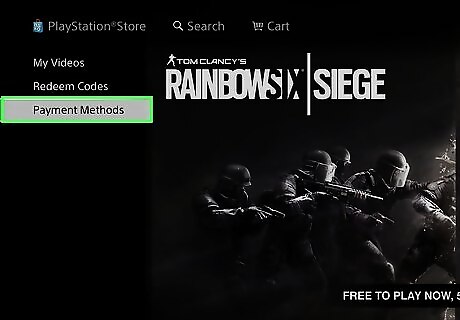
Select Payment Methods and press X. This option is at the very bottom of the menu on the left side of the screen.
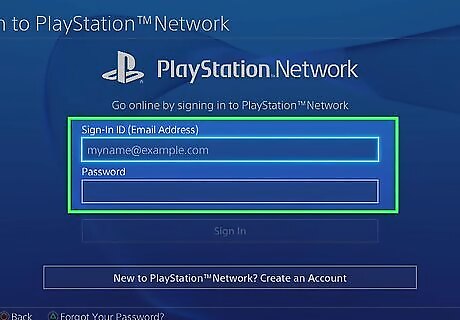
Enter your PlayStation Network password. This is the password you use in conjunction with your PSN email address to log into the PlayStation Network.
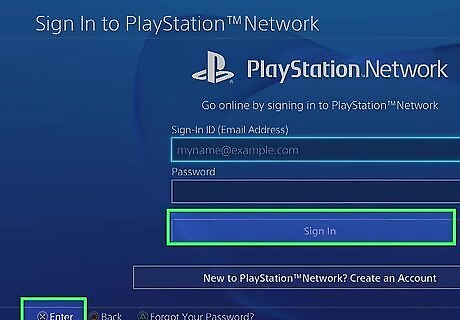
Select Continue and press X. As long as your password is correct, doing so will take you to the "Payment Methods" page.
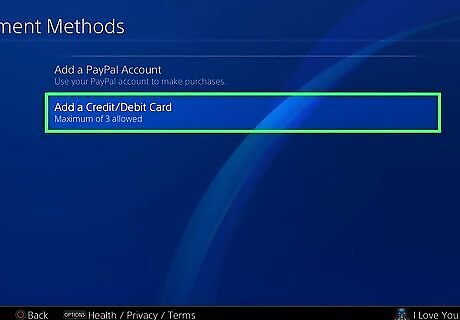
Select Add a Credit/Debit Card and press X. This option is at the bottom of the page, below any other payment methods here.
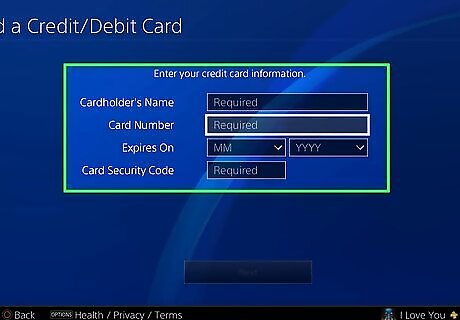
Enter your card's information. This information includes the cardholder's name, the card number, the card's security code, and the expiration date.
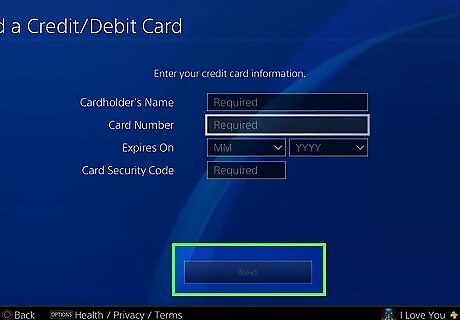
Select Next and press X. It's at the bottom of the page.
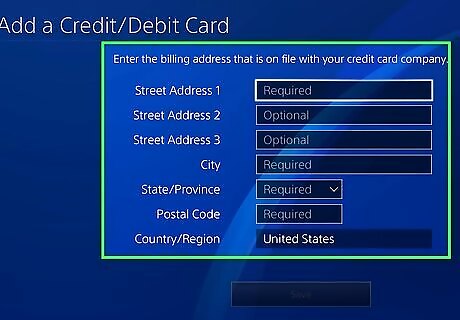
Enter your billing address. This should be the address to which the card is registered (e.g., not necessarily your home address).
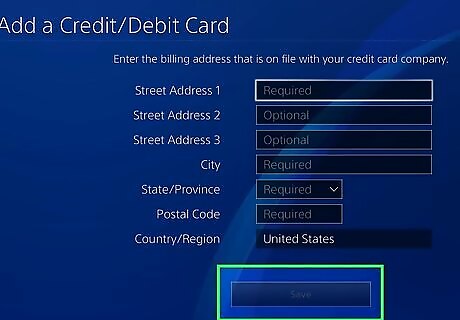
Select Save and press X. Doing so will add your card to your PlayStation Network account. Now you can select this credit card for purchases at the checkout screen in the PlayStation Store.
On PS3

Turn on your PlayStation 3. You can do this by pressing the console's "Power" switch or by pressing a connected controller's PS button.
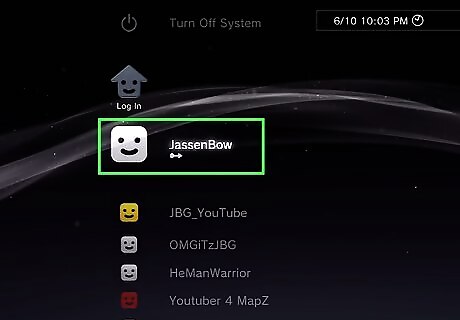
Select a profile and press X. This will sign you into your PlayStation 3's home page.
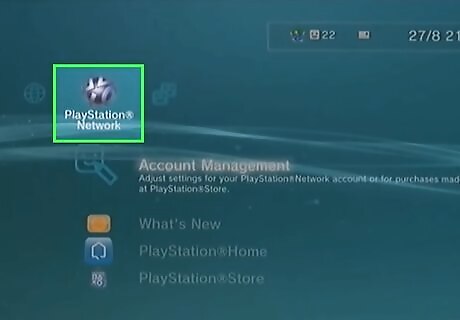
Scroll right to select PlayStation Network, then press X. Depending on your PS3's software version, this option may instead say PSN.
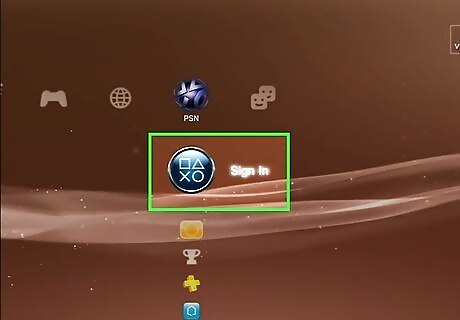
Select Sign In and press X. This is the top option on the far-right side of the home page options, just left of the "Friends" tab. If the top option here says Account Management, select it, press X, and skip the next three steps.
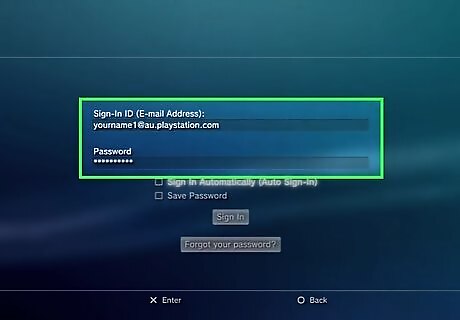
Enter your email address and password. These should be the credentials you use to sign into the PlayStation website.
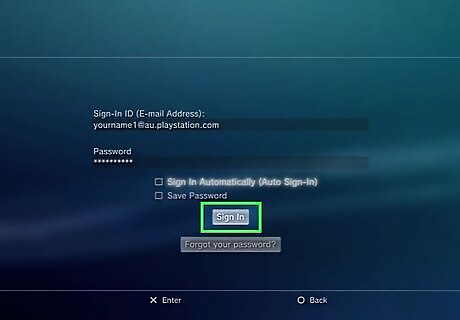
Select Sign In and press X. Doing so will log you into the PlayStation Network.
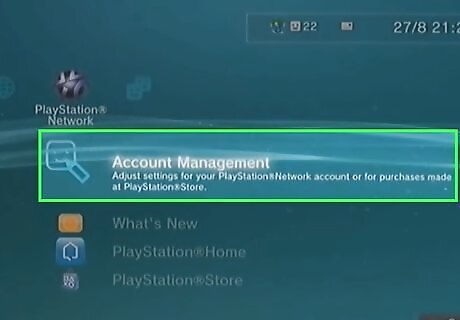
Make sure Account Management is selected and press X. This option is where the Sign In option was.
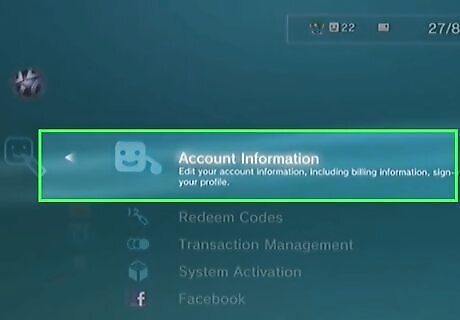
Press X again. This will open the Account Information menu.
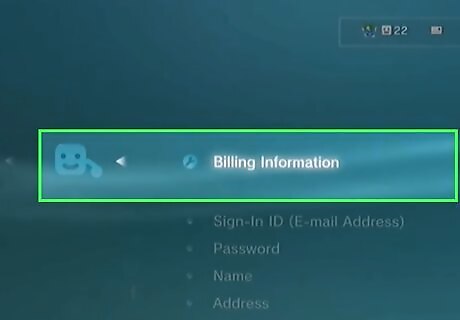
Select Billing Information and press X. This is the first option on the "Account Information" page.
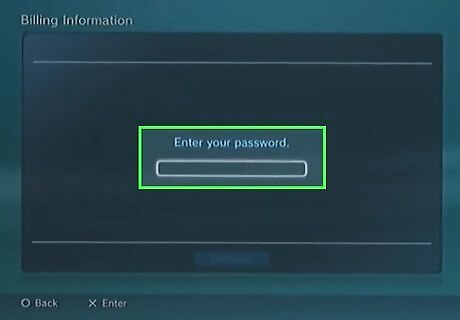
Enter your PSN password if prompted. If you just signed into the PlayStation Network, you may not have this option.
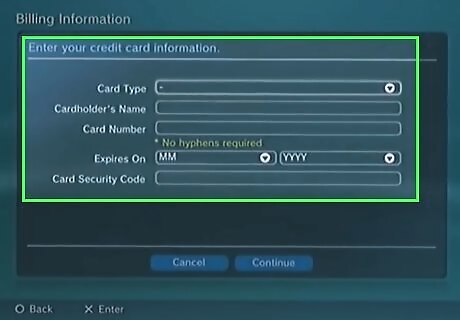
Enter your card details. This will include your card's type (e.g., Master Card, Visa, etc.), your card's name, the card number, the card's security code, and the expiration date.
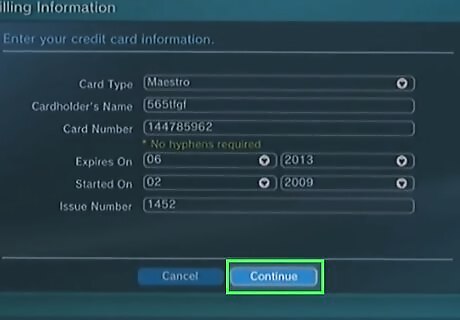
Select Continue and press X. It's at the bottom of the page.
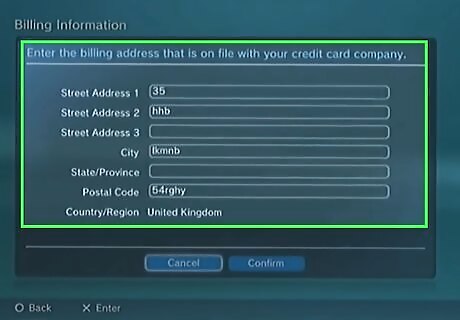
Enter your billing address. This should be the address to which the card is registered (e.g., not necessarily your home address).
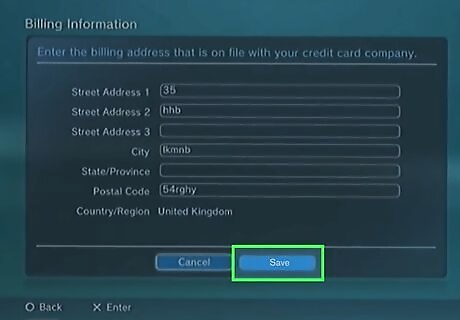
Select Save and press X. Doing so will add your card to your PlayStation Network account, meaning you'll be able to use it with any device on which you sign into the PlayStation Network (e.g., PS4, PS Vita, and the PlayStation website).
On Desktop
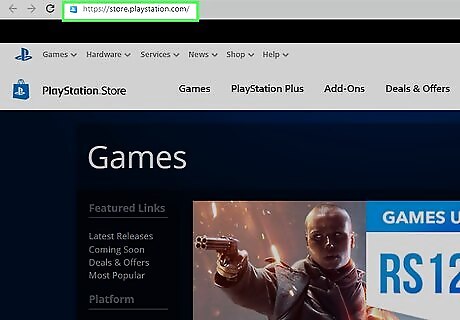
Go to the PlayStation Store website. It's located at https://store.playstation.com/.
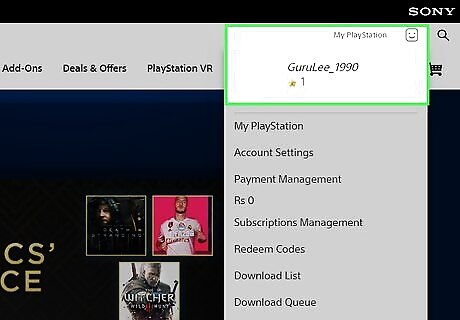
Hover your mouse cursor over your PSN username. This is in the top-right corner of the PlayStation Store webpage; you should see a drop-down menu appear. If you aren't signed into your PlayStation Network profile, first click SIGN IN here and enter your email address and password.
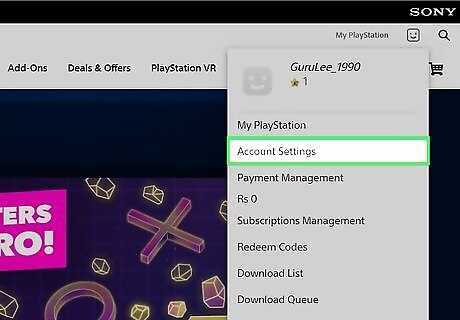
Click Account Settings. It's near the top of the drop-down menu. If you were already signed into the PlayStation Store, you'll be prompted to re-enter your email address and password before continuing.
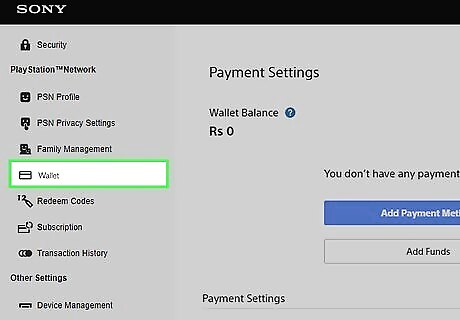
Click Wallet. This is a tab on the left side of the page.
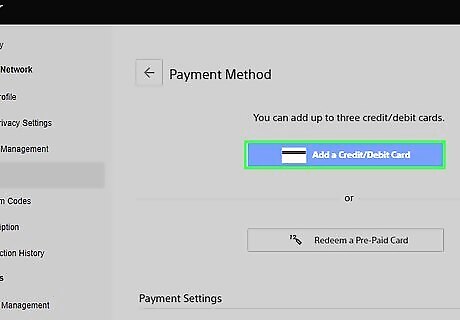
Click Add Credit Card. It's below the "Payment Methods" heading on the Wallet page, just left of the Add PayPal button.
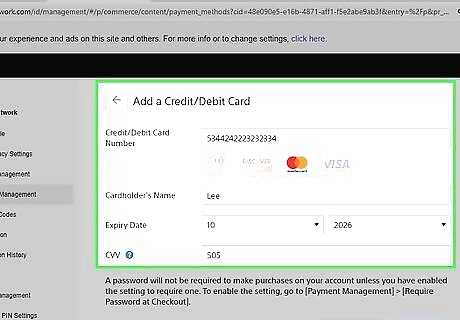
Enter your credit card's information. This includes the following: Card number Card type Expiration date Cardholder's name Security code Billing address You can also check the "Make this the new default payment method" box here to use this card for future purchases by default.
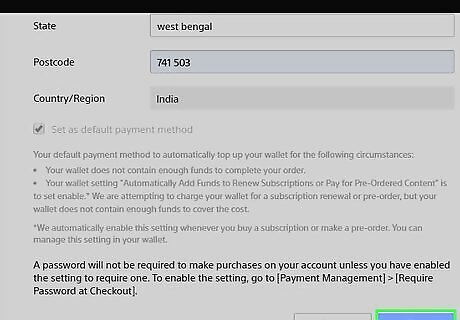
Click Save. It's at the bottom of the page. Doing so will add your new credit card details to your PSN account; the next time you try to buy something from the PlayStation Store, you'll be able to select this card as your payment method.











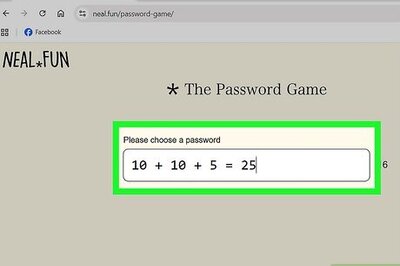

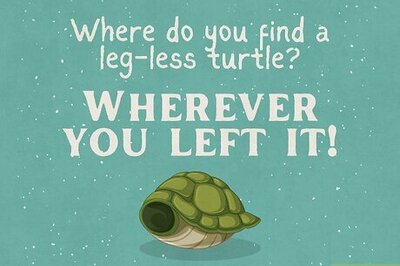
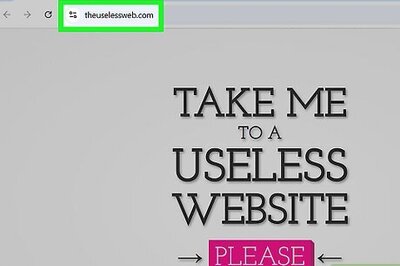
Comments
0 comment