
views
Check the batteries.
Put a new battery in. If you have an Apple Remote (aluminum), you'll need a CR2032 or BR2032 lithium 3V coin battery. It's best to use freshly purchased batteries, so you know they're new. If you're confident the battery is new, take it out and wait a few minutes. Then, put it back in again. Make sure the positive (+) side is facing you when you put it back in.
Charge the remote.
Make sure your remote is fully charged. Newer Apple TV remotes have a USB-C or Lightning port that is used to charge. Use the cable that came with the device or similar. Wait at least 30 minutes for the remote to charge. Avoid using it while it's charging.
Restart the remote.
Hard restart your remote. You can restart your remote by pressing a combination of keys. Make sure to try this method after charging your remote first. Do the following: Press and hold the Control Center button (monitor) and Volume Down (-) button. Release the buttons after 5 seconds, or if the status light restarts. Wait for a Connected notification to appear on your TV.
Pair your remote again.
Re-pair your remote. There's a chance your remote may have been unpaired from your TV. To pair your Apple TV remote again, do the following: Make sure your remote is about 3 inches from your TV. Press and hold the Back/Menu button (<) and Volume Up button (+) for 5 seconds. Place your remote on top of your TV to pair.
Use the iOS app.
Use the Apple TV Remote app to control your TV. Similar to the Fire TV app, you can use your phone or tablet to navigate your TV without a remote. While this is a temporary fix, you can still use the app to check your tvOS version and update if needed. You can find the Apple TV Remote app in the App Store.
Get support from Apple.
Contact Apple support for help. This may be a hardware issue, and you may still be covered by Apple's warranty. You can contact Apple on their website at https://getsupport.apple.com/.










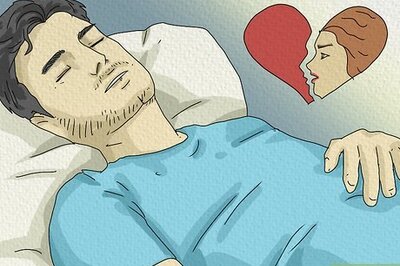

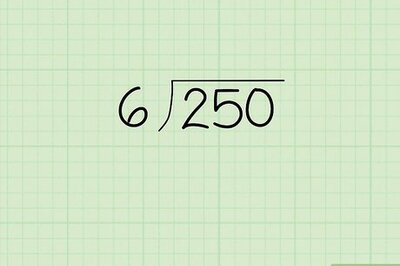







Comments
0 comment