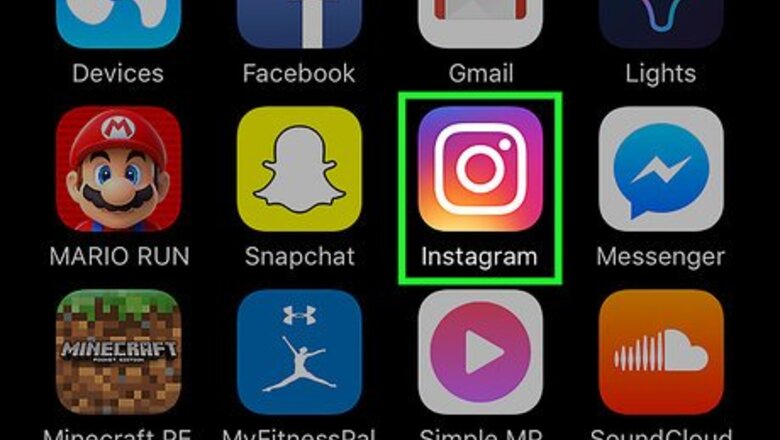
views
- To delete an Instagram post, open it using the mobile app on your smartphone.
- Tap the vertical or horizontal three-dot menu icon.
- Tap "Delete" and confirm that you want to permanently erase that post.
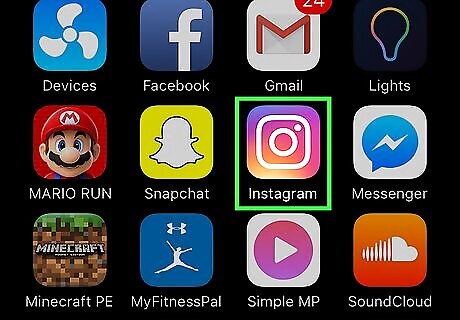
Open Instagram. The Instagram icon is a multicolored camera front. Click the icon, which will open your Instagram home page if you're logged in. Log in if you haven't already.
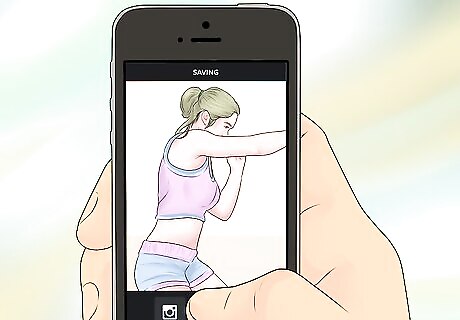
Make sure that you are on a mobile device. You can only post and delete your posts if you are on a mobile device. It doesn't work if you are on a computer. You can view your posts on a computer, however.
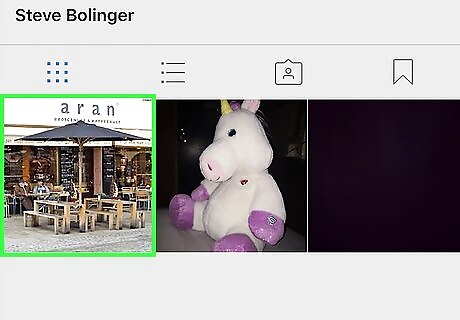
Click the post that you want to delete. Reconsider deleting the post. If it has many likes and several comments already, it might be a bit hard to delete it. Think twice before removing it.
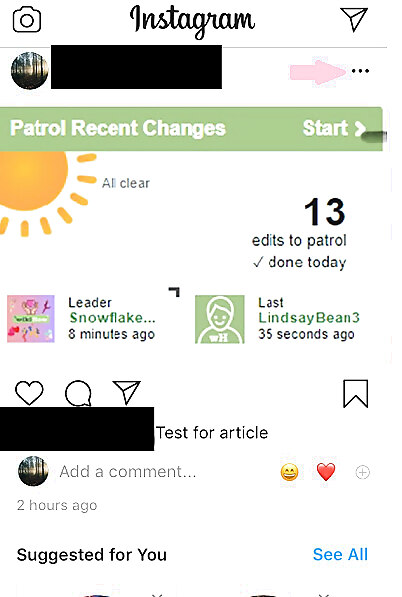
Click the ⋮ on the top-right corner of the post. It'll open a subpage with several options.
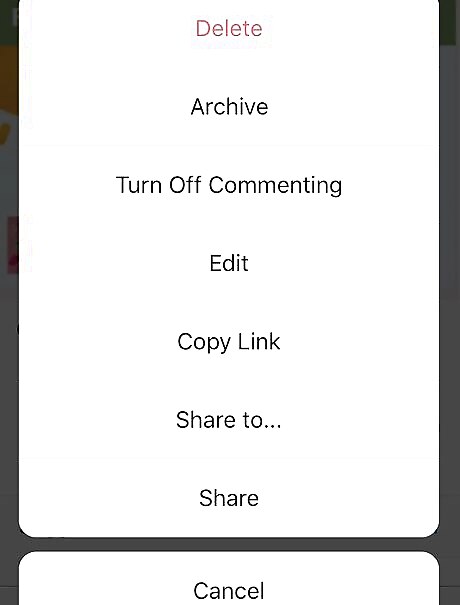
Choose the Delete option. After clicking the option, you'll get a notification, which asks you to confirm whether you want to delete it. Confirm it again if you're sure. Tip: If you want to save the post, tap the "Archive" button. This will save the post, and it'll only be visible to you. You can delete it later on if you'd like.












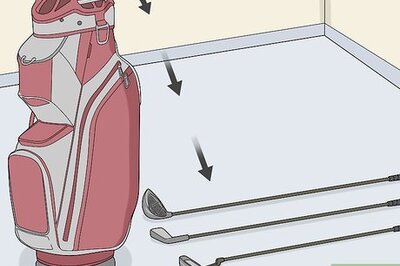






Comments
0 comment