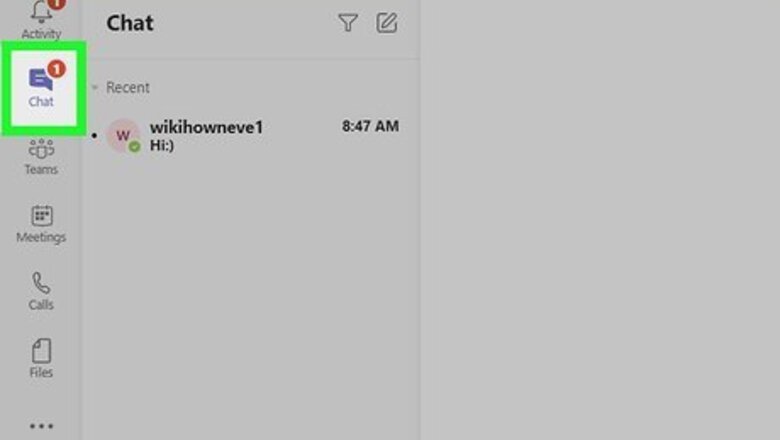
views
- To hide a chat using your computer, open your chats list, hover your cursor over the chat you want to delete, and click the three dots. Then, click the hide button.
- To hide a chat using your phone, swipe left on the chat you want to hide. Then, tap "Hide" from the menu.
- To delete a message you've sent using your computer, open the chat and hover your cursor over the message. Click the three dots and choose "Delete".
- To delete a message you've sent using your phone, tap and hold the chat you wish to delete. Then, choose "Delete" from the menu that appears when you release your finger.
Hiding a Chat on a Computer
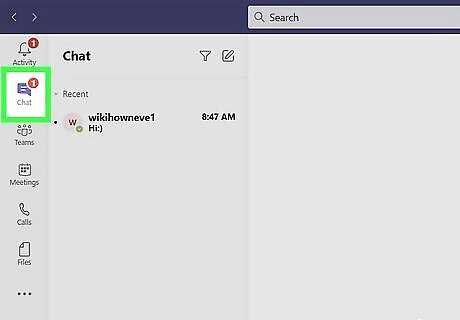
Click Chat to open your chats list. It's the chat bubble icon in the left panel.
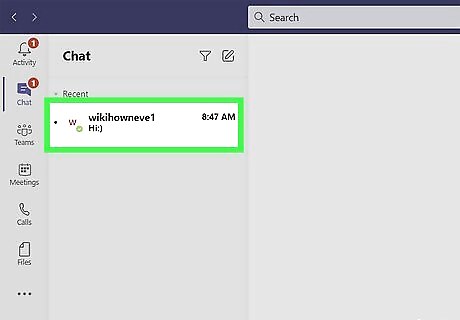
Hover the mouse cursor over the chat you want to delete. Three dots will appear at the bottom-right corner of the chat.
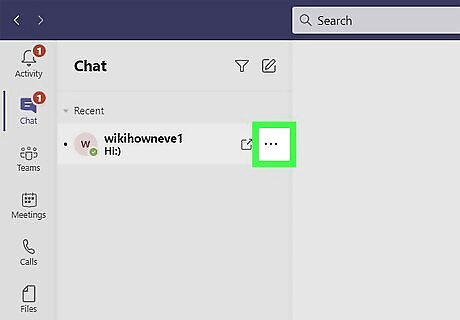
Click the three dots on the chat. A menu will expand.
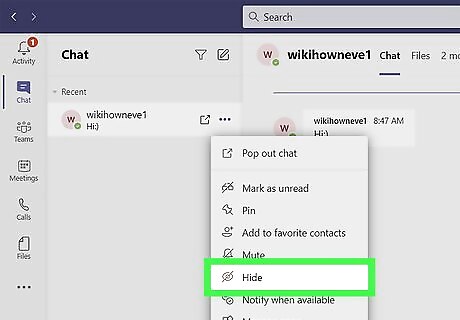
Click Hide. It's the icon of an eyeball with a line through it. This removes the chat from your chat list. If someone replies to the chat, it will reappear in the list. If you don't want to receive notifications of new updates in the chat, select Mute from the menu instead.
Deleting a Message on a Computer
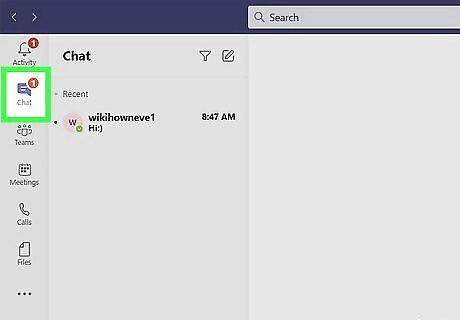
Click Chat to open your chats list. It's the chat bubble icon in the left panel.
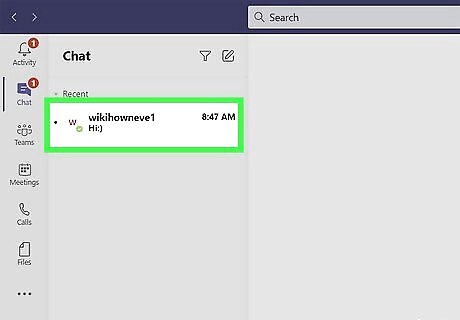
Click the chat containing the message you want to delete. This opens the chat for viewing.
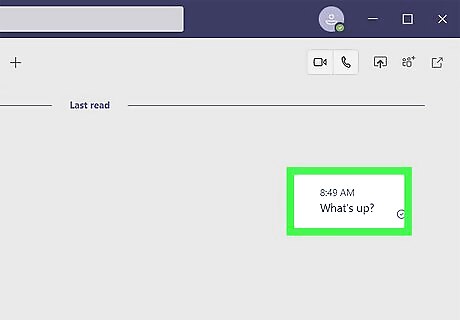
Hover your mouse cursor over the message you want to delete. Three dots will appear at its bottom-right corner. You may have to click the message to see the three dots. You can only delete messages you've sent—other peoples' messages cannot be deleted.
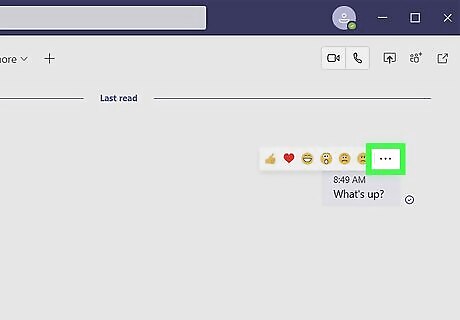
Click the three dots at the bottom-right corner. A menu will expand.
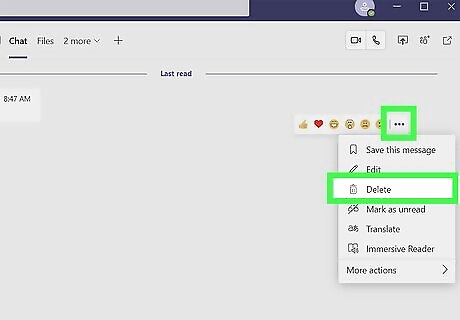
Click Delete on the menu. The message is now removed from the conversation. In its place is now a message that says "This message has been deleted."
Hiding a Chat on a Phone or Tablet
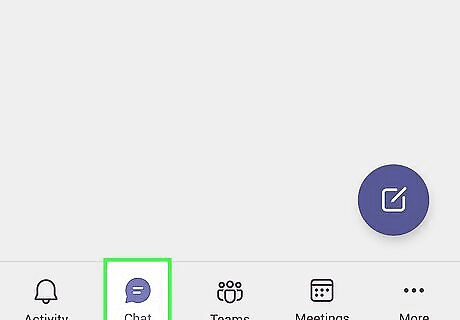
Tap the Chats tab in Teams. It's at the bottom of the screen. This displays all of your chats.
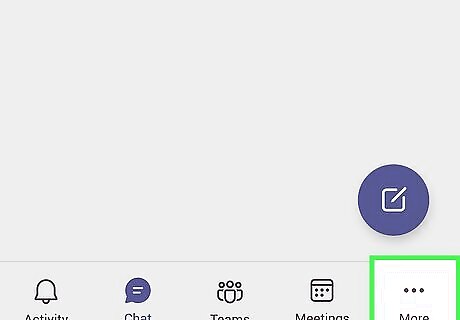
Swipe left on the chat you want to hide. A menu will expand.
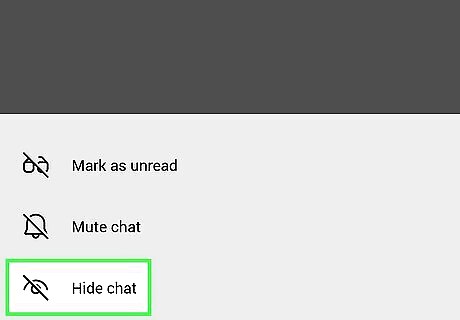
Tap Hide on the menu. This removes the chat from your view. If someone replies to the chat, it will reappear in the list. If you don't want to receive notifications of new updates in the chat, select Mute from the menu instead.
Deleting a Message on a Phone or Tablet
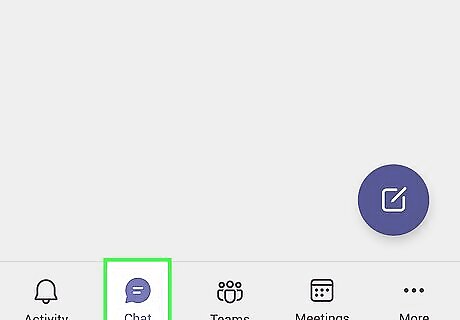
Tap the Chats tab in Teams. It's at the bottom of the screen. This displays all of your chats.
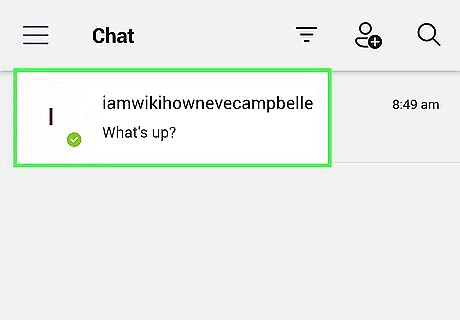
Tap the chat containing the message you want to delete. This opens the chat for viewing.
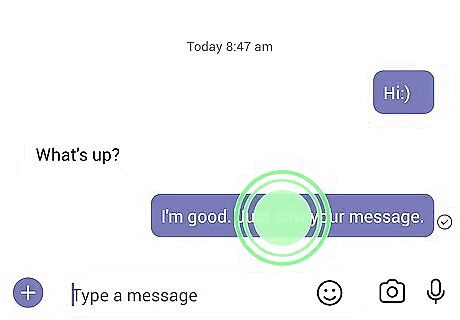
Tap and hold the message you want to delete. You can lift your finger when the menu expands. You can only delete messages you've sent—other peoples' messages cannot be deleted.
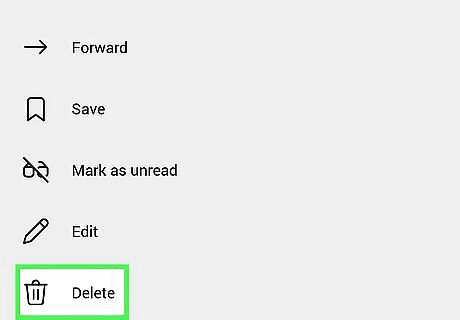
Tap Delete on the menu. This deletes the message from the chat. In its place is now a message that says "This message has been deleted."














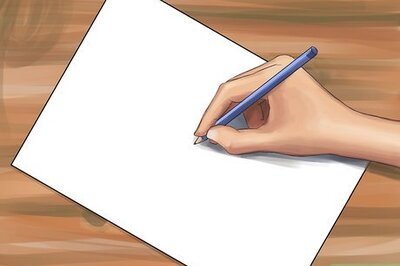
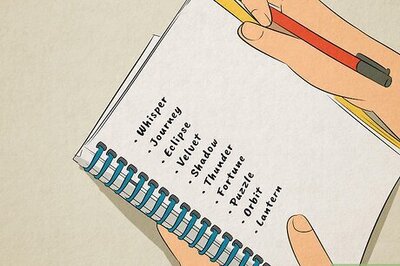
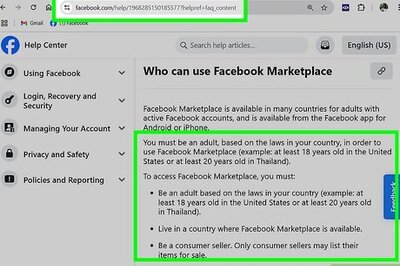
Comments
0 comment