
views
Re-pair your AirPods.
Unpair your AirPods and pair them again. If your AirPods keep disconnecting, it may be a Bluetooth issue. Do the following to unpair them: Tap Settings. Tap Bluetooth. Tap Info (i) next to your AirPods. Tap Forget This Device. Restart your device. Pair your AirPods again.
Restart your device.
Restart the device you're listening on. If there's a software bug with the device connected to your AirPods, it may interfere with the audio.
Turn off Automatic Ear Detection.
Disable Automatic Ear Detection. This feature lets you connect and disconnect your AirPods depending on its position. To turn it off: Connect your AirPods to your device. Open Settings. Tap Bluetooth or your AirPods name. Tap More Info (i) next to your device name. Toggle off Automatic Ear Detection.
Charge your AirPods.
Let your AirPods fully charge before using them. A low charge can affect the connectivity. It takes roughly 30 minutes to fully charge your AirPods.
Check for updates.
Update your devices. Make sure your AirPods, iPhone, iPad, Mac, or other device are updated to the latest settings. AirPods update automatically over Wi-Fi, so make sure you're connected to a stable network.
Download music to your device.
Listen to downloaded music or media. If your AirPods cut out while listening to music or streaming videos, try downloading the media for offline usage first. Then, try listening again. AirPods may lose connection more frequently with streamed music rather than music stored on your device.
Keep your device close.
Make sure your devices are near you. If you try to go too far from your device while listening to media on your AirPods, the sound may cut in and out. Lots of Wi-Fi activity and devices (such as wireless speakers and even microwaves) can also impact your connection.
Remove other Bluetooth connections.
Turn off other Bluetooth devices. If you have other Bluetooth devices linked to your device, it may be switching back and forth. Turn off all other Bluetooth devices other than your AirPods.
Disable Wi-Fi calling.
Turn off Wi-Fi calling. This feature may affect your AirPods' audio quality. To turn it off on your iPhone: Go to Settings. Tap Phone. Tap Wi-Fi Calling. Toggle off Wi-Fi Calling on This iPhone.
Toggle off Cellular Data.
Turn off Cellular Data and turn it on again. Do the following: Go to Settings. Tap Cellular. Toggle off Cellular Data. Wait 30 seconds. Toggle on Cellular Data.













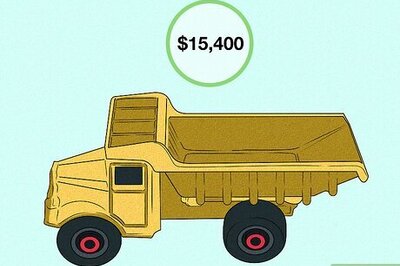

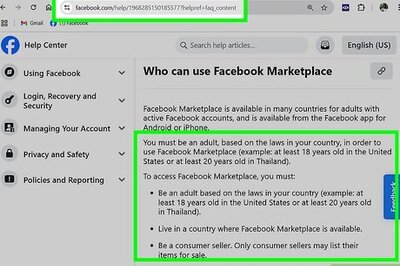

Comments
0 comment