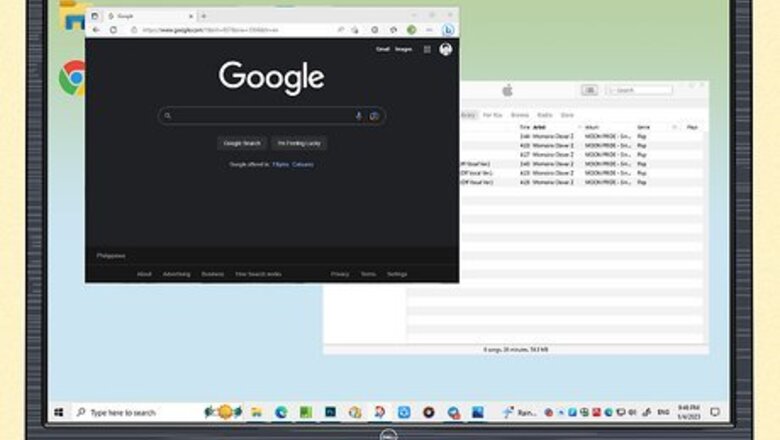
views
- Using the split screen feature on a Dell is the same as any other Windows computer.
- To split the screen, click and drag a window's title bar to the left or right edge of the screen.
- This will make the window take up exactly half of the screen.
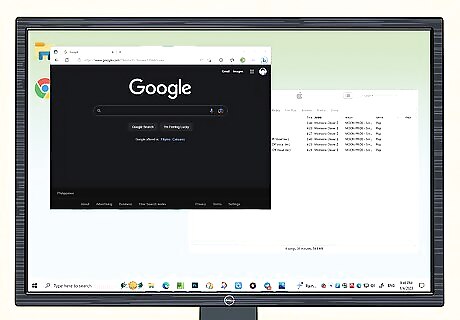
Open the two apps or windows that you want to split screen. You can use Window’s built-in snap feature to place two windows side-by-side on your Dell computer. Using the backlit keyboard on your Dell laptop is great for typing effectively.
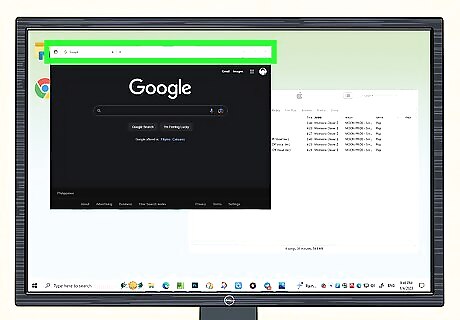
Click and drag the title bar of one window. This will allow you to move the window around the screen.
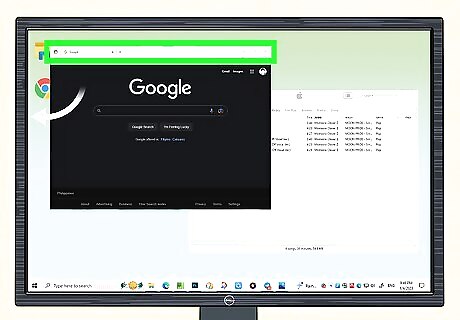
Drag the first window to the left edge of the screen. Your cursor should touch the left edge of the screen.
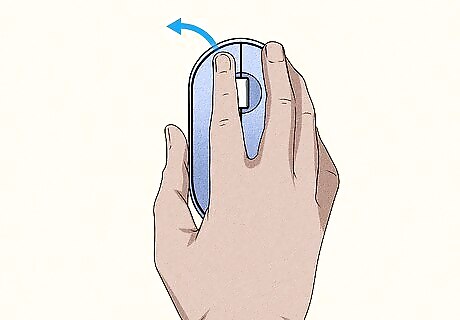
Release the mouse button. This will adjust the window so that it is taking up the left half of the screen.
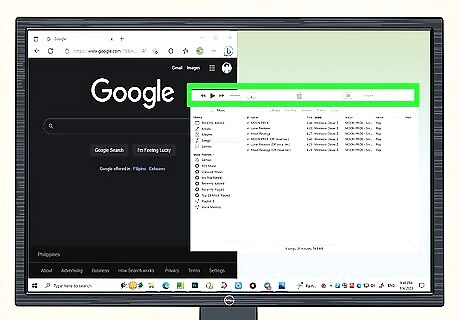
Click and drag the title bar of the second window. This will allow you to move the window around the screen.
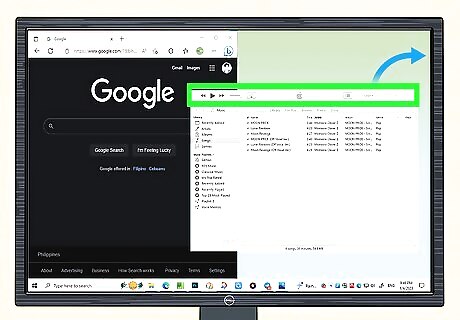
Drag the second window to the right edge of the screen. Your cursor should touch the right edge of the screen.
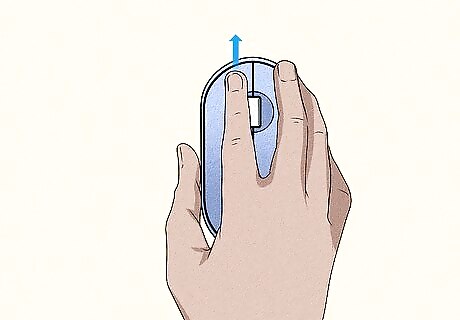
Release the mouse button. This will adjust the window so that it is taking up the right half of the screen. The two windows are now in split screen. You’re ready to take a screenshot or password protect your computer. You can also further split the screen into four equal parts. Drag the window to a corner of the screen instead of an edge. This will cause the window to take up one fourth of the screen in the corner you selected.
















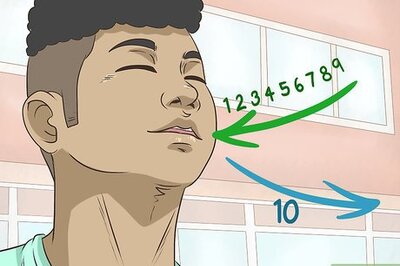
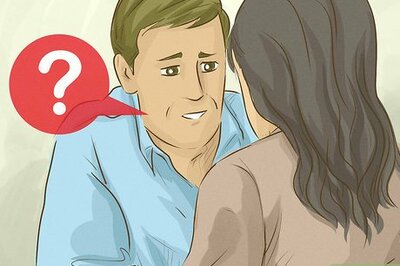
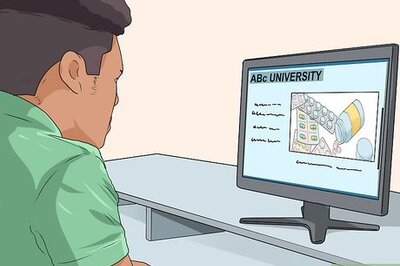

Comments
0 comment