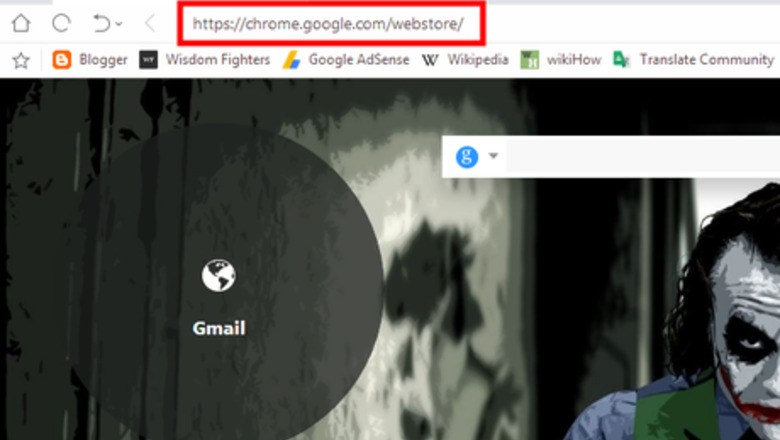
views
Install Google Dictionary Extension
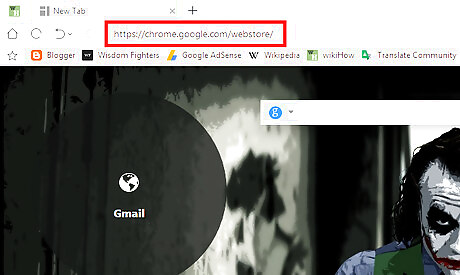
Go to Chrome store. Go to chrome.google.com/webstore in your browser
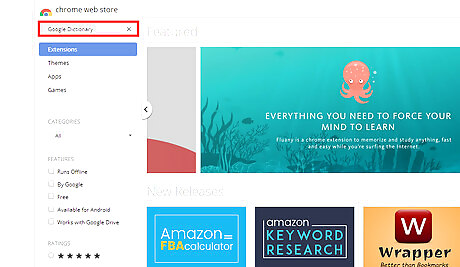
Search for Google Dictionary. Navigate to the search box at the top-left side of the page and type "Google Dictionary" also hit the enter button. Go to chrome.google.com/webstore/detail/google-dictionary-by-goog/mgijmajocgfcbeboacabfgobmjgjcoja to directly access the Google Dictionary's download page.
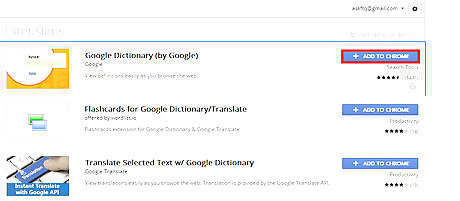
Install the extension. Click on the ADD TO CHROME button near the Google Dictionary (by Google) text.
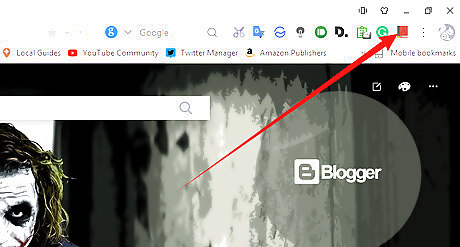
Done. Now you can see a "red book" icon on the top bar.
Personalize Settings
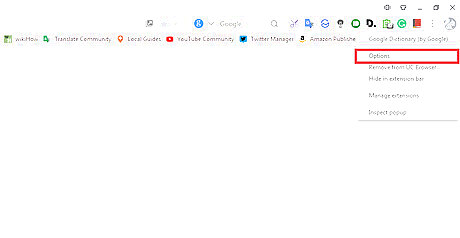
Open the Google Dictionary Extension option. Right-click on the extension's icon at the top bar and select Options from the list.

Choose your language. Click on the box near the My language and select your language from the list.
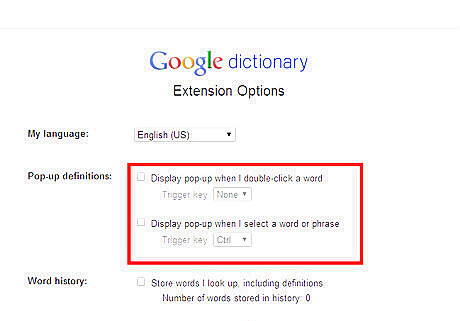
Change Pop-up definitions display mode. Check each box to active. You can choose: Display pop-up when I double-click a word. Display pop-up when I select a word or phrase.
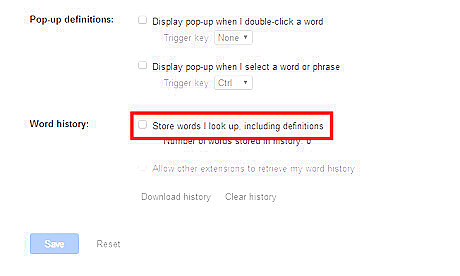
Enable Word history. Store a history of words that you have searched, so so you can practice them later. Just check the checkbox near the Store words I look up, including definitions text.
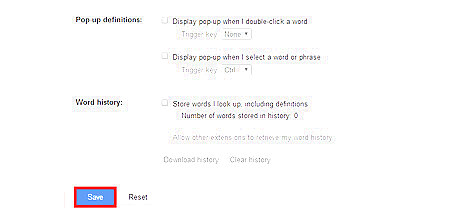
Save your changes. Hit the Save button at the bottom.
Use the Extension
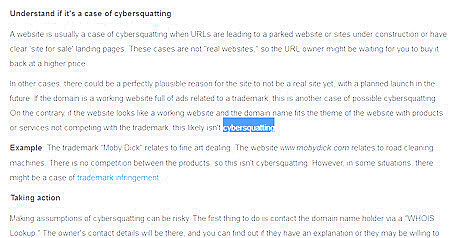
Select a word. Select a word with your mouse from a web page.
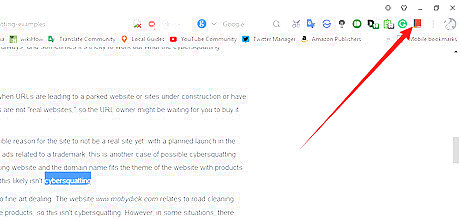
Click on the extension's icon. The icon looks like a red coloured book.
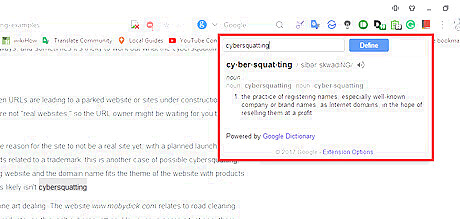
Done. Now you can see the definition of the word. You can also copy and paste a word to the extension to define the meaning.




















Comments
0 comment