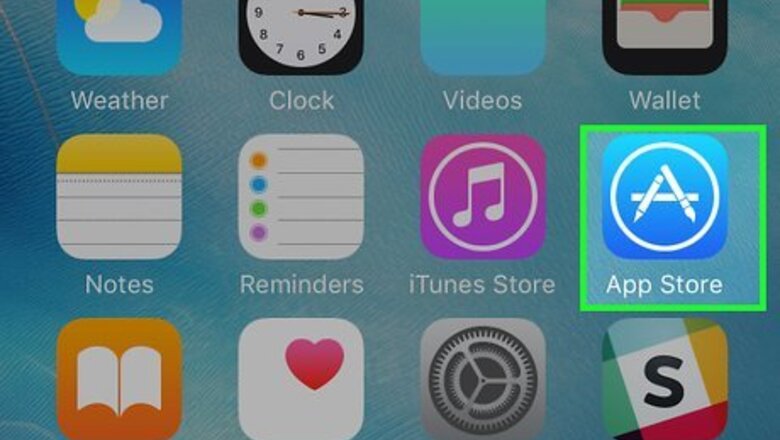
views
Creating a Virtual Hop Card

Download Hop Fastpass from the App Store iPhone App Store Icon. Whether you want to link a physical Hop Fastpass to your iPhone or create a brand new virtual Hop card, you'll need to first download Hop Fastpass from the App Store. The Hop Fastpass app supports Adult, Honored Citizen, and Youth fares. It's not yet possible to connect the Honored Citizen photo ID, Low-Income fare, LIFT, 1-Year Pass, or fare cards issued by your employer.
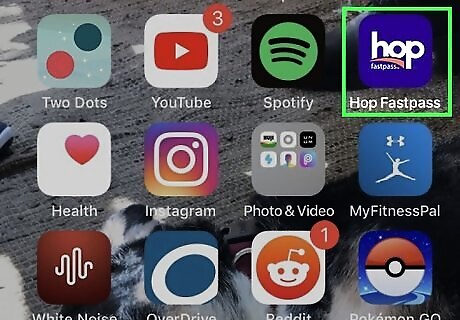
Launch the Hop Fastpass app. Once you've installed the app, you'll find its icon on your home screen, in the app drawer, or by searching.
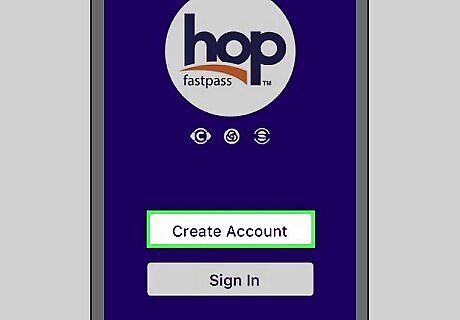
Create an account. If it's your first time opening the app, you'll need to create an account. Tap the three-line menu at the top-left corner and select Create Account to do so now.
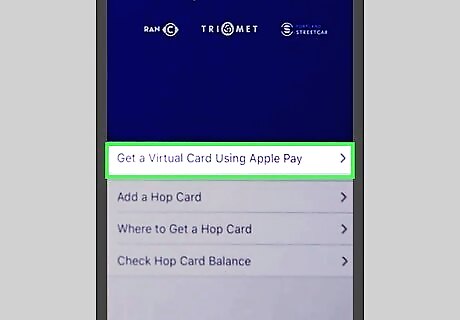
Tap Get a Virtual Card Using Apple Pay. It's the first option in the menu. If you have a physical Hop Fastpass card, you can link it to the app as a virtual card instead of creating a separate card. To do this, tap Add Hop Card instead, and then follow the on-screen instructions to verify.
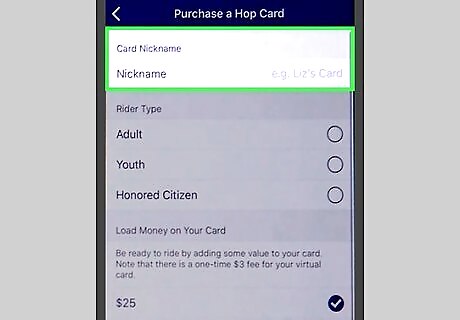
Enter a card name. This is how your card will be identified in the app.
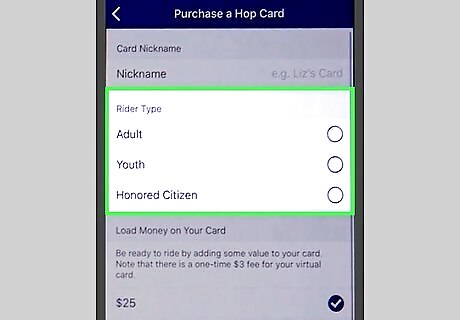
Select a Rider Type. You can choose from three different fare rates: Adult, Youth, or Honored Citizen.
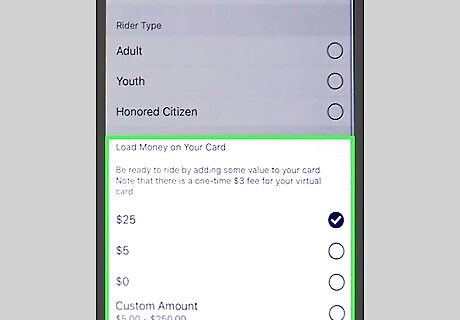
Load money onto your card. Select one of the value options or choose $0 to add funds later.
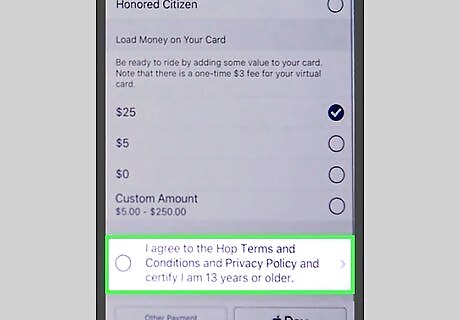
Agree to the Hop Terms and Conditions. You can do this by selecting the radio button to the left of this option.
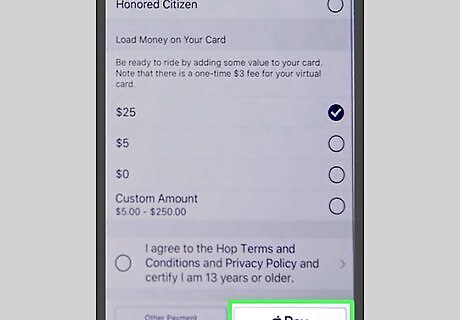
Tap Pay. A subtotal, including the one-time $3 activation fee, will appear.
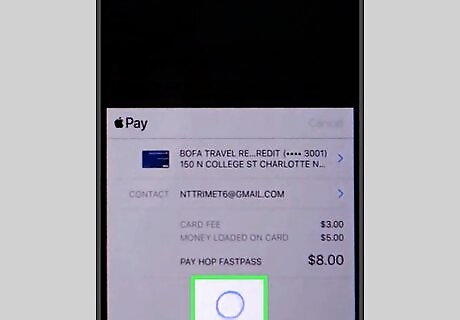
Follow the on-screen instructions to process the payment. The options will vary depending on your security settings. Once purchased, the card will be added to your wallet. If you haven't already added a payment method to Apple Pay, you'll be prompted to do so now.
Adding Money to a Virtual Hop Card
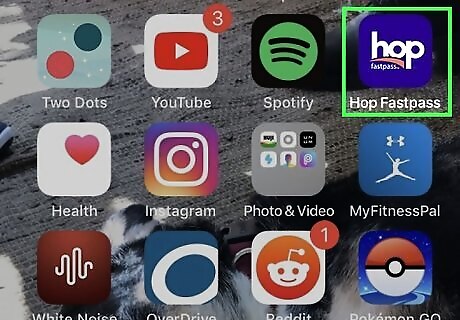
Launch the Hop Fastpass app. It's the blue icon that says "Hop" in white letters. You'll find its icon on your home screen or by searching.
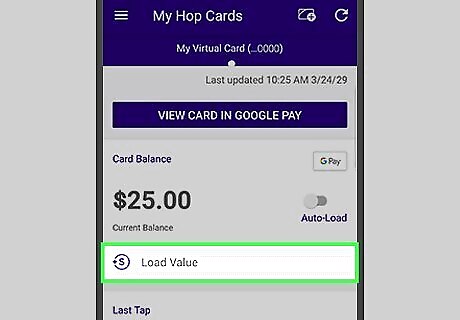
Tap Load Value below the card balance. Choose this option to add a flat amount to the card one time. If you want Hop to automatically load a specific amount once existing Hop funds are depleted, slide the "Auto-Load" switch to the On position, select the amount, and then process your payment.
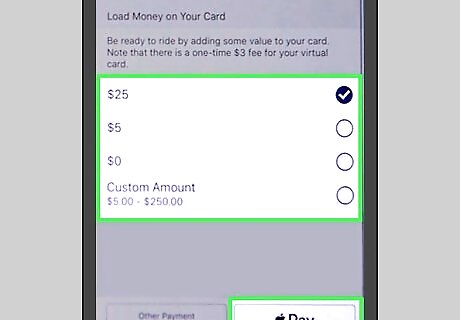
Select an amount and tap Pay. It's at the bottom-right corner. A confirmation message will appear.
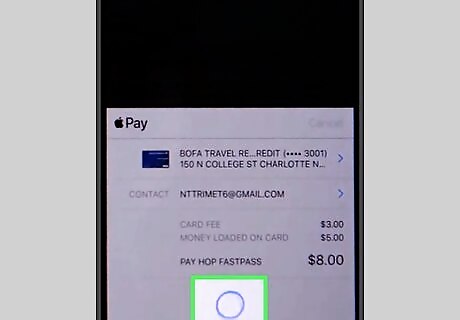
Follow the on-screen instructions to confirm your payment. The selected value is now added.
Paying with a Virtual Hop Card

Locate the green and black Hop Fastpass reader card reader. You'll find Hop Fastpass readers at Max stations, on the doors of Portland Streetcars, and inside Trimet and C-Tran buses. You'll need to use the Hop Fastpass reader every time you board a bus, train, or streetcar in the Hop system.
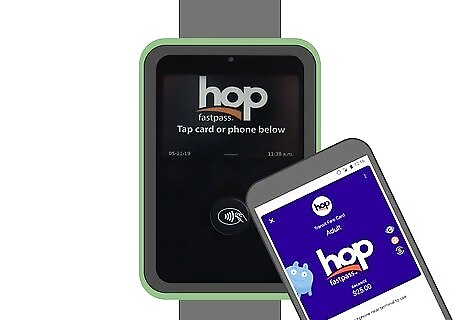
Hold your phone over the lower black section of the reader. Once the virtual card is read from your Apple Wallet, a checkmark will appear on the reader's screen.
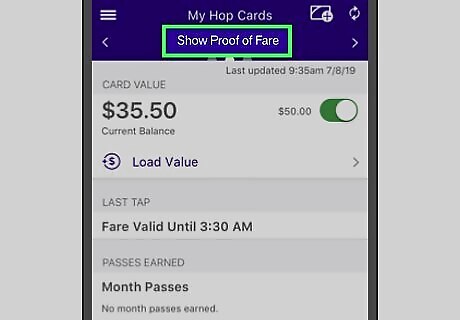
Show proof-of-fare if requested. If you are approached by a fare inspector for proof of payment, simply open the Hop Fastpass app and tap Show Proof of Fare at the top of the screen.












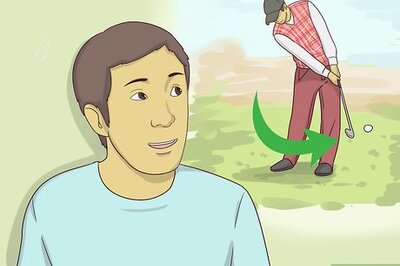

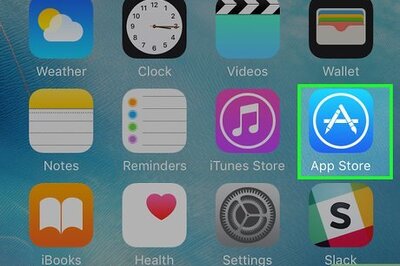
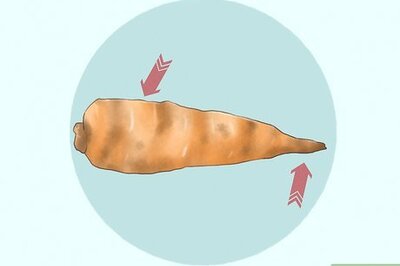
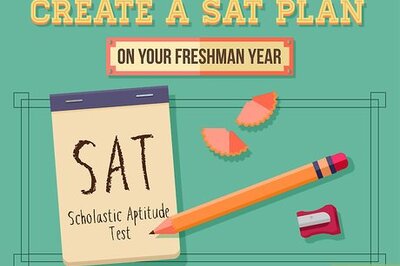
Comments
0 comment