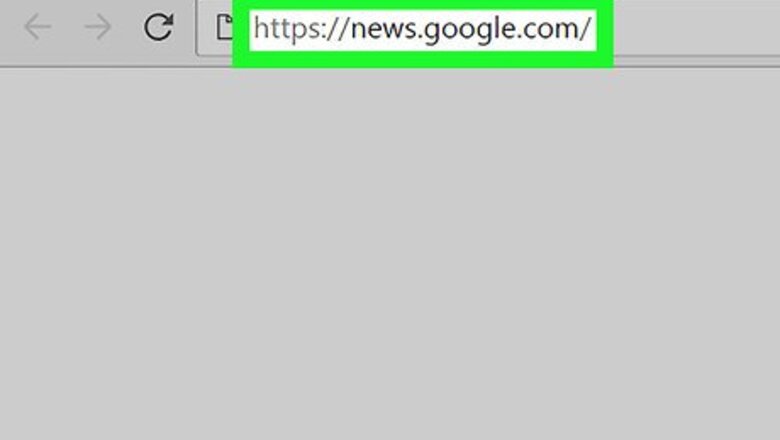
views
Getting Started
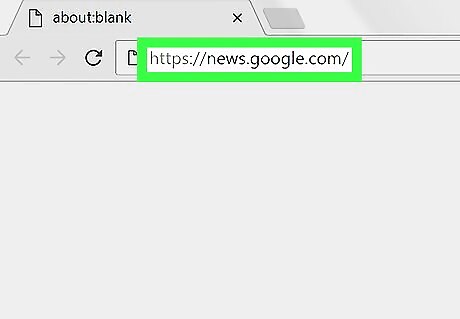
Go to Google News. Open www.news.google.com in your preferred browser. In Google search results, click on the News from the top side. Log in with your Google account to enjoy more features.
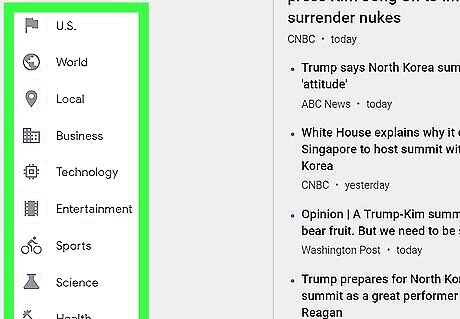
Select a topic. Select your favourite topic from the left side. For example, you can pick Top Stories, Technology, Business, Entertainment, Sports, Science, or Health. Open For you section for your interests based stories.
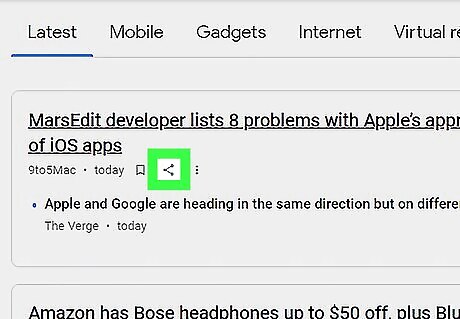
Share news. Move your cursor to the headline and click on the share button. Choose a social media platform to share or copy the link from the pop-up screen.
Changing General Settings
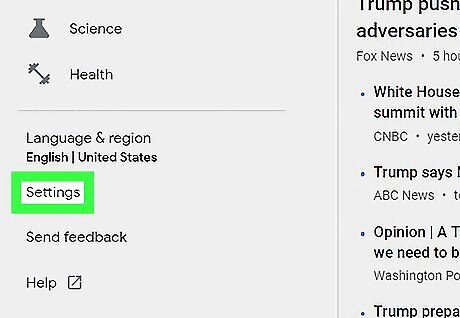
Open the settings menu. Click on the Settings option from the left menu panel. Alternatively, go to www.news.google.com/settings in your browser.
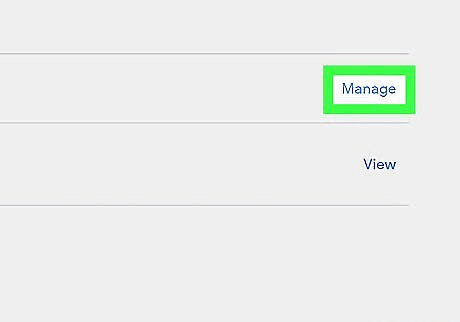
Manage Hidden sources. Click on the Manage link right after the Hidden sources text and change your news source settings.
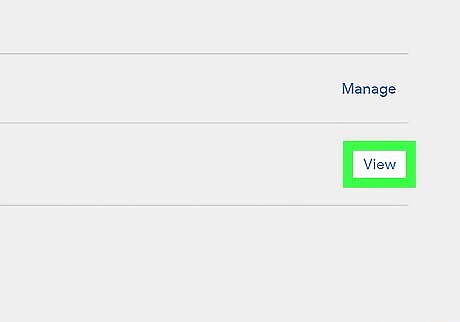
Manage your Google News activities. Click on the View, next to the My activity title. This will open a new web page. You can manage and control your activities from there.
Change Your Language and Region
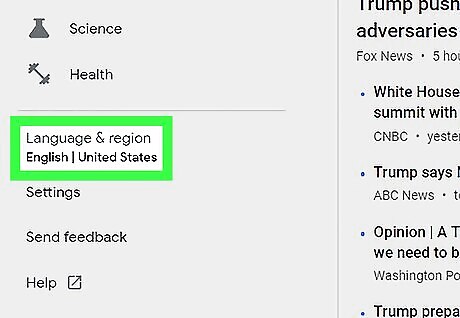
Click on the ≡ icon to view the menu and click on Select language & region. You can see it above the Settings option.
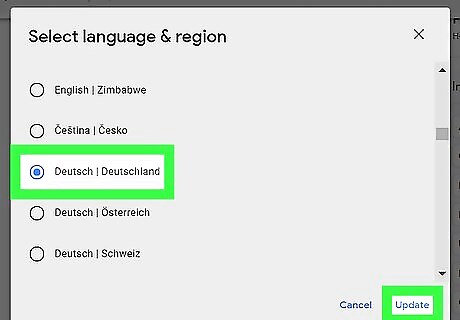
Select your language and region from the pop-up box. Click on the Update link to save your changes.
Follow a Topic or Save a Search
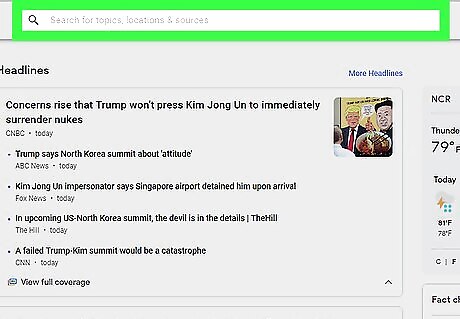
Navigate to the search box. Type your favourite topic in the box and hit the Enter button.
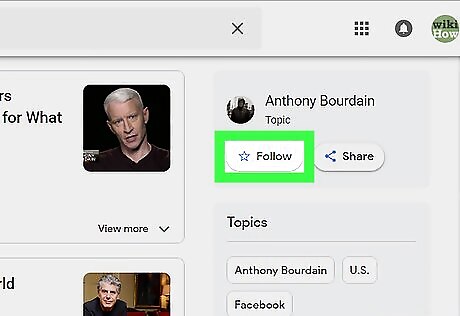
Click on the Follow or Save button. In the left side of the search results, you will see the Follow or Save button with a 'star' symbol.
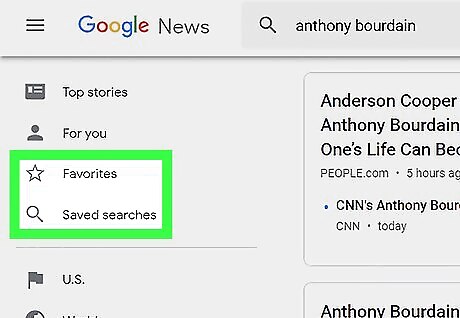
Check your favourite topics. Click on the Favourites or Saved searches option from the left menu panel to access your favourite topics and saved search terms. If you don’t see Favourites or Saved searches options in there, click on the ≡ icon.
Save Stories to Read Later
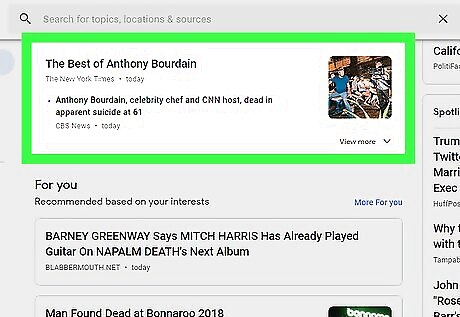
Find an article to read later. Move your mouse cursor to the headline.
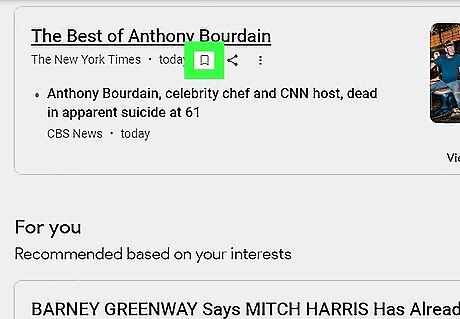
Click on the Save for later icon. You can see it under the story, right before the "share" icon.
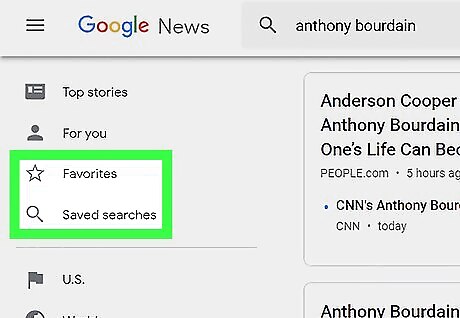
Read stories you’ve saved. Click on the Favourites or Saved searches option from the menu and select Saved stories from there. Click on each headline to expand. If you don’t see Favourites or Saved searches options in there, click on the ≡ icon.















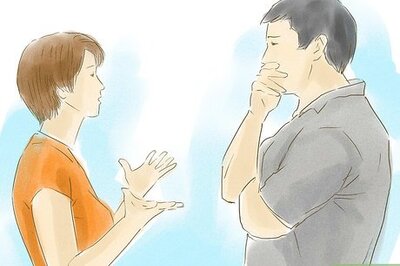




Comments
0 comment