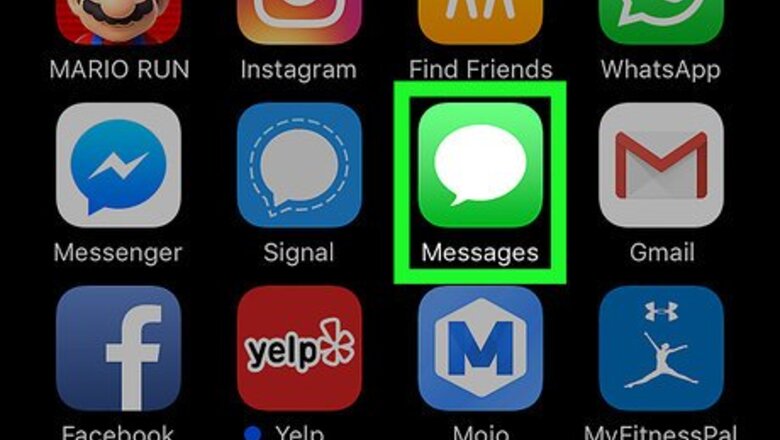
views
Using Emoji Replacements in Messages
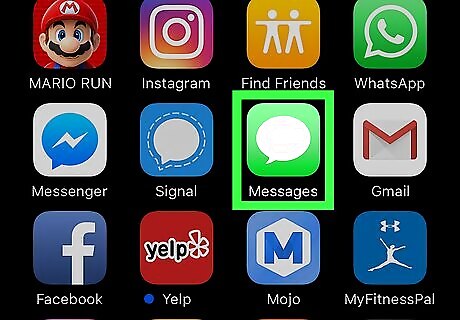
Open the Messages app. This is the app that has a green icon with a white chat bubble. As of iOS 10, your iPhone can suggest emoji to replace words you type into Messages. For example, words like “pizza” and “tornado” can quickly be replaced by pizza and tornado emoji.
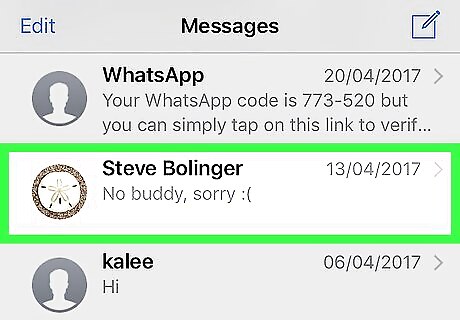
Tap a conversation.
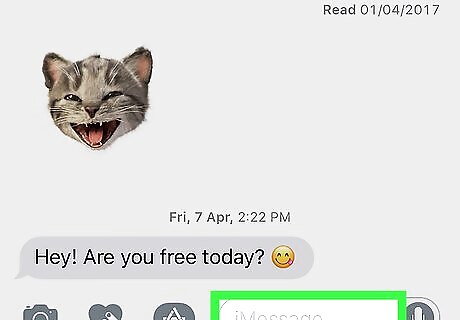
Tap the text box to open the keyboard.
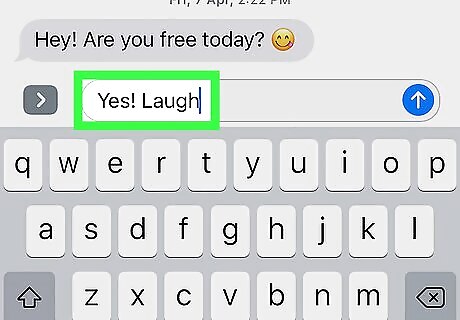
Type a message. Don’t send it yet, just type it into the box.
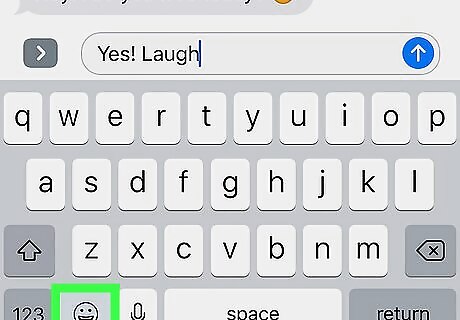
Tap the emoji button. It’s the smiley face at the bottom left side of the keyboard.
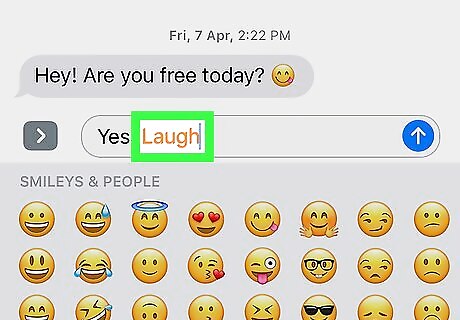
Tap a highlighted word. If your iPhone detects a word it can replace with emoji, that word will be highlighted in orange. Tapping an orange word will immediately replace the word with its corresponding emoji. For example, if you tap the word “plane,” the airplane emoji will replace the word “plane.” If you don’t see any orange words, it means there are no emoji associated with what you’ve typed.
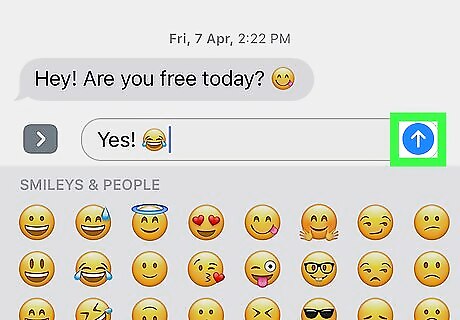
Tap the arrow to send the message. It’s the green button with a white arrow. The recipient will now receive the message with an emoji in place of the original word.
Using Text Shortcuts
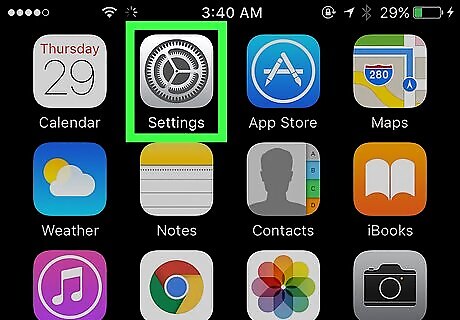
Open your iPhone’s Settings. It’s the app on your home screen with a gray gear icon.
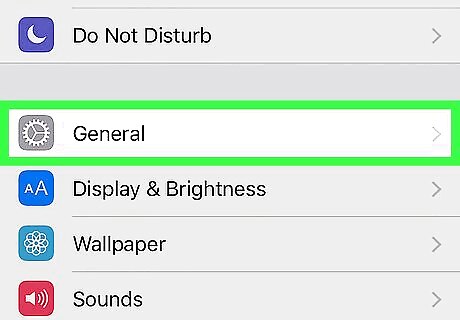
Tap General. It’s near the bottom of the first screen.
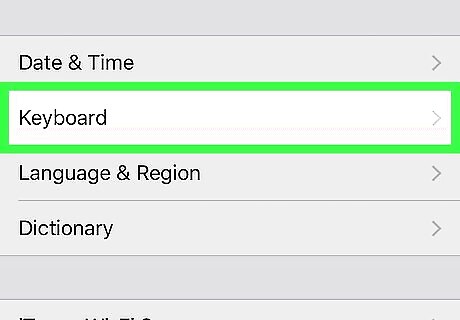
Scroll down and tap Keyboard. You’ll have to scroll about halfway down to find it.
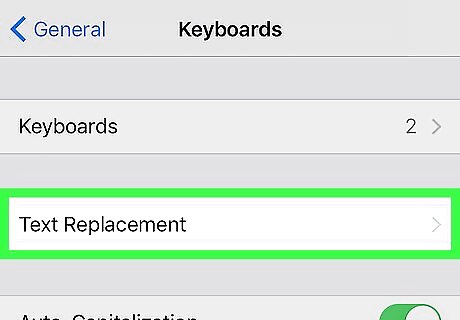
Tap Text Replacement. This option may be called “Shortcuts” in some versions of iOS.
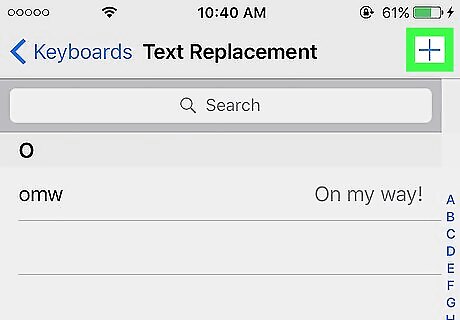
Tap +. It’s at the top right corner of the screen.
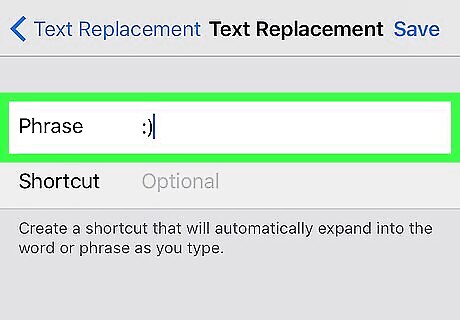
Type your desired emoji into the “Phrase” field. The emoji you enter here will appear when you type your shortcut.
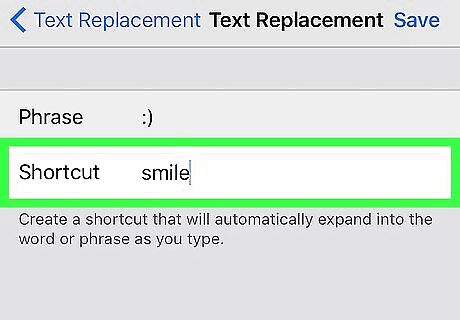
Type a text shortcut into the “Shortcut” field. This is the text you’ll type to make the emoji appear. The shortcut should be at least 2 letters long, and not a combination of letters you use often. Try something like qq or xzx.
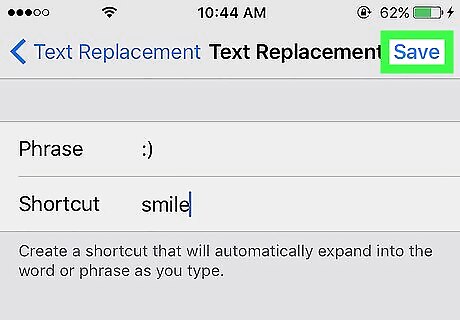
Tap Save. It’s at the top right corner of the screen. Your shortcuts are listed in alphabetical order. To edit a shortcut, tap it, make your changes, then tap Save. To delete a shortcut, tap Edit at the bottom left corner of the list, then tap the red minus (-) sign next to the unwanted shortcut.
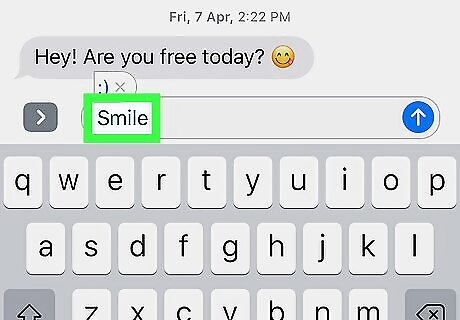
Type the shortcut in any app. You can use emoji shortcuts virtually anywhere on your iPhone, including the search bar, Messages, Mail, social media posts, and the Notes app.
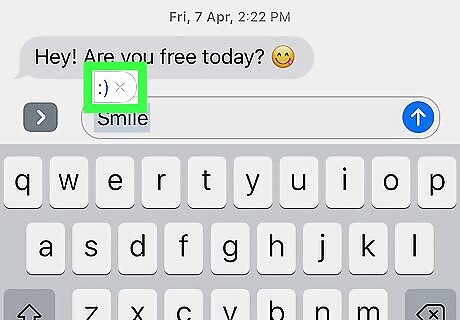
Tap the emoji. When you type the shortcut, the emoji will appear above the keyboard like a word or spelling suggestion. Tap it to replace the shortcut text with the emoji.




















Comments
0 comment