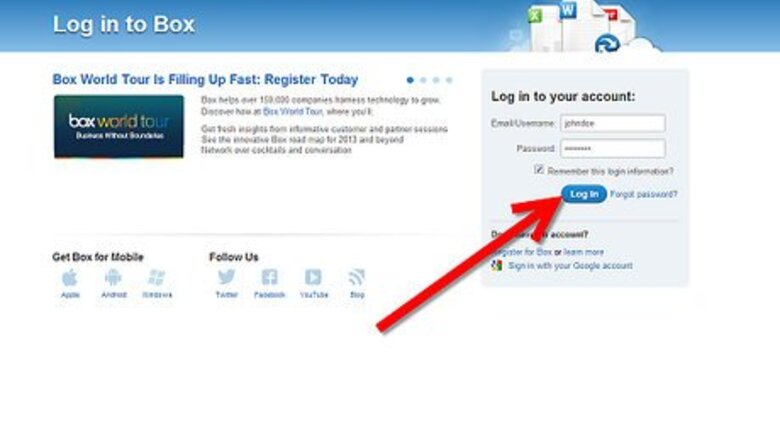
views
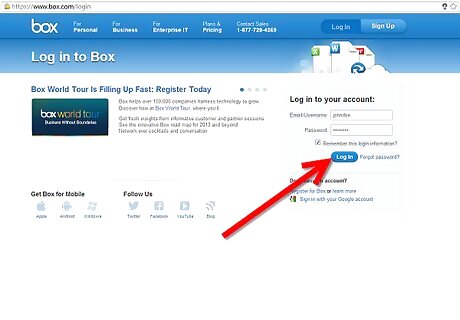
Go to the Box.net log in page and login using the email or username and password associated with your account. You can also use your Google account to sign in by clicking the “Sign in with your Google account” link. You will be taken directly to the “All Files” tab of your Box account.
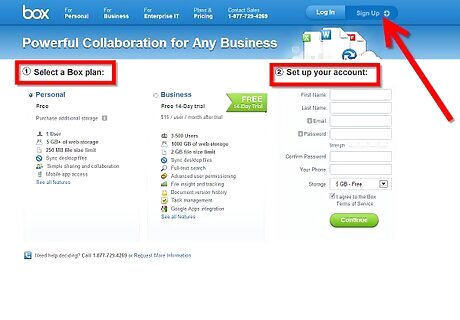
If you don’t already have an account, go to the Box.net signup page and follow the onscreen instructions to create one.
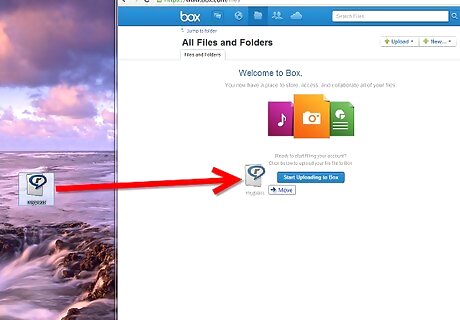
Drag and drop files from your computer into the “Drag and drop files here” box from the “All Files” tab of your Box account. You can alternatively click the “Upload” button to browse for files on your computer. Use Box.Net Step 3Bullet1.jpg
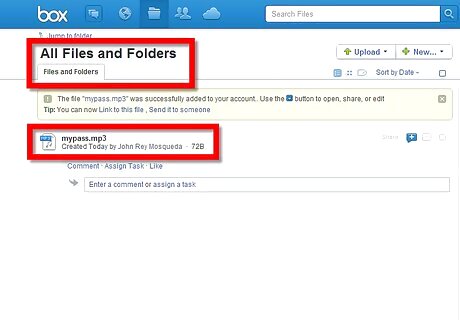
You can access your uploaded files from the “All Files” tab of your account.
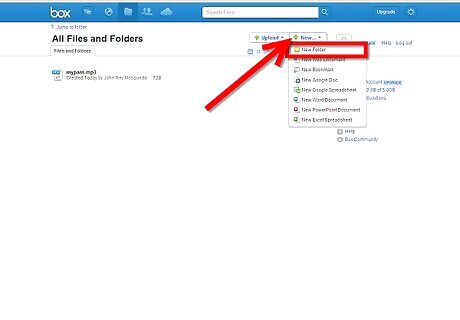
You can create folders by clicking the “Folder” button at the top. To invite collaborators to view the contents of a folder, click the folder from the “All Files” tab of your account, enter the email address in the input field to the right, and click the “Invite Collaborators” button. Use Box.Net Step 5Bullet1.jpg
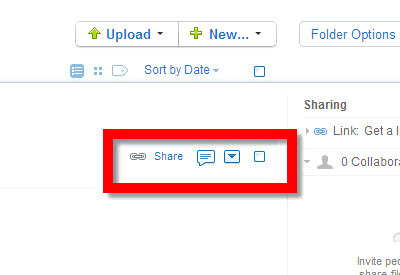
You can share, add comments and tags, and access options for your uploaded files by clicking the small icons next to the file name in the “All Files” tab. Use Box.Net Step 6.jpg
You will now be able to access all of your uploaded files via your box.net account from any web browser and any computer at any time. Simply go to the Box.net log in page and login using the email or username and password associated with your account.
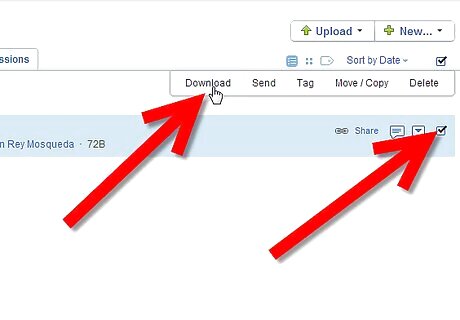
Download your files by selecting the check box next to the file(s) and click the “Download” link.
To delete a file click on the same box (see above image) and click a "Delete" button on this toolbar.













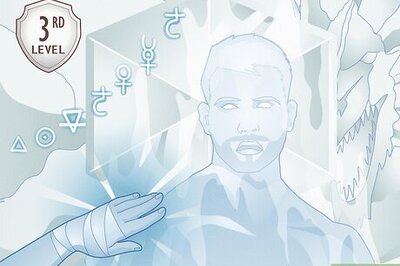

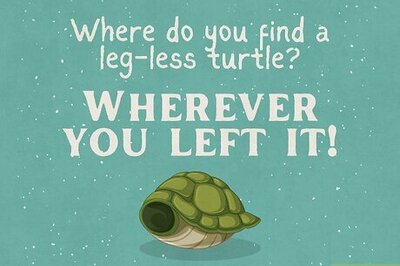



Comments
0 comment