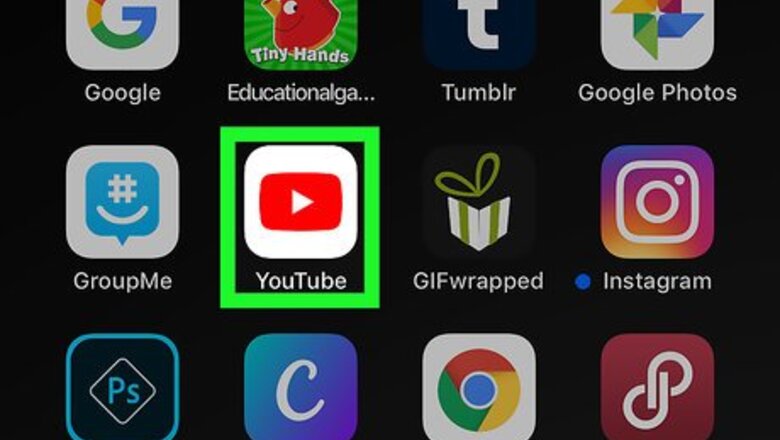
views
Copying a YouTube Video
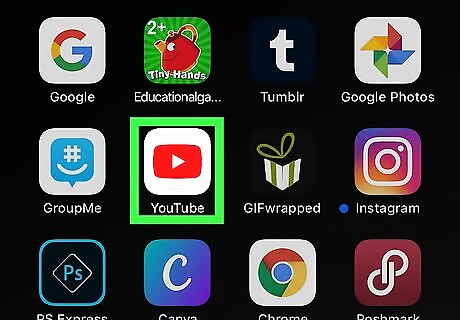
Open YouTube on your iPhone or iPad. The YouTube icon looks like a white Play button in a red rectangle in front of a white background. You can find it on your home screen or in an app folder.
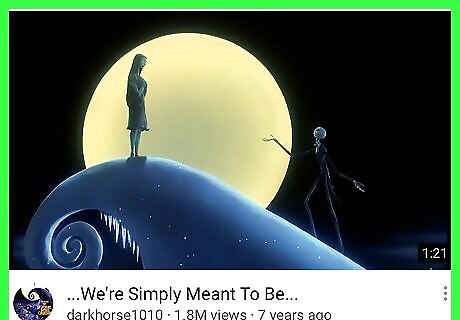
Find the video you want to link. You can share any video from your Home feed, Trending page, Subscriptions, Library, or from a search.

Tap the ⋮ icon next to the video name. You can find this button to the right of the video's title. Your options menu will slide in from the bottom of your screen. If you tap the video and open it in the player, tap the iPhone Forward icon at the top instead.
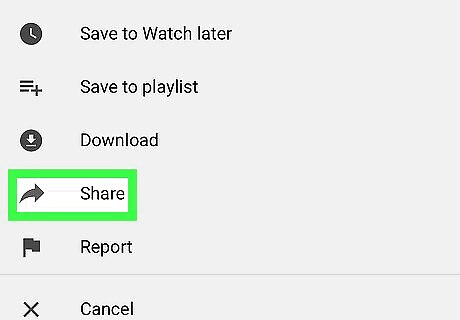
Tap iPhone Forward Share on the menu. This will open your sharing options on a new menu.
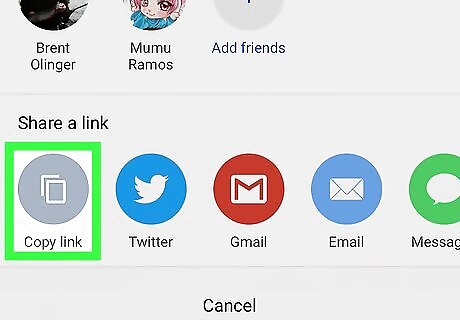
Tap Copy Link on the Sharing menu. This option looks like two back-to-back pages on a gray button near the bottom-left. It will copy the selected video's URL link to your clipboard.
Adding the Video To a Snap
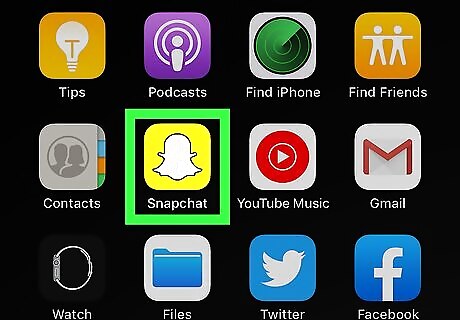
Open SnapchatiPhone Snapchat on your iPhone or iPad. Find and tap the app icon with the white ghost on a yellow background on your home screen or in an app folder.
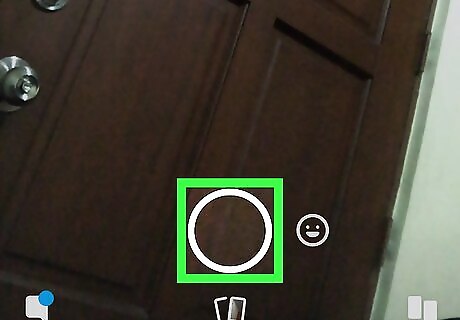
Create a Snap. You can tap the white Capture button at the bottom of your camera screen to take a picture, hold it down to record video, or swipe up and open a saved picture from your Memories page. For more information about creating a Snap, check out this article for detailed guidelines. You can find detailed guidelines on how to take and edit a Snap here.

Tap the white paper clip icon on the right. You'll find this button on the editing toolbar on the right-hand side of your Snap. It will allow you to type/paste a URL, and attach a link to your Snap.
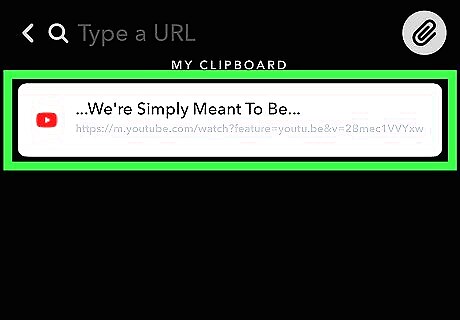
Tap the copied YouTube video under "MY CLIPBOARD." Once you copy a video from YouTube, it'll automatically show up as a list item below the "Type a URL" field here. Just tap on it to preview your video. Alternatively, hold down the "Type a URL" field at the top, and tap Paste.
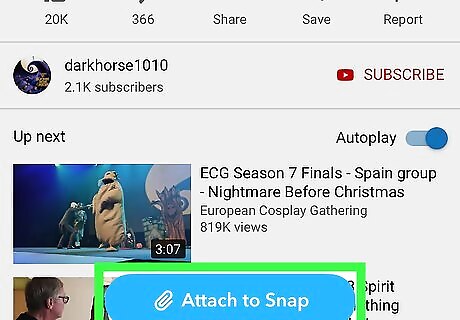
Tap the Attach to Snap button. This is a blue button at the bottom of your screen. It will attach the copied video to your Snap.
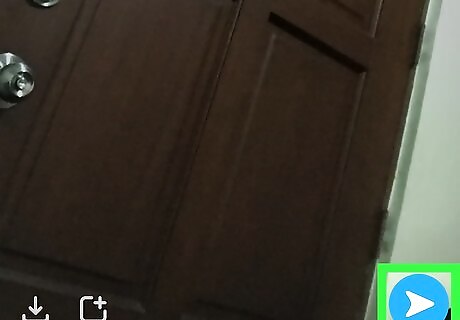
Tap the Send button on the bottom-right. It looks like a white arrowhead icon on a blue button in the lower-right corner. This will open your contacts list.
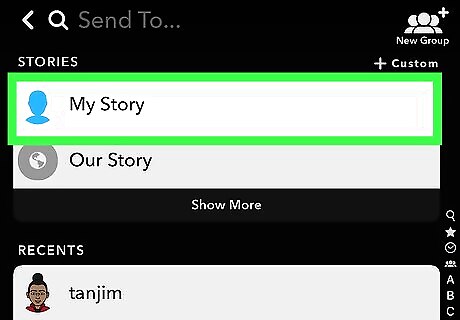
Select My Story or a contact. You can post your Snap to your daily story here, or send it to your contacts individually.
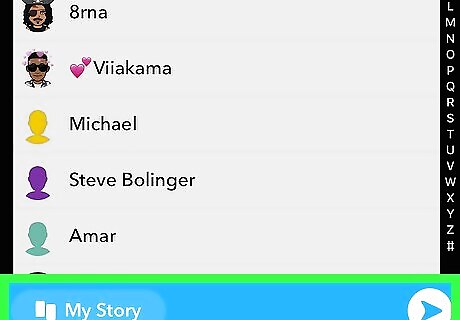
Tap the Send button. This button looks like a blue arrowhead icon on a white button in the lower-right corner. It will post your Snap to the selected recipients. Your contacts can open your Snap, and swipe up to watch the linked YouTube video.











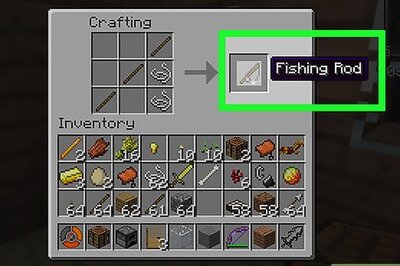


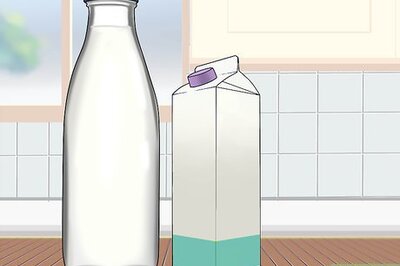
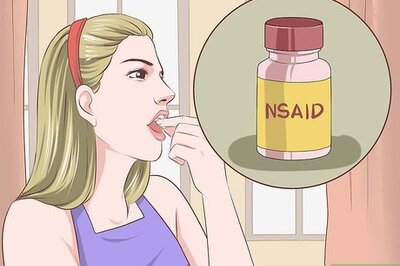



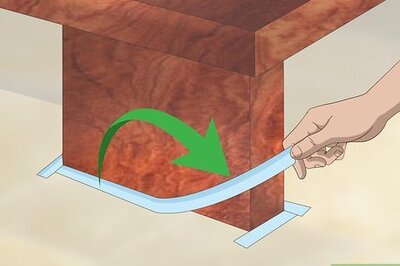
Comments
0 comment