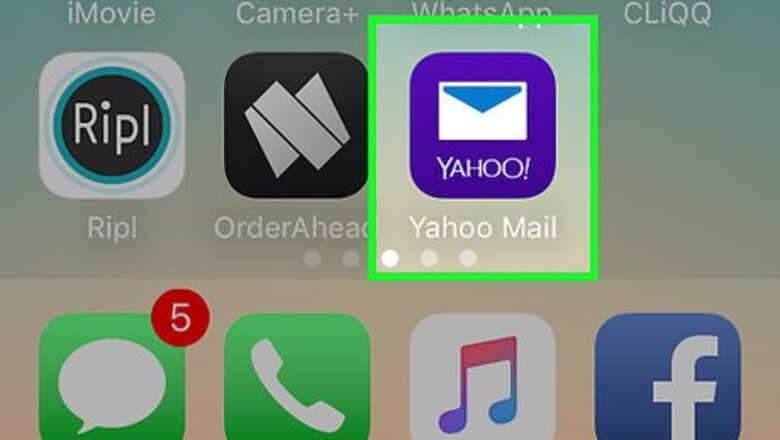
views
Yahoo Mail App
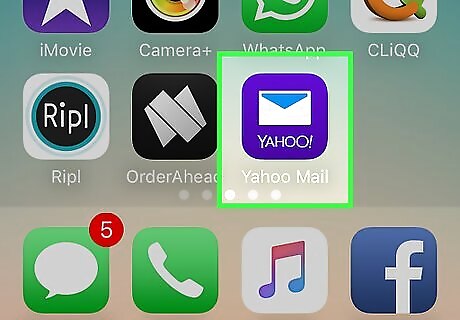
Open Yahoo Mail. It's a purple app with an envelope icon. If you aren't logged into Yahoo Mail, enter your Yahoo email address and password and tap Sign in. Yahoo Mail's email recalling feature doesn't work on iPhones 5S or below, nor will it work on any Android with a 4.7-inch screen.
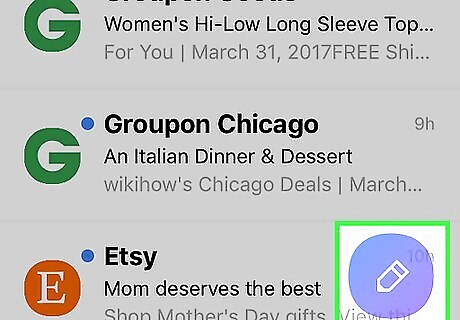
Tap the "New Message" button. It's the pencil icon in the bottom-right corner of the screen.
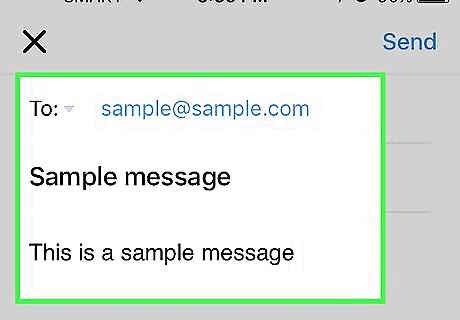
Enter your email's information. This will include a recipient's email address in the "To" field near the top of the screen, a subject in the "Subject" field (optional), and the email's body text in the area below the "Subject" field.
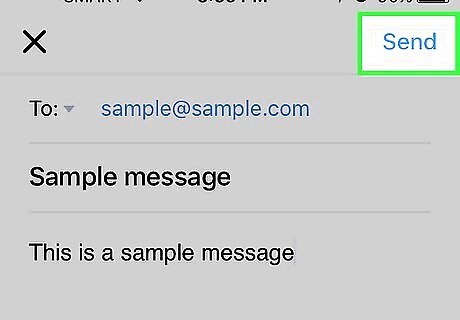
Tap Send. This option is in the top-right corner of the screen. Tapping it will send your email to your selected recipient.
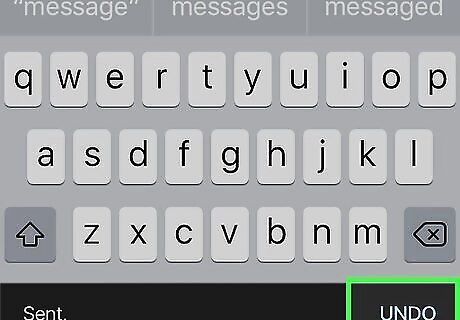
Tap Undo. It's in the bottom-right corner of the screen. Doing so will cancel sending your email; it will re-open in its unfinished format. The Undo button will remain available for a five-second window after you send your email.
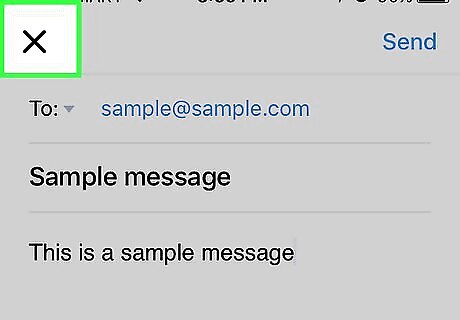
Revise your email or tap X in the top-left corner of the screen. Tapping X will delete your email.
Gmail on iPhone
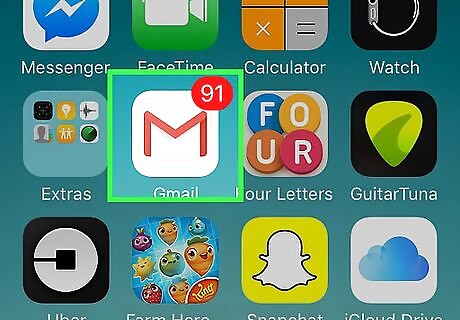
Open Gmail. It's a white app with a red "M," resembling an envelope, on the front. If you're already logged in, doing so will take you to the inbox you last had open. If you aren't logged in, enter your Google email address and password and tap Sign in. Neither the Gmail desktop site nor the Android version of Gmail support email recalling.
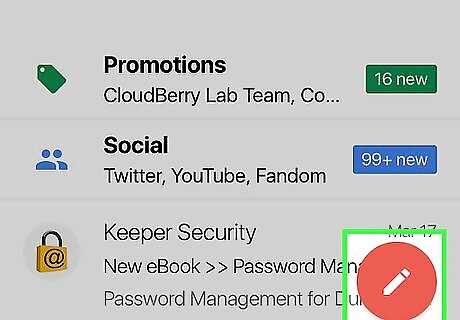
Tap the "New Message" button. It's the pencil icon in the bottom-right corner of the screen.
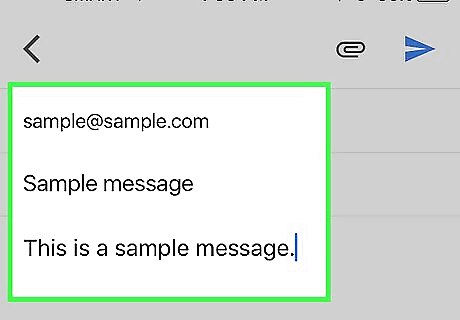
Enter your email's information. This will include a recipient's email address in the "To" field near the top of the screen, a subject in the "Subject" field (optional), and the email's body text in the area below the "Subject" field.
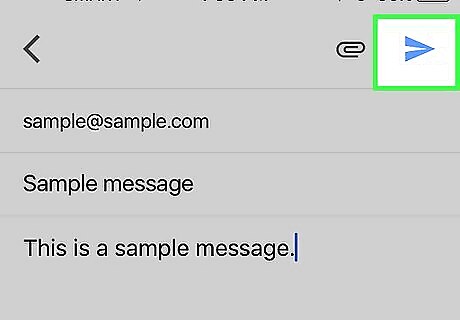
Tap the "Send" arrow. It's the blue paper plane icon in the top-right corner of the screen. Doing so will send your email on its way.
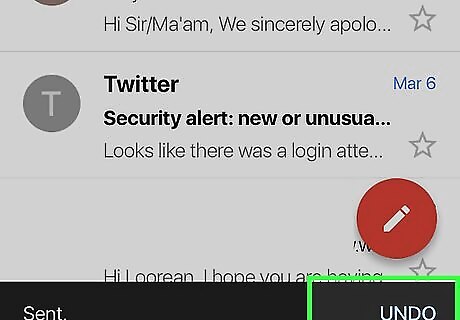
Tap Undo. This option is in the bottom-right corner of the screen. Tapping it will recall the email and re-open it as an unfinished draft. The Undo button will remain available for a five-second window after you send your email.
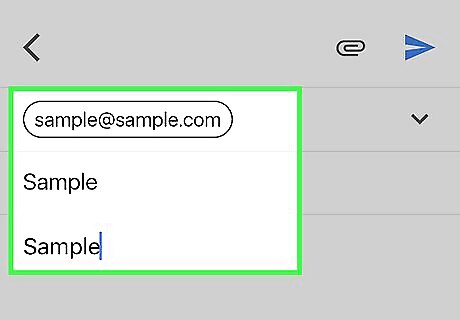
Revise your email or tap the "Back" button. The "Back" button is in the top-left corner of the screen; tapping it will save your email as a draft. You can tap Discard in the bottom-right corner of the screen immediately after tapping the "Back" button to discard the draft.
Outlook.com
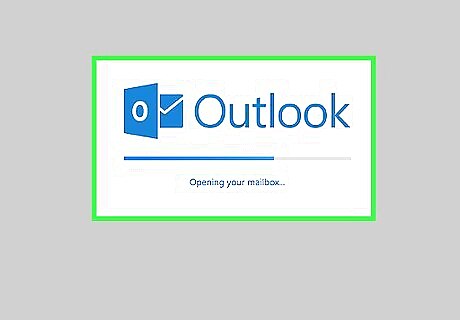
Open the Outlook website. Doing so will open your inbox if you're logged into Outlook. If you aren't already logged in, click Sign in, enter your email address (or phone number) and password, and click Sign in. There is no way to unsend an email from within the Microsoft Outlook app.
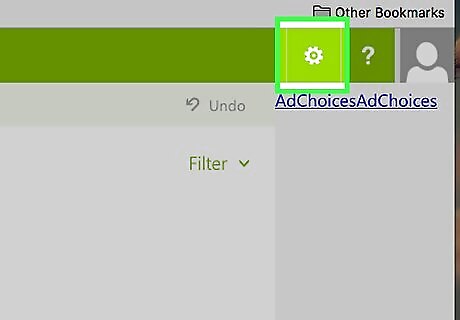
Click ⚙️. It's in the top-right corner of the Outlook page.
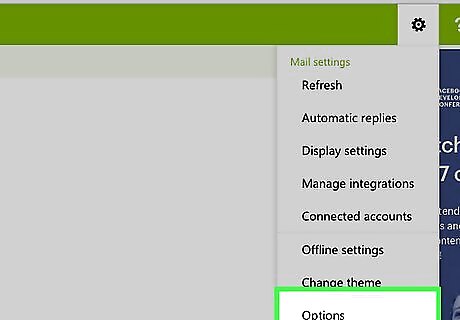
Click Options. You'll find it at the bottom of the drop-down menu below the Settings "gear" icon.
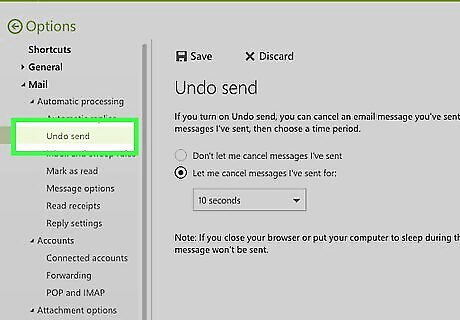
Click Undo send. It's in the top-left side of the Outlook window. You'll find it below the "Automatic processing" heading, which is a subfolder of the "Mail" tab.
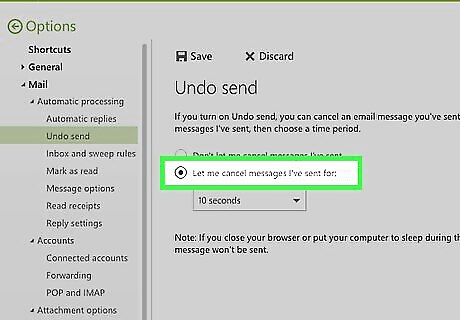
Click the "Let me cancel messages I've sent for:" circle. It's beneath the "Undo send" heading at the top-middle of the page.
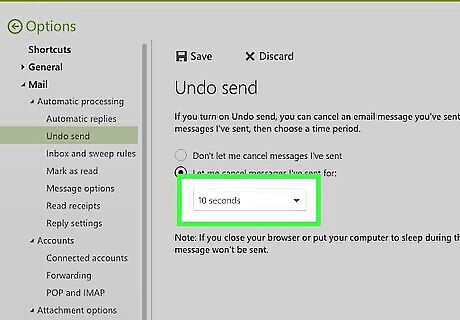
Click the time limit box. The default value is "10 seconds" but you can select any of the following options: 5 seconds 10 seconds 15 seconds 30 seconds
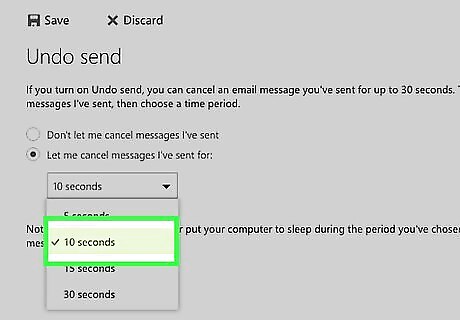
Click a time limit. The time limit you choose will determine how long you have to recall an email after pressing "Send."
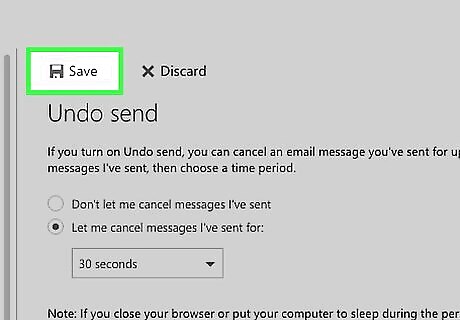
Click Save. It's at the top of the page. Doing so will enable the "Undo Sent" feature and apply it to any future emails.
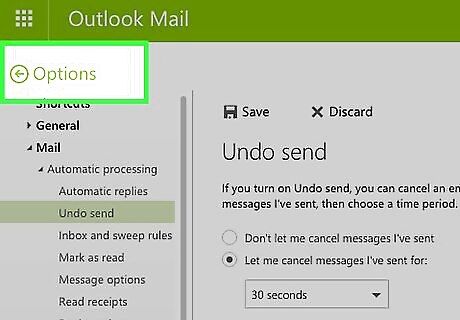
Click ← Options. It's directly above the options menu on the left side of the page. Clicking this will take you back to your inbox.
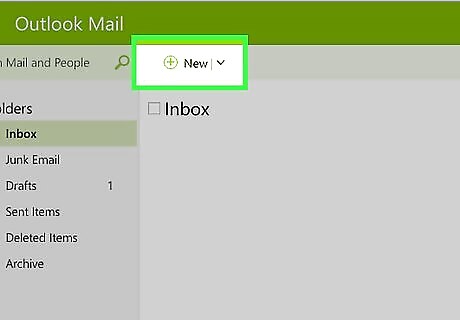
Click +New. You'll find this option above the "Inbox" heading near the top of the Outlook interface. Doing so will open a new email template on the right side of the page.
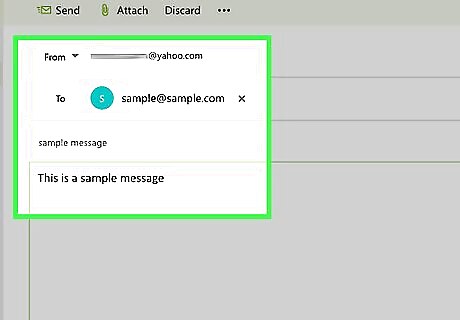
Enter information for your email. This will include a contact's email address, a subject, and a message.
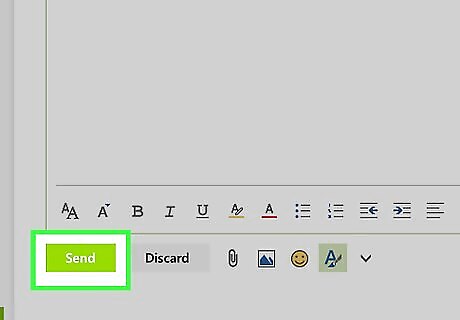
Click Send. It's in the bottom-right corner of the email window. Doing so will send your email to your recipient.
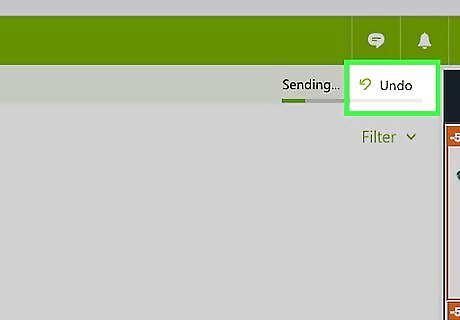
Click Undo. You'll see this option pop up in the top-right corner of the email inbox. Clicking it will halt your email's sending progress and open the email in a new window. From here, you can edit your email or simply click Discard at the bottom of the email's window to get rid of it.



















Comments
0 comment