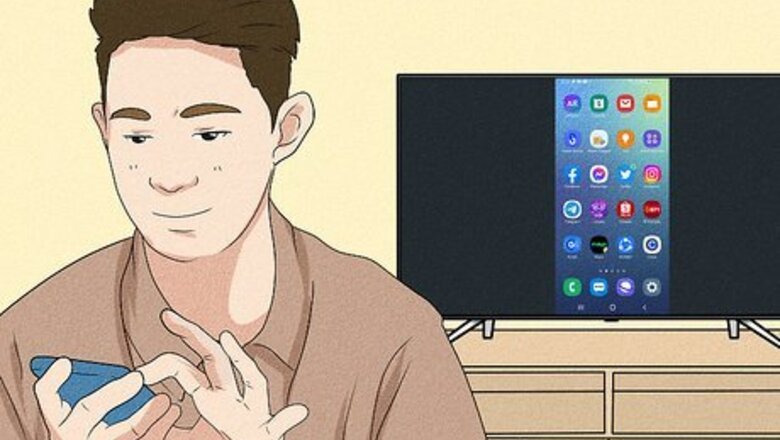
views
- Turn off Bluetooth and Wi-Fi to disconnect AirPlay or Screen Mirroring.
- For virus infections, delete any suspicious third-party apps, update your software, and avoid clicking suspicious links.
- Change your passcode regularly, and consider using a trusted antivirus app on your phone.
Can someone mirror my phone without me knowing?
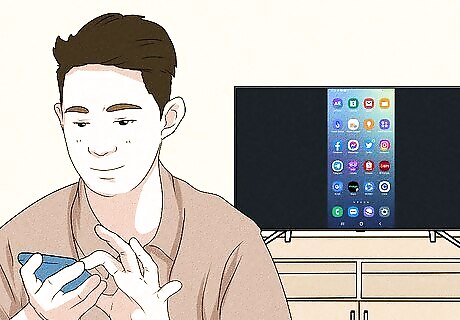
Yes—it's possible for someone to monitor your phone without your knowledge. While viruses are extremely rare to find on iPhones, it's not impossible. If you're using an Android device, you may be more susceptible to malware through file attachments, suspicious apps, and sketchy websites. However, this is very unlikely if you take the steps to protect your phone from viruses. This includes installing apps from trusted sources only, avoiding email scams, and refraining from clicking any suspicious links. Here are some common signs that your phone is being monitored: You have an abnormally high cellular data usage Your phone battery drains quickly without much use Your phone lights up during standby mode without any notifications Your battery has a high temperature in standby mode You hear strange noises (crackles, beeps, buzzes) during phone calls You receive odd or threatening text messages from unknown numbers Your phone has difficulty shutting down or restarting properly You're experiencing more issues with lag and general performance Your phone reboots without your consent If you suspect there's someone spying on your phone, or if you just want to make sure no one is able to mirror it, follow the tips below.
Delete any suspicious third-party apps.
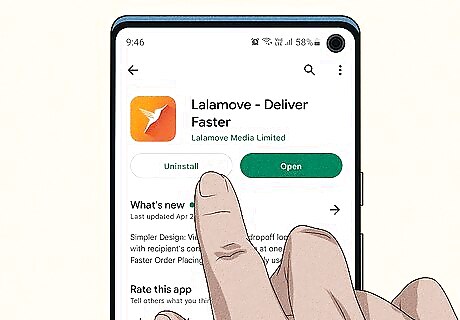
Uninstall third-party apps. Make sure apps are always from a reputable company. Apps that are marketed as "cleaning" or "optimizing" are usually hidden viruses, and you should uninstall them immediately. Other questionable apps include apps with few to no reviews, or apps with a burst of 5-star reviews in a short period of time. On iOS, tap and hold the app icon. Tap Delete App, and then Delete App again. On Android, open the Google Play Store. Tap your profile picture → Manage apps & devices → Manage → tap the app name → Uninstall.
Update your software.
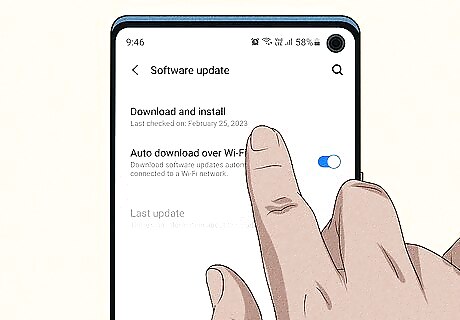
Keep your phone software up-to-date. Software updates include important bug fixes and, most times, stronger security features. As viruses and malware adapt, you should make sure your device stays updated as well. On iOS, go to Settings → General → Software Update → Download and Install. On Android, go to Settings → System → System Updates → Download and Install.
Turn off Bluetooth and Wi-Fi.
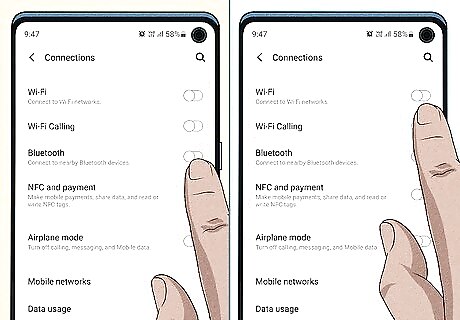
If your phone is being mirrored to a TV or another screen, disable Bluetooth and Wi-Fi. Smartphones can cast its screen to another device using AirPlay or Screen Mirroring. In most cases, this is usually initiated by the device owner. However, if you don't want to accidentally cast your phone, you can disable Bluetooth and Wi-Fi. AirPlay and Screen Mirroring rely on this to transmit the signal to another screen, so it won't be able to do so unless you turn them on again.
Change your passcode.
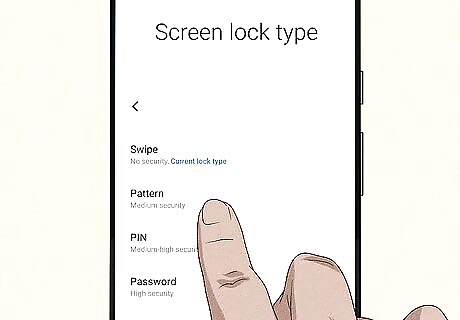
Update your phone's passcode. If you leave your phone in places that are easily accessible, you should update your passcode regularly. This is especially important if you have a passcode that is easy to guess, such as your birthday. Using a more complex passcode can keep others out of your phone. On iPhones, go to Settings → Face/Touch ID & Passcode → enter your current passcode → Change Passcode. On Android, go to Settings → Security → Screen lock → enter your current PIN, pattern or password → tap a new lock type.
Install a trusted antivirus app.
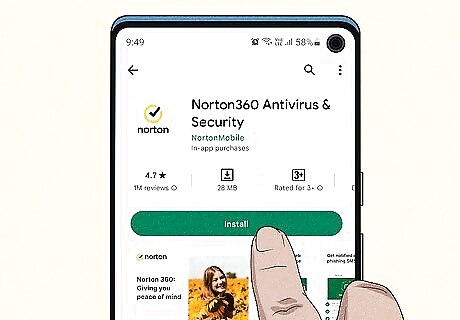
Download an antivirus app to your phone. An antivirus can easily detect malware and keep your device safe from infection. Be cautious of free services from unknown companies. Most trusted antivirus apps are paid services. Be sure to do your research before buying and installing any app. Some trusted antivirus apps include: Norton Mobile Security Bitdefender Mobile Security McAfee Mobile Security AVG Internet Security EXPERT TIP Brandon Phipps Brandon Phipps Technology Specialist Brandon Phipps is a Technology Specialist based in Bakersfield, CA. He is the owner of Second Star Technologies and specializes in Managed IT Services for small and mid-sized businesses in Bakersfield, CA. With over 23 years of experience, he offers expert cloud computing, cybersecurity, and network management solutions. Brandon is a committed community member and coach who leads and innovates in tech and sports coaching. His dedication to local businesses and communities is evident in his hands-on, tailored approach to IT solutions. Brandon Phipps Brandon Phipps Technology Specialist Malwarebytes is a top choice for scanning your Samsung and Android phones for spyware. It monitors your system to see what apps and services are running in the background and detects anything malicious.
Reset your device.

Factory reset your device to remove any virus. If you're unable to get rid of the virus or malware, you'll need to reset your device. Be sure to back up your iPhone or Android before resetting it.
















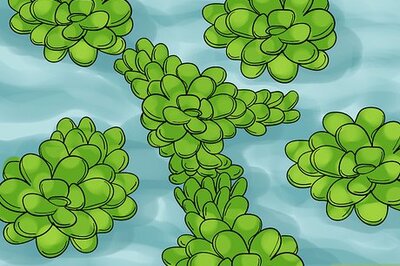


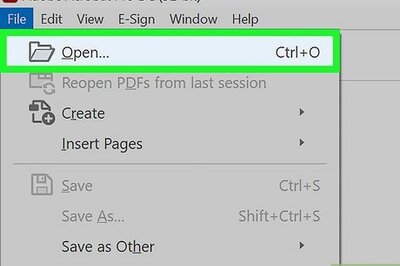
Comments
0 comment