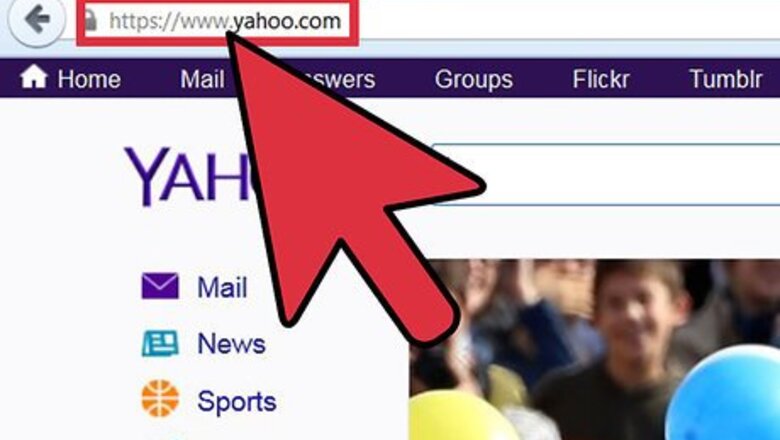
views
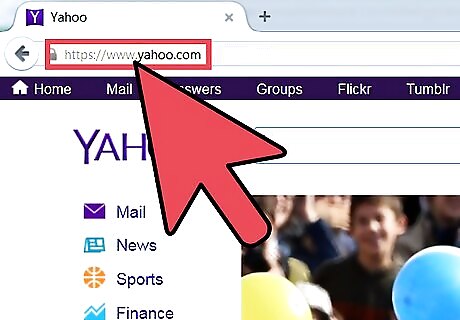
Open up your web browser and head to www.Yahoo.com. This will bring you to the Yahoo! home page.
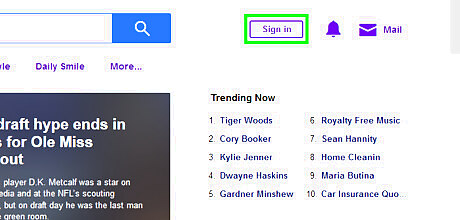
Click the "Sign in" button and sign into your account. On the home page, look to the top-right of your screen for the "Sign in" button. This will be in the purple banner at the top of the page. If you are already signed in, then you can skip this step.
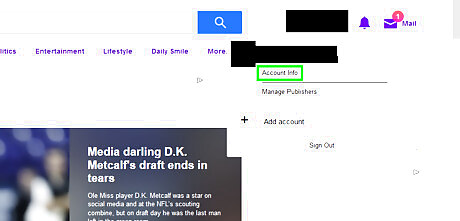
Head to "Account Info". Hover over you name in the top right corner of the screen, then click on "Account Info" from the drop-down menu.
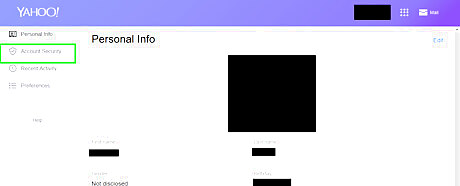
Click "Account Security" in the right-hand navigation menu. This will open the security settings. The top of the list will now say “Account Security”.
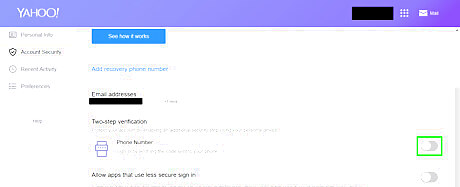
Scroll down to the bottom of the page to the "Two-step verification " settings. Click on the toggle switch iPhone Switch Off Icon to begin setting up two-step verification.
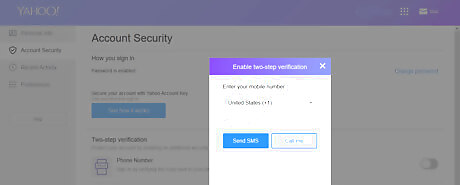
Enter your mobile phone number into the window that comes up. You can choose either to have Yahoo! send you a text message or call you with a code.

Enter the verification code that you receive. This is to make sure that you didn't accidentally enter your phone number incorrectly. Be patient, it can take a minute or two to receive a message from Yahoo. If you don't receive a text message from Yahoo, then you can request the code to be resent, or to use a different method to verify your number.
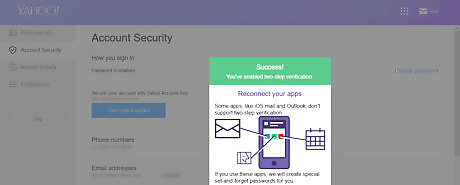
Click "Verify". You should see a message that says "Success! You have enabled two-step verification." Once you see this, then you have enabled two-step verification. Now, whenever you sign into your account, you will have to enter your password and a special unique code that will be texted to your phone.















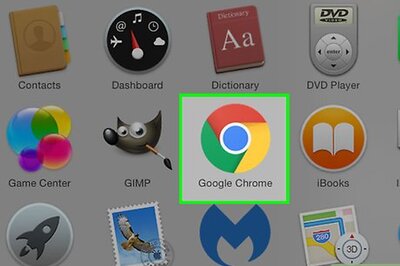
Comments
0 comment