
views
Streaming with AirPlay

Verify your iOS device is compatible with AirPlay. To use AirPlay, you must have an iPad, iPad Mini, iPhone 4 or later, or the iPod Touch 4G or later. To use AirPlay with an Apple TV, you must have an iPad 2 or later, iPhone 4s or later, or the iPod Touch 5G or later.

Verify you own a device to which content can be streamed using AirPlay. You can stream content to an Apple TV, AirPort Express, AirPlay-compatible speakers, or select smart TVs.

Connect your iOS device and AirPlay device to the same Wi-Fi network. Make sure that you have a reliable WiFi signal or else your AirPlay might not work properly.
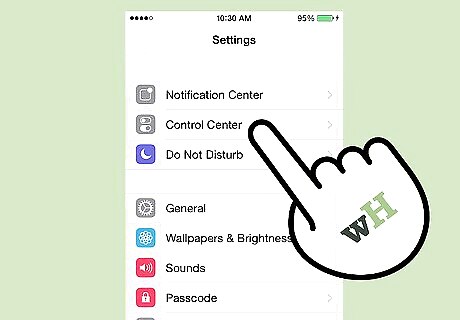
Swipe up on the screen of your iOS device. This opens Control Center.
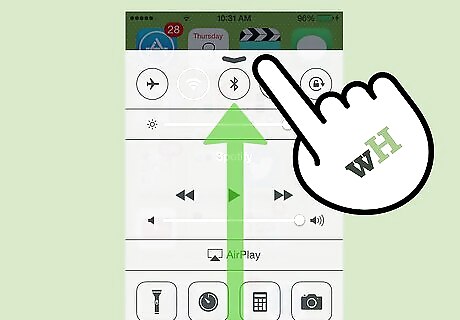
Tap on “AirPlay.” This displays a list of all AirPlay-compatible devices connected to your Wi-Fi network.
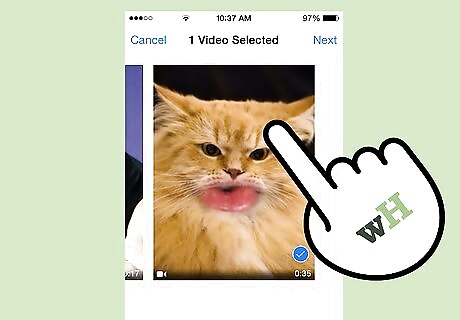
Tap on the device to which you want to stream content. You’ll see an icon next to each device revealing the type of content you can stream to that particular device. For example, a television icon is displayed next to the Apple TV, which means you can stream videos on the Apple TV using AirPlay. After selecting a device, AirPlay streaming will be enabled.
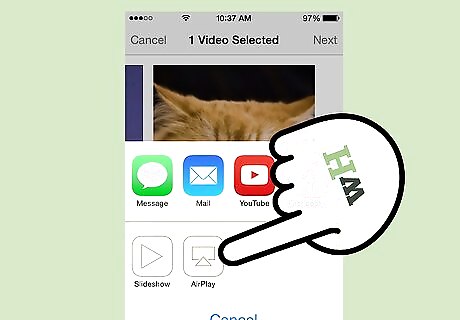
Navigate to the media you want streamed using AirPlay, then tap on “Play.” The media content will now start playing on your AirPlay-compatible device.
Troubleshooting AirPlay
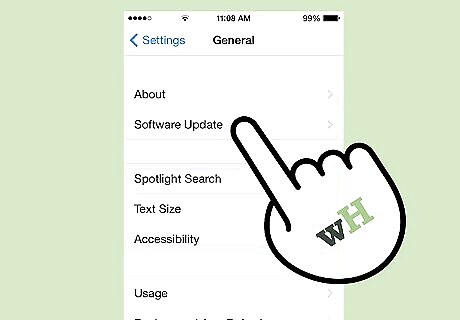
Install the latest updates for iOS and iTunes on devices you’re using with AirPlay. This helps ensure AirPlay runs efficiently across all compatible Apple devices.

Restart the iOS device and your Apple TV if you don’t see AirPlay in Control Center. This refreshes the Wi-Fi connection on both devices so AirPlay can be enabled.
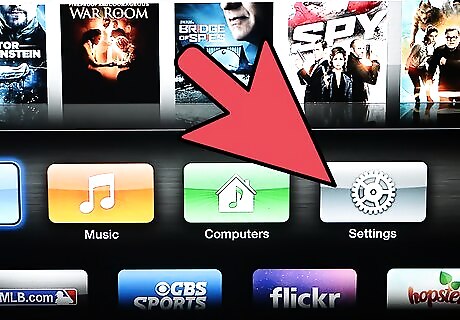
Enable AirPlay under “Settings” on your Apple TV if the feature fails to show up in Control Center. This feature is normally enabled by default, but may be disabled on your Apple TV if it doesn’t display in Control Center.

Verify the device you want to stream to is plugged in and powered on if it’s not listed in Control Center. Devices that are turned off or have a low battery charge may not be detected by AirPlay on your iOS device.
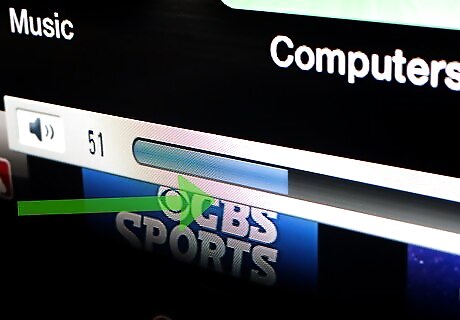
Check the volume on both devices if you can see videos but cannot hear audio. Low or muted volume on one or both devices can interfere with sound when using AirPlay.

Try using a wired Internet connection with an Ethernet cable if your content lags or becomes interrupted while streaming on the Apple TV. This can help strengthen your network connection and prevent lagging.

Try relocating any nearby objects or devices that might be interfering with AirPlay playback. Microwaves, baby monitors, and metal objects can cause interference with streaming between your iOS and AirPlay devices.

Finished.













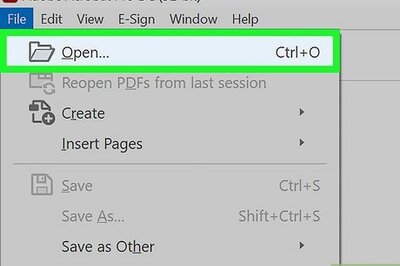




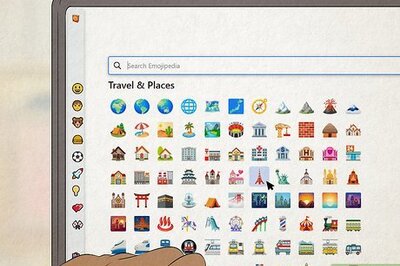

Comments
0 comment