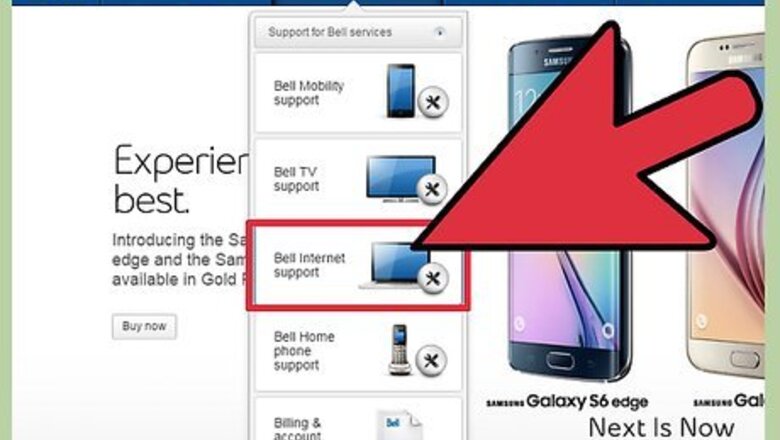
views
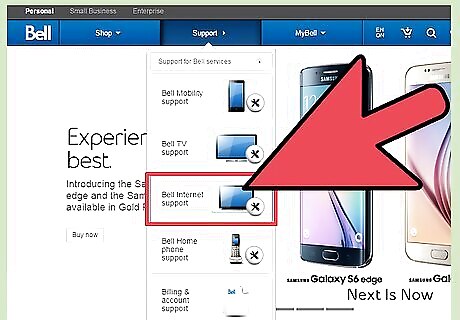
Call an internet service provider (Bell, Rogers, Wightman Telecom) to obtain your internet service. While you are on the phone setting up your account the customer care person should then give you a user name, phone number, and a password. This is so you can log on securely.
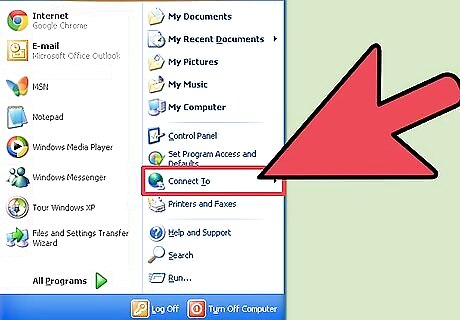
Make sure your PC is plugged in. Connect a telephone cord from the back of your PC to the Telephone jack outlet located on the wall of the room you are in. Turn your PC power on.
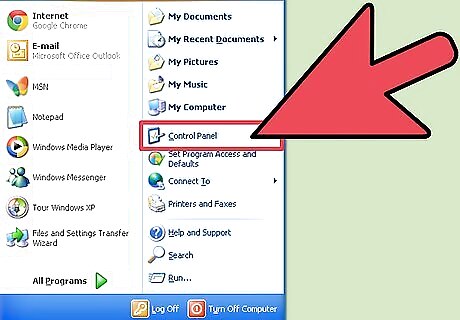
Go to the control panel. When your PC is finished starting up, you should be on your main desktop page. You should also see various icons. Look for the icon that is named “my computer”. Enter my computer. When you enter you should see a small square panel to left of your screen that says “other places”. In that panel are 4 items you can click on. Click on the one that says “control panel”.
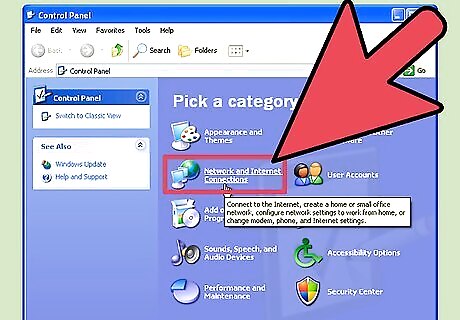
Go to network connections. In the control panel you will see various icons. The control panel lets you change the settings of your computer such as; adding new software to your computer, changing your mouse icon, adding a new user to the computer, or in this case creating/editing your internet account. While in the control panel, look for the icon that says “network connections”. Double click the icon to enter it.
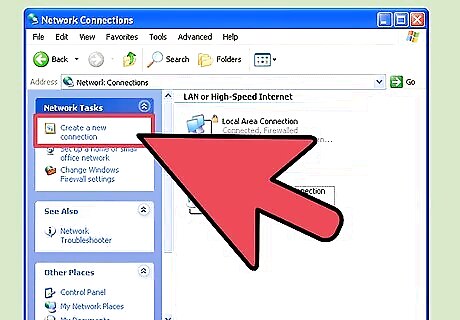
Create a new connection. On this screen you will see basically nothing. Look to the upper left hand side of your screen, you should see a small square panel that says “network tasks”. In this panel there is a small icon with the words “create a new connection”. Enter this icon.
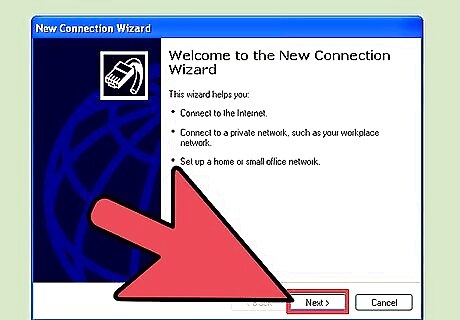
A small window will pop up, just click the next button once.
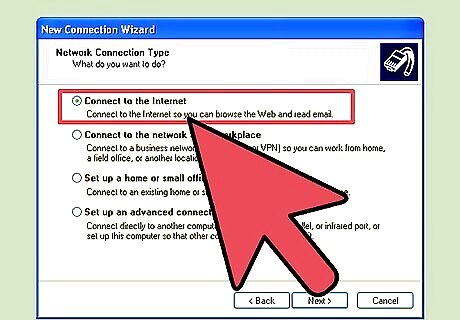
There are 4 bulletins to choose from. Since this is a dial-up connection that is being set up. Click on the one that says “connect to the internet”. Then click the next button.
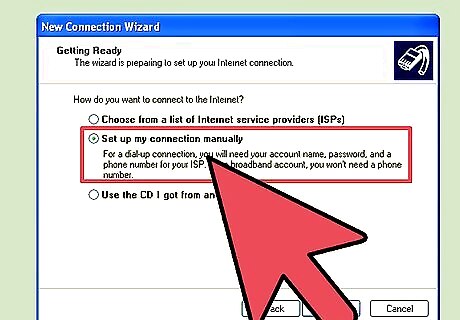
There are now 3 bulletins you can click on, click the one that says “set up my connection manually”. Click the next button.
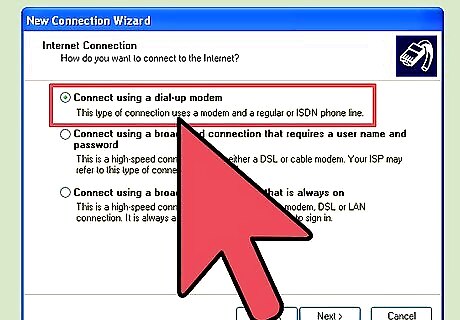
Another set of 3 bulletins will appear, click on “connect using a dial up modem”. Then click the next button.
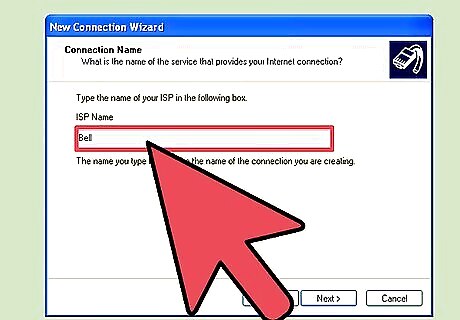
You will now be asked to type in your internet’s ISP name. You may name this whatever you want to name it. (Ex, Your name, last name, nickname) Type in your ISP name then click the next button.
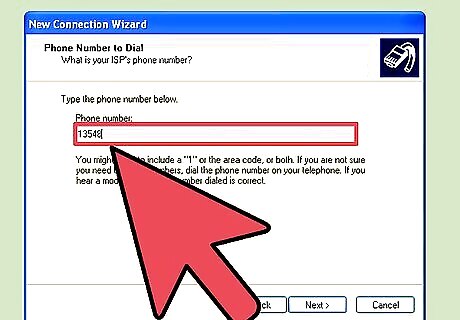
Now you will be asked to type in a phone number (The number you type in will be the number that you got from customer care while you were setting up your account in step 1) Type in the phone number and click the next button.
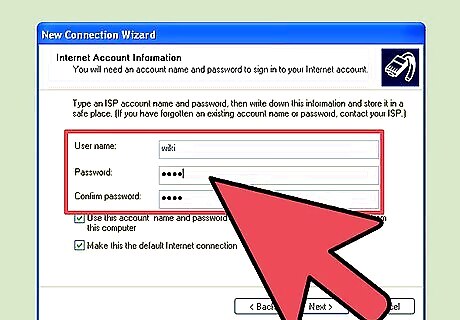
Now you will see 3 boxes, one asks for your user name. The other two are for your password. Type in your user name. (You got your user name while you were on the phone with your internet service provider in step 1) Do the same process for the password. Once you have filled in the 3 boxes click the next button.
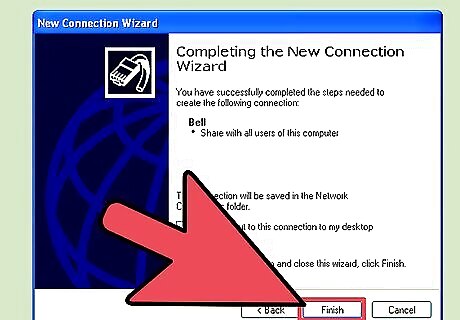
The setup will now tell you that you have completed setting up the internet connection. Click the finish button.










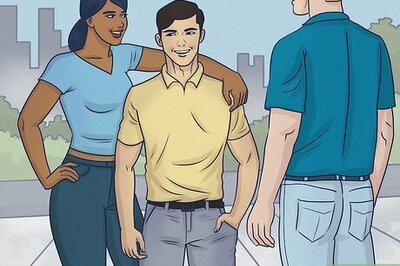








Comments
0 comment