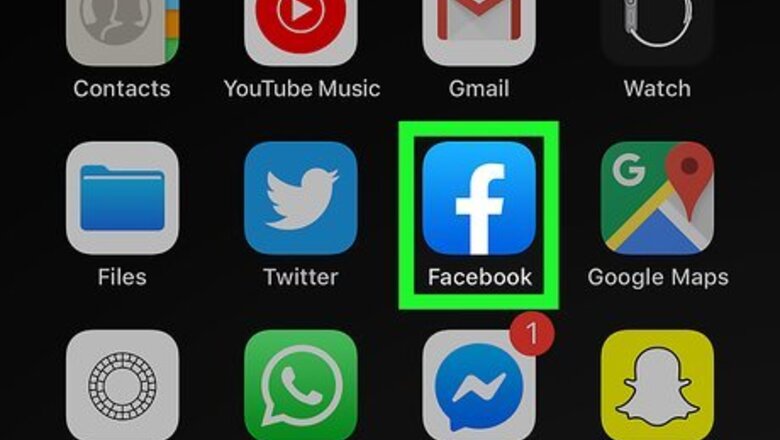
views
Using the Mobile App
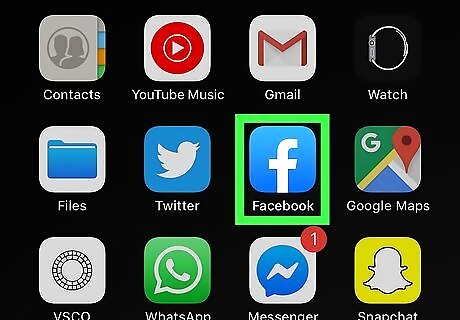
Open Messenger. The app icon looks like a blue speech bubble that you can find on either the Home screen, in the app drawer, or by searching. Log in if prompted.
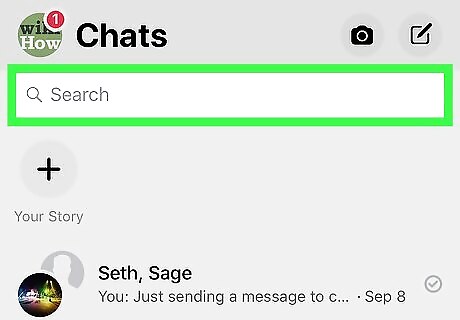
Tap in the search bar. You'll see the search bar on the main page of your chats when you open the app. If you don't see the list of all your chats but are currently in a chat, you can go Home by tapping the back arrow at the top left of the chat. A list of recent searches and suggested searches will expand below the search bar. You can either type the name of a person you've chatted with or look through the suggested contacts you've chatted with.
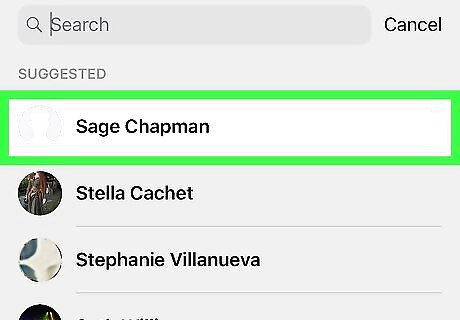
Tap a profile to open the chat. When you tap a profile, you are redirected to the chat you had with that person. You can add the chat back to your chat list by sending a new message in the chat.
Using Facebook.com

Login to https://facebook.com. You can use a computer, phone, or tablet to get to Facebook's website.
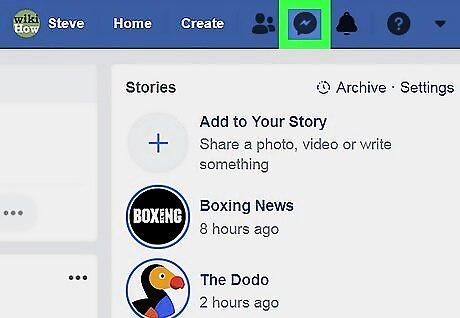
Click the messages icon that looks like a speech bubble with a lightning bolt inside. You'll find this on the right side of the page next to the bell icon. A box will drop-down with all your recent messages.
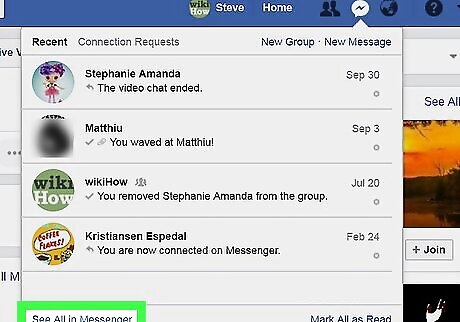
Click See All in Messenger. You'll find this on the bottom left of the drop-down menu.
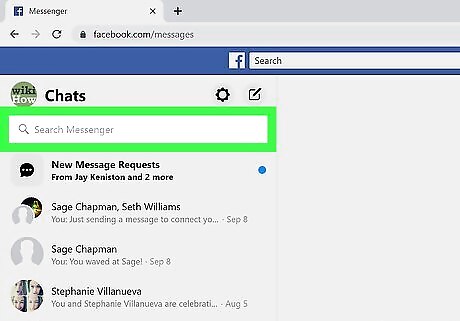
Click in the search bar that says "Search Messenger." This is the search bar in the messenger window on the left side of the page, not the search bar at the top of the page. You'll want to limit your search to messenger instead of the entire site. You'll see a list of contacts you've chatted with as well as any group chats you are in.
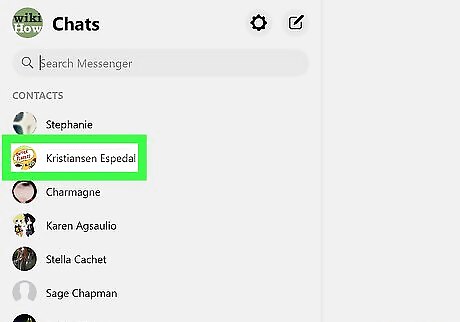
Click a profile to open the chat. When you click a profile, you are redirected to the chat you had with that person. You can add the chat back to your chat list by sending a new message in the chat.



















Comments
0 comment