
views
Resetting with a Synced Computer
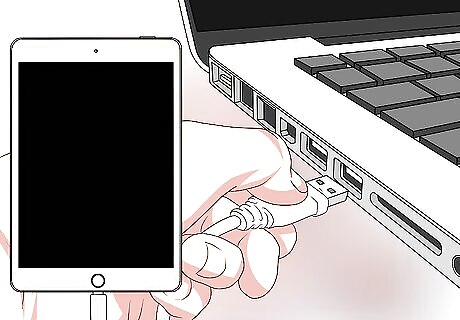
Connect your iPad to your computer. Use this method if you've backed up your iPad to your computer so you can restore it from backup. If you have trusted this computer previously, you will not be prompted to unlock your iPad to access it. If you're using macOS Catalina and don't have iTunes, open Finder by clicking the two-toned smiley face on the Dock. The remaining instructions will work for both iTunes and Finder.
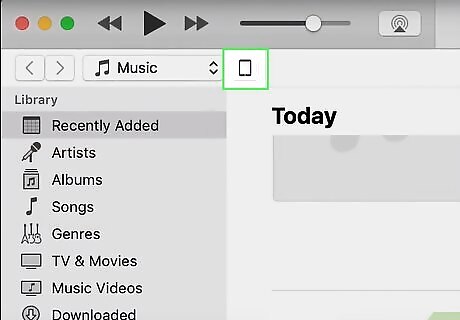
Click the device icon on iTunes or Finder. When you connect your iPad to your computer, iTunes or Finder should automatically launch. If you cannot see the small iPad icon towards the top-left of the window, you most likely have not used the computer before with your iPad and trusted it. If that is the case, try another method. Take this moment to create a backup if you don't have one.
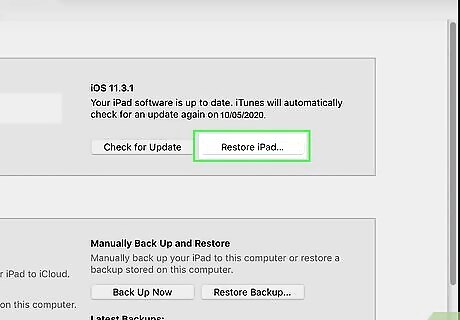
Click Restore iPad. You should see this blue button centered in the application window in the iPad summary when you clicked the device icon in iTunes. In Finder, you'll see this button in the bottom right corner of the window. Do not click "Update" as that will not solve your passcode problem. If the restore process takes longer than 15 minutes, your iPad will exit recovery mode and you'll need to start over again.
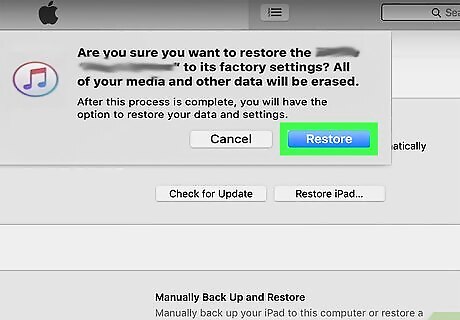
Confirm that you want to restore your iPad. The first time you click restore, you might get a pop-up warning you that all information will be wiped in the process. Click Restore to continue. You can use a backup or restart the iPad as new.
Resetting with Any Computer
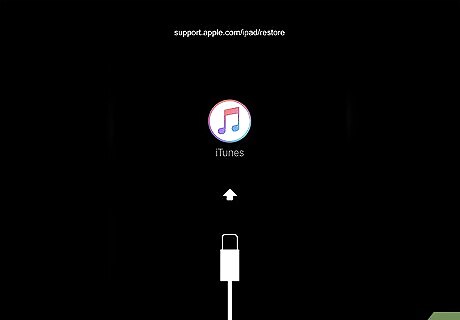
Put your iPad into recovery mode. Use this method if you don't have access to the computer you used to sync your iPad to iTunes or Finder. The steps to access recovery mode vary by model: iPads without FaceID: Press and hold the top button and either volume button (up or down) until the Power Off slider appears, then drag the slider to power off your iPad. Then, press the Home button until you see the recovery screen (a USB cable pointing to a computer). iPads with FaceID: Press and hold the top button and either volume button (up or down) until the power-off slider appears, then drag the slider to power off your iPad. Finally, hold the top button until the recovery mode screen appears (a USB cable pointing to a computer).
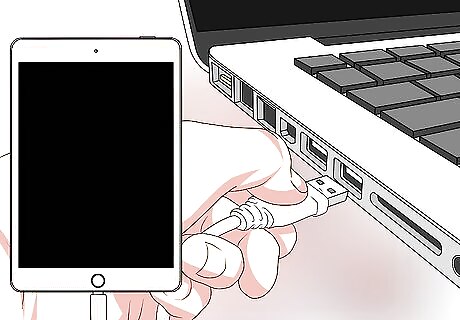
Connect your iPad to a computer. With the Lightning to USB cable you use to charge your iPad, insert the USB end of the cable into your computer. You can usually find the USB port on the front of the CPU tower, on the sides or back of the monitor if you're using an all-in-one, or on the side of your laptop. If you've backed up your iPad to a computer, use that computer to avoid losing data. If you do not have immediate access to a computer, you can always use the computers at an Apple Store near you.
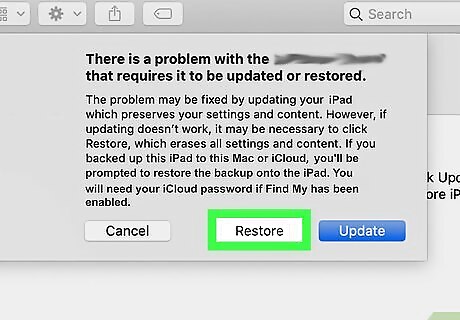
Click Restore in iTunes or Finder. iTunes or Finder (Catalina or later) should automatically open to the device page and prompt you to either restore or update the iPad. If iTunes doesn't open automatically on your PC or Mac running earlier versions than Catalina, open it from the Start menu or Applications folder now. If you're using Catalina and Finder doesn't open automatically, click the two-toned smiley face icon on the Dock to open it. Do not click "Update" as that will not solve your passcode problem.
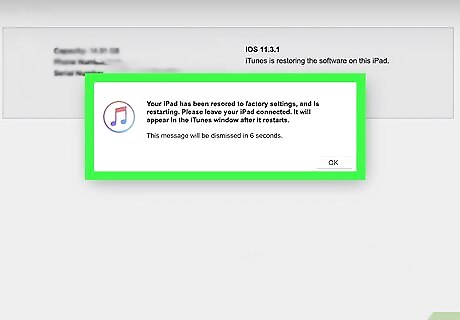
Follow the on-screen instructions to reset your iPad. Your iPad will now return to its original factory settings. If the restore process takes longer than 15 minutes, your iPad will exit recovery mode and you'll need to start over again.
Resetting with iCloud
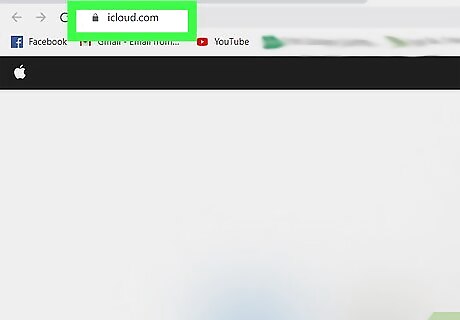
Go to https://icloud.com and log in. You can use any web browser, desktop or mobile, to do this. With iCloud, you'll be able to reset your device without needing to plug-in to a computer. Make sure you sign in with the same Apple ID and password you used to sign in to the iPad.
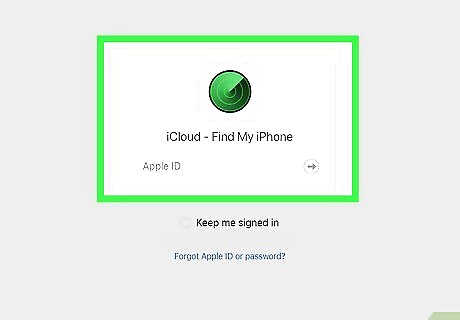
Click Find iPhone. As long as your iPad has battery power and you haven't disabled Find My iPhone, you'll see the iPad here.
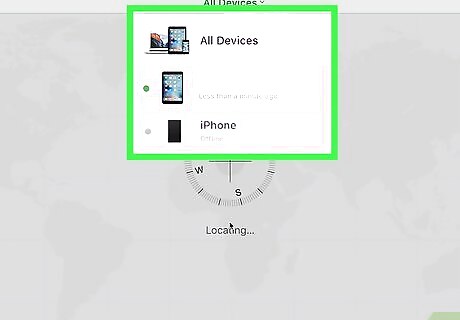
Click the All Devices tab and select your iPad. It's at the top of the page. If your iPad is offline, it will not show up, and you'll have to use a different method to continue.
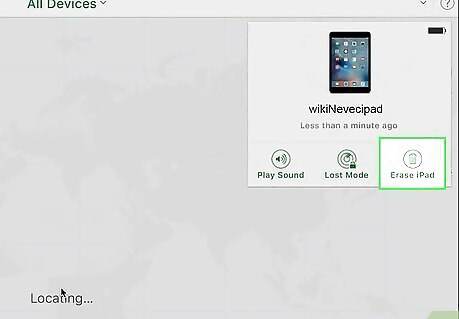
Click Erase iPad. This is under the trash can icon.
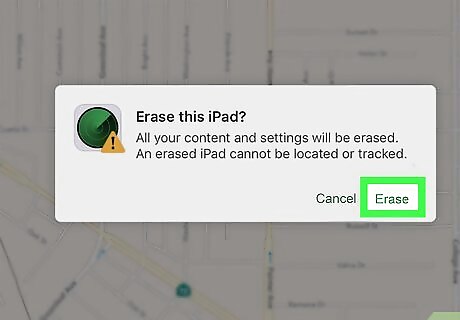
Confirm that you want to erase your iPad. You'll get a pop-up warning you that all the data and information stored on the iPad will be erased. Click Erase to continue. You can use a backup or restart the iPad as new.














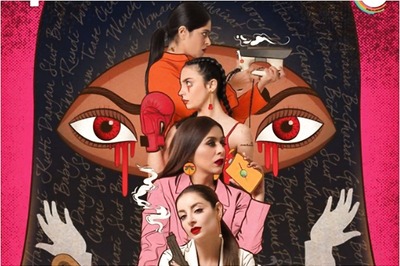

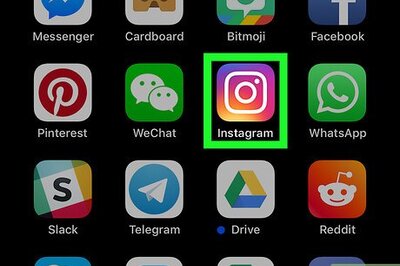
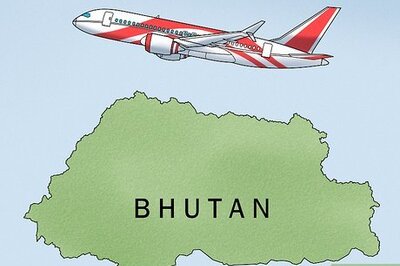


Comments
0 comment