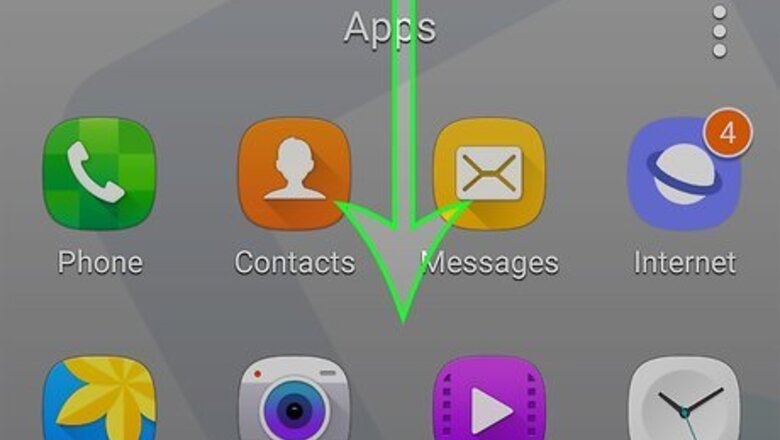
views
Resetting the S7

Swipe down from the top of the home screen. This opens the notification panel. Before resetting your S7, it’s a good idea to make a backup of your data.

Tap the gear icon. It’s at the top-right side of the panel.

Scroll down and tap Backup & Reset.

Tap Factory Data Reset. It’s the final item in the menu.

Tap Reset device. It’s near the bottom of the menu.

Enter the lock screen code and tap Next. If prompted to verify your fingerprint or other type of security information, do so to continue.

Tap Delete All. This restores your Galaxy to its factory settings and then performs a reboot. When the phone reboots, you’ll have to go through the setup process.
Setting Up the S7

Tap Start. This begins the post-reset setup process. Follow the on-screen instructions to complete each section, using the following steps as a guide.

Connect to a Wi-Fi network and tap Next. To join the network, tap its name, enter the password (if one is required), then tap Connect.

Tap Next on the Terms and Conditions screen. A pop-up will appear.

Tap Agree.

Tap No Thanks when asked if you want to use another device. This will redirect you to the Google login screen.

Sign in to your Google account. Here’s how: Enter your Google email address and tap Next. Enter your password and tap Next. Accept Google’s Terms & Conditions.

Add a payment source or select No Thanks. You can always set one up later if you wish.

Tap Continue.

Verify your time and date information and tap Next.

Add another account or tap Next. You can add another account at any time.

Follow the on-screen instructions to set up a fingerprint and/or PIN. This is important to keep your data safe.

Log into your Samsung account. You can skip this as well if you want to do it later.

Tap Later on the “Copy content from an old device” screen. This is not needed as you’re using the same device.

Tap Next to bypass Easy Mode.

Tap Finish at the final screen. This completes the setup process and loads your Galaxy’s home screen.


















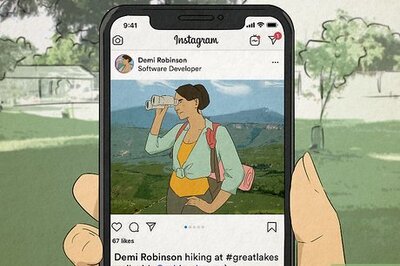

Comments
0 comment