
views
Netgear
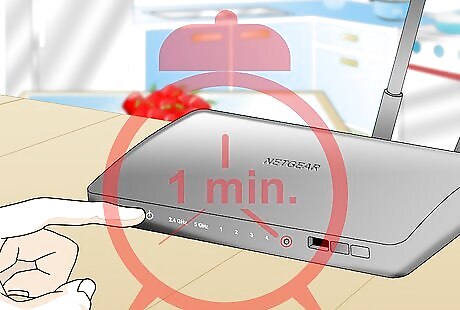
Power on your Netgear router and wait approximately one minute for the router to boot up.

Locate the “Restore Factory Settings” button on your router, which is enclosed in a red circle and labeled accordingly.

Press and hold the “Restore Factory Settings” button for about seven seconds using a small, thin object such as the end of a paperclip or pen.
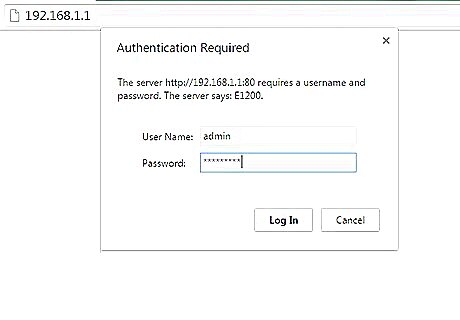
Release the button when the “Power” light starts blinking, then allow the router to fully restart. The router password will be reset when the Power light stops blinking and turns solid green or white. The new default router password is “password.”
Linksys

Locate the “Reset” button on your Linksys router. The reset button is a small, circular button normally found on the back of the router and labeled accordingly in red ink.
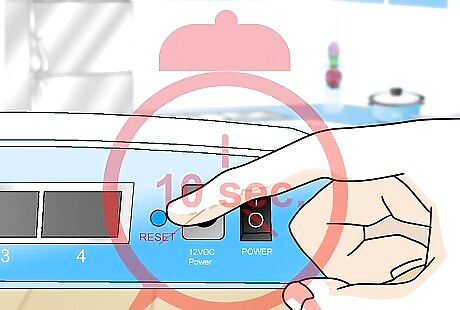
Verify that the router is powered on, then press and hold the reset button for at least 10 seconds. The “Power” LED should blink as you press and hold the reset button. Older Linksys routers may require you to press and hold the reset button for 30 seconds.
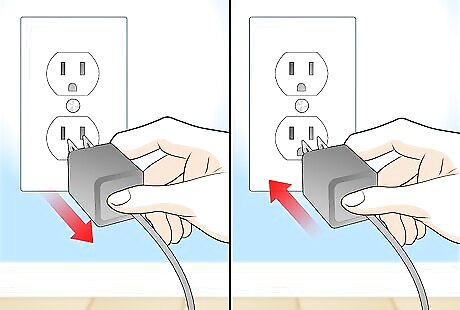
Disconnect and reconnect the router to its power source after the reset is complete.
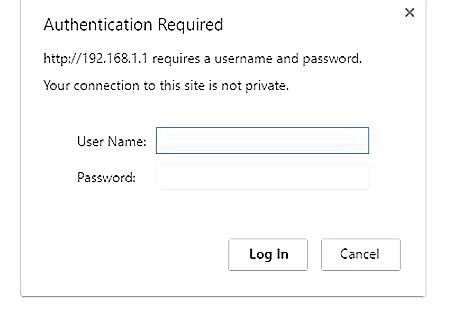
Wait for the “Power” LED to remain in a solid state, which should take approximately one minute after you’ve reconnected the router to its power source. Your router password is now reset, and the default password should be left blank when logging into the router.
Belkin
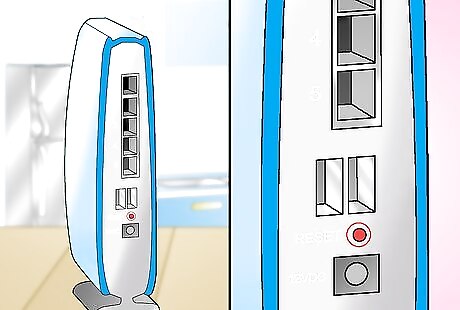
Locate the “Reset” button on your Belkin router. The reset button is a small, circular button usually located on the back of the router and labeled accordingly.
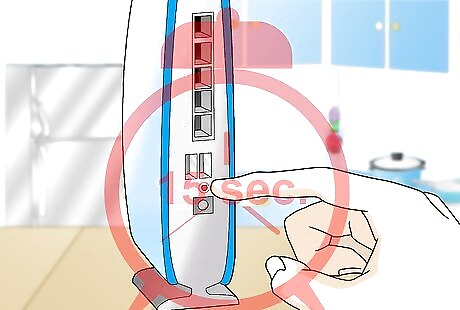
Verify that the router is powered on, then press and hold the reset button for at least 15 seconds.
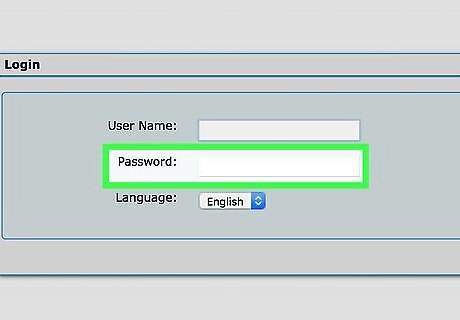
Wait at least one minute for the router to restart. Your Belkin router will now be restored to factory settings, and the default password should be left blank when logging into the router.
D-Link
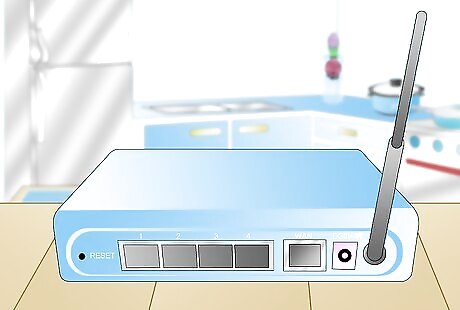
Verify that your D-Link router is powered on.
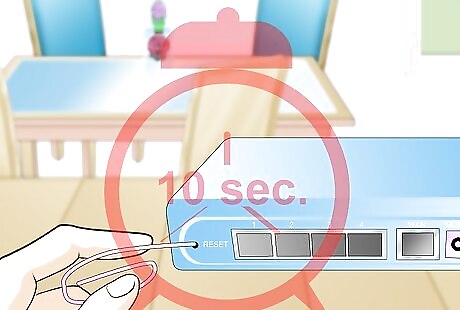
Press and hold the “Reset” button for about 10 seconds using a small, thin object such as the end of a paperclip or pen.

Release the reset button after 10 seconds and wait for the router to automatically reboot.
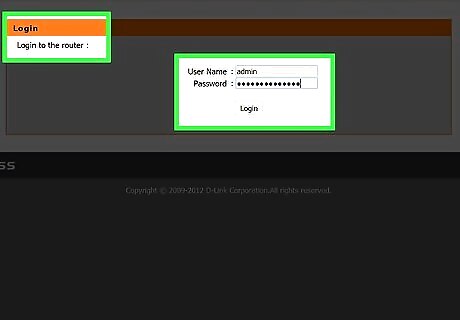
Wait at least 15 seconds after the router reboots before logging in to the router. The router password is now reset, and the default password should be left blank when logging in.
All Other Router Brands

Verify that your router is powered on.

Examine the router to locate the “Reset” button. In most cases, the reset button is labeled accordingly; if not, look for a small button or pinhole button that can only be pressed using the end of a pen or paper clip.
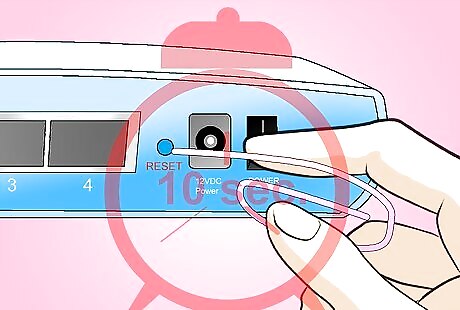
Press and hold the reset button for between 10 and 15 seconds. This will restore the router to its original factory settings and reset the password in the process.
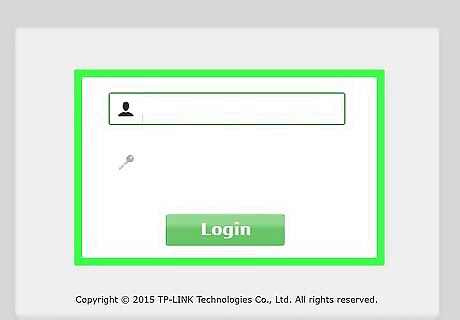
Log into your router using the default username and password. In most cases, the default password will be “admin,” “password,” or left blank. Contact the router’s manufacturer directly to obtain the default password if you experience difficulty with logging into your router.Reset Your Router Password Step 19Bullet1.jpg













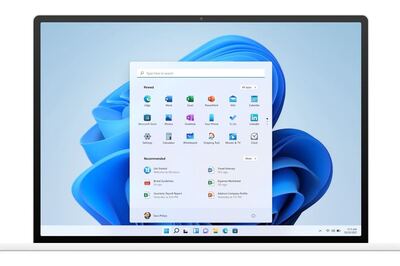



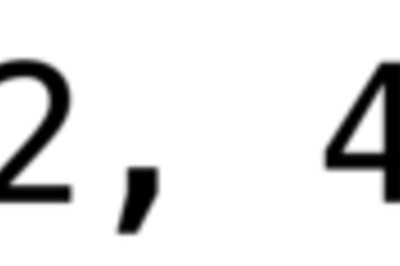


Comments
0 comment