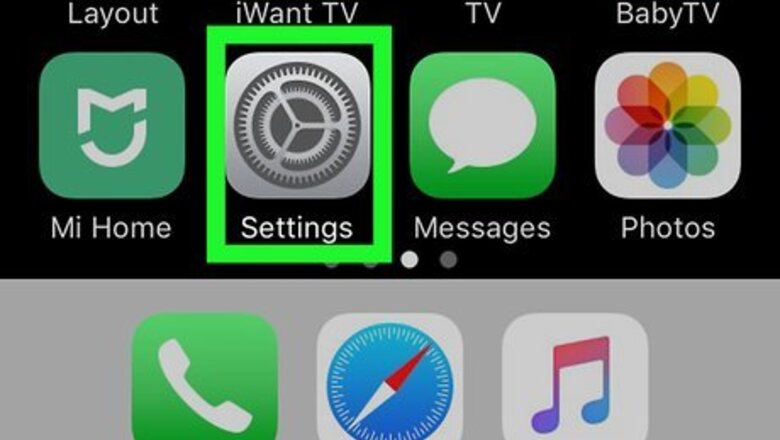
views
Using iOS 10.3 or Later
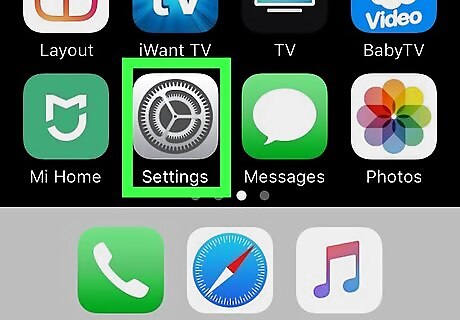
Open Settings iPhone Settings App Icon. You'll find this grey gear icon on one of your Home screens.
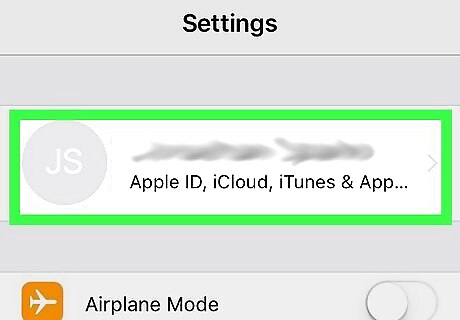
Tap your name at the top of the menu. This will load details about your Apple account.
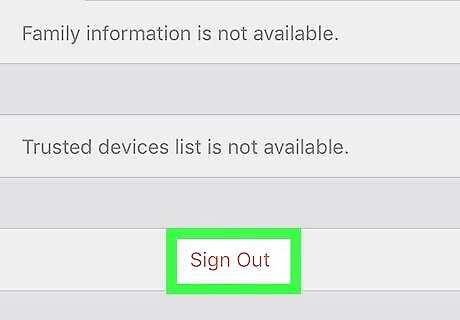
Tap Sign Out. You'll need to successfully enter the Apple ID password to sign out. Once you're signed out, your Apple ID will no longer be associated with this iPhone.
Using iOS 10.2 or Earlier
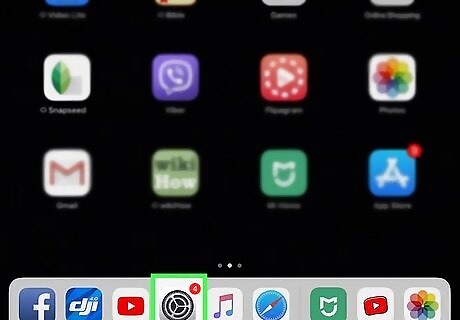
Open Settings iPhone Settings App Icon. You'll find this grey gear icon on one of your Home screens.
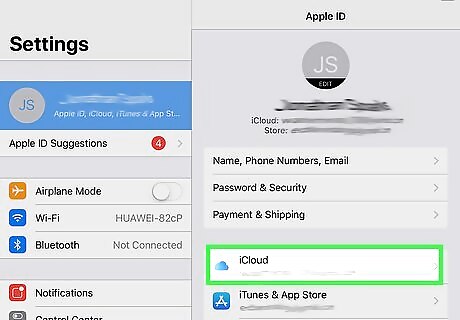
Tap iCloud. This is usually in the fourth grouping of menu options that you'll need to scroll to see.
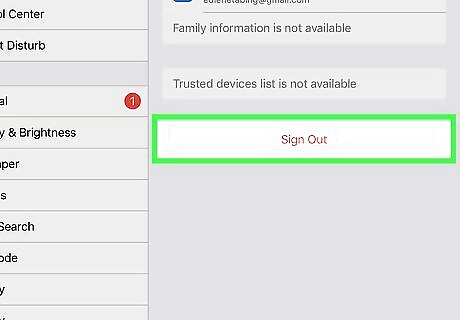
Tap Sign Out. You'll have to tap Sign Out a few times to confirm the action. You'll also enter your Apple ID password and tap to confirm that you want to "Delete from my iPhone" from your iCloud account.
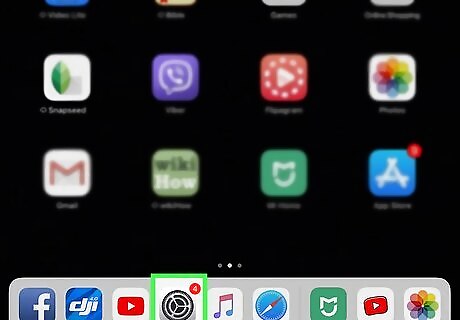
Go back to the main page of Settings. You can press the back arrow at the top left of the screen to navigate back.
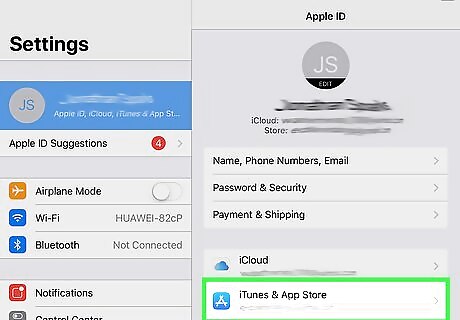
Tap iTunes & App Store. This is usually in the fourth grouping of menu options with "iCloud."
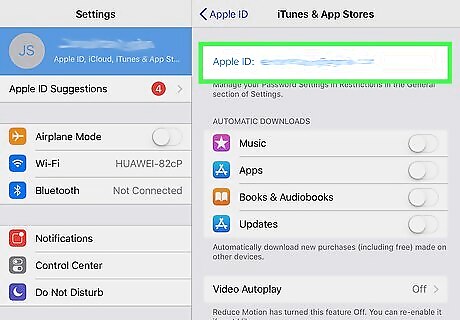
Tap your Apple ID at the top of the page. This is usually in blue at the top of the screen.
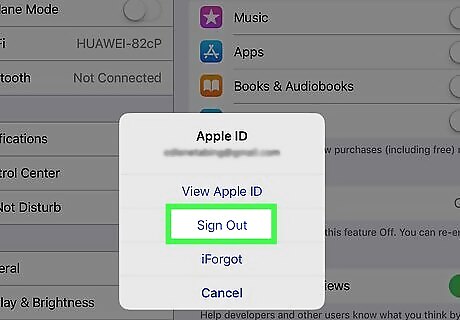
Tap Sign Out and follow the on-screen instructions. Once you're signed out, your Apple ID will no longer be associated with this iPhone.
Using a Web Browser
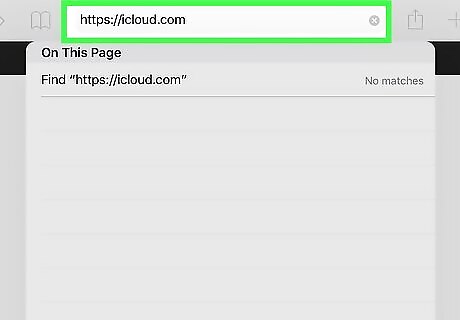
Go to https://iCloud.com and log into the Apple ID associated with the phone. You can use any web browser to remove a phone from an account.
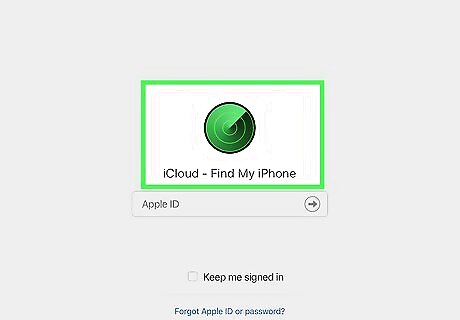
Click Find iPhone. This is the green compass icon.
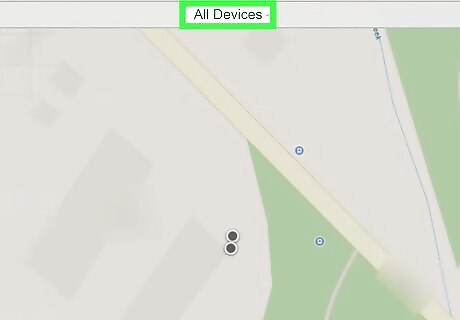
Click All Devices to get a drop-down menu. You should see a list of all your active Apple devices.
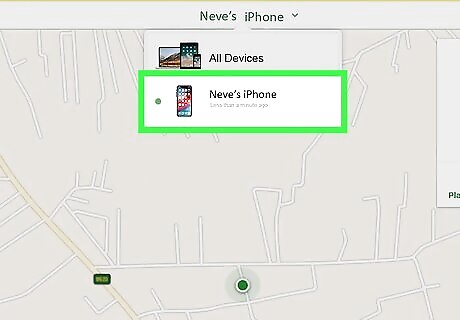
Click the iPhone from the list. That phone's information page will load.

Click Remove from Account. You'll see this in green text under the list of icons near the bottom of the page.










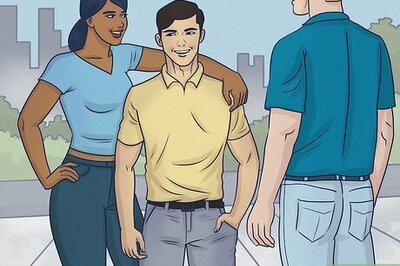







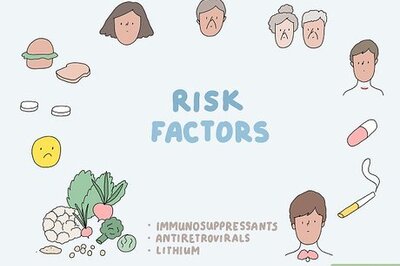
Comments
0 comment