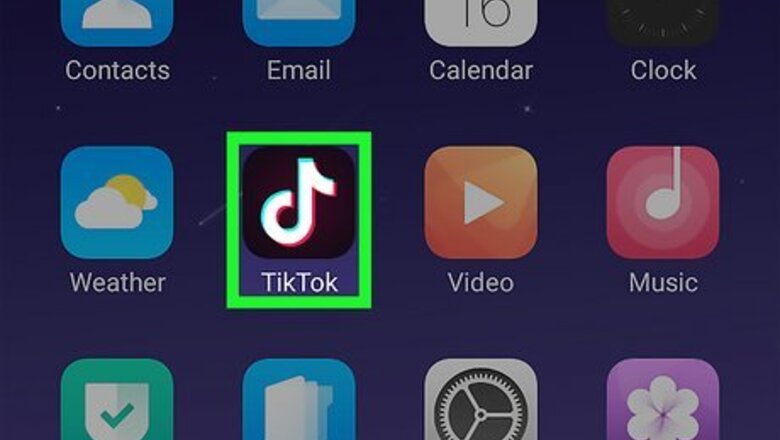
views
Sharing to your News Feed
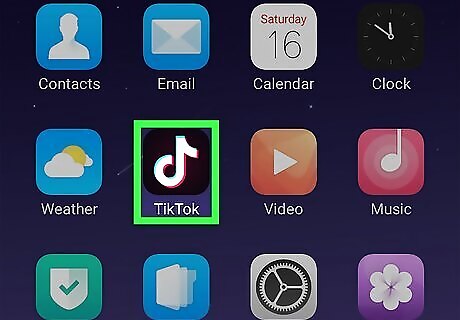
Open TikTok. This app icon looks like a white, blue, and red music note on a black background. You can find this on either your Home screen, in the apps drawer, or by searching.
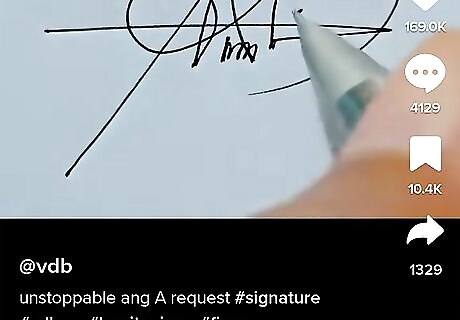
Go to the video you want to share to your Facebook News Feed. You can either browse Home or search for a tag in Discover.
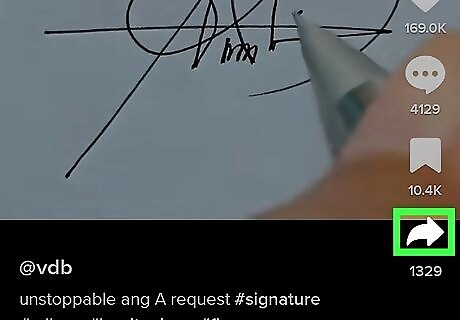
Tap the share icon iPhone Forward. You'll see this on the right side of the video near the bottom. The icon might change between a small Instagram or Facebook icon, depending on the popular method that video has been shared.
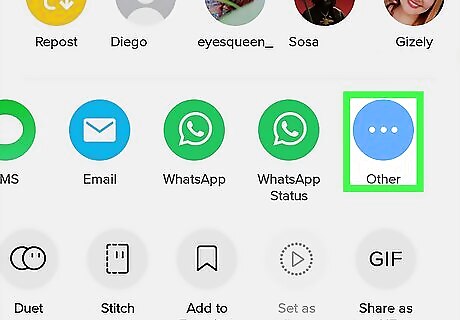
Tap Other. You'll have to swipe in the menu to find this app icon all the way to the right in the first row of options. A menu with more sharing options will open.
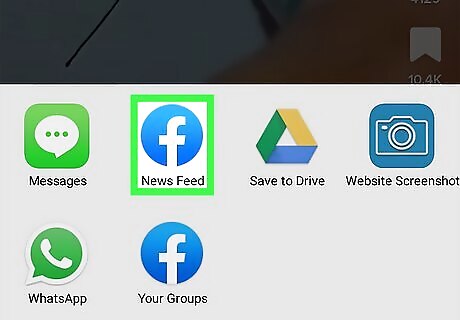
Tap News Feed. You'll see this under the Facebook icon that looks like a white "f" on a blue background. Log in to Facebook if prompted. If you don't see a separate icon for "News Feed," you may need to tap the Facebook icon and then tap News Feed.
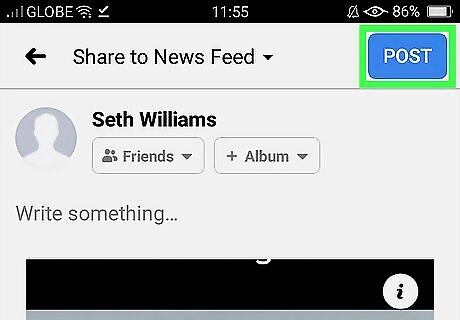
Tap Post. You'll see a preview of the video share, so you can write a comment about the video in your post. You can also change the privacy of the post as well as add other features to the post, including a feeling/activity, a check-in, or a request to donate to a nonprofit. You should hear a notification when the video is successfully shared on Facebook.
Sharing Long TikToks to your Facebook Story
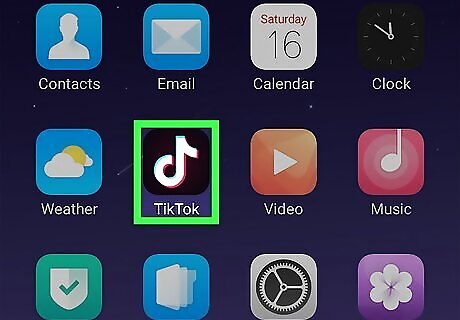
Open TikTok. This app icon looks like a white, blue, and red music note on a black background. You can find this on either your Home screen, in the apps drawer, or by searching.
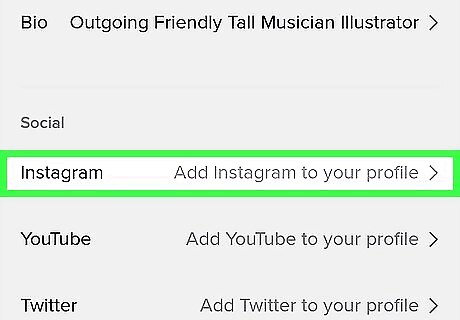
Link your TikTok and Instagram accounts. If you want to share a longer video to your Facebook Story, you'll need to do so through Instagram. Start by connecting your TikTok account to Instagram. To link to Instagram in TikTok, go to your account > Edit Profile > Add Instagram to your profile. Sign in to Instagram and follow the on-screen instructions. After you've linked your TikTok account to Instagram, make sure your Instagram and Facebook account are linked in Accounts Center. In that case, any Stories or posts you upload on Instagram will be automatically shared to your Facebook.
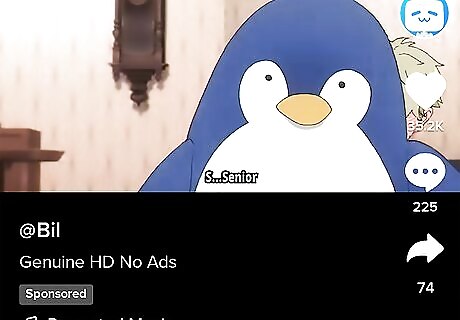
Go to the video you want to share to your Story. You can either browse Home or search for a tag in Discover.
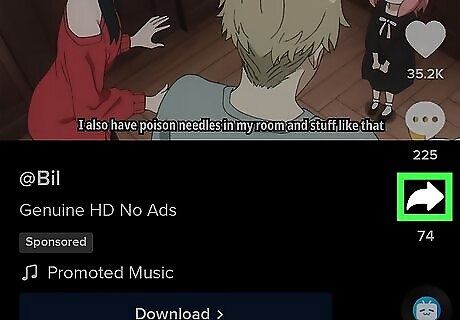
Tap the share icon iPhone Forward. You'll see this on the right side of the video near the bottom. The icon might change between a small Instagram or Facebook icon, depending on the popular method that video has been shared.
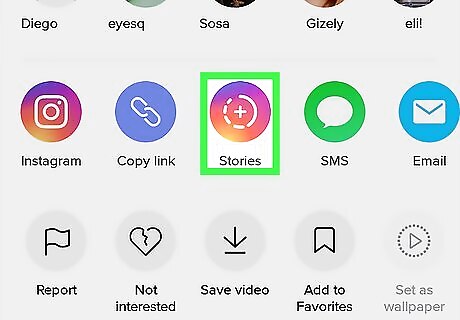
Tap Stories. This is the small icon of the Instagram app; if you don't see it, you can swipe through the menu.
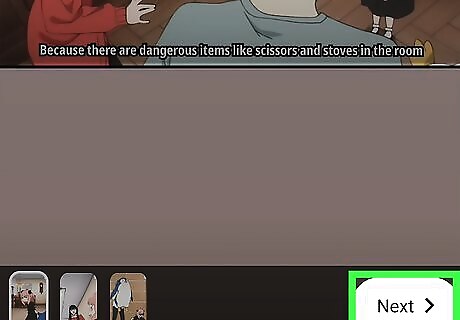
Tap Next. You'll see a preview of your Story and can edit the video as you'd like.
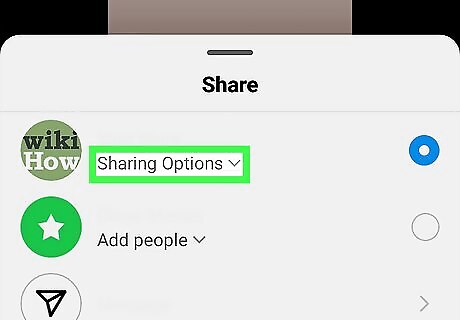
Tap Sharing Options. You'll see this under your Instagram profile on the sharing screen. If it says Add Facebook Story, the video will share to Facebook automatically.
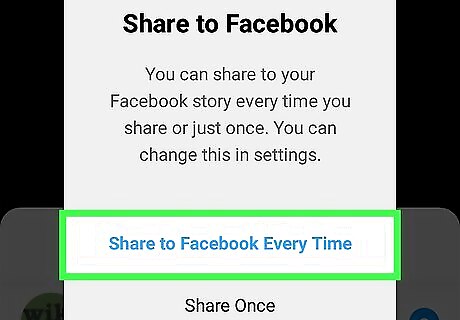
Tap Share to Facebook Every Time. This will enable all videos you share via Instagram to also post to your Facebook Stories. You can opt to select Share Once if you only want to enable Instagram to share to your Facebook Story once. Login to your Facebook account if prompted. If your Facebook account isn't already linked to Instagram, you'll be prompted to connect them before you can continue.
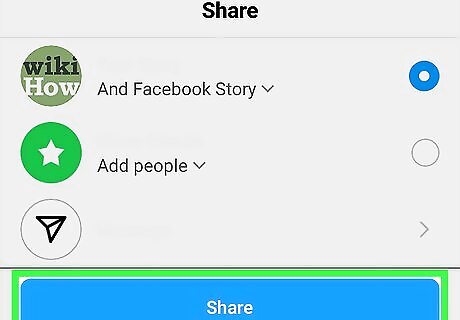
Tap Share next to your Instagram Story. The blue button is on the right side of the page. If you share the video in a direct message, it won't share with your Facebook Story.
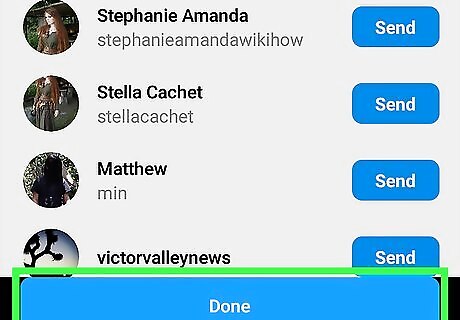
Tap Done when you're finished. You'll see this at the bottom of the screen. Tapping it will direct you back to the Instagram app.











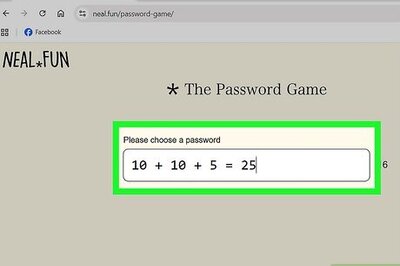


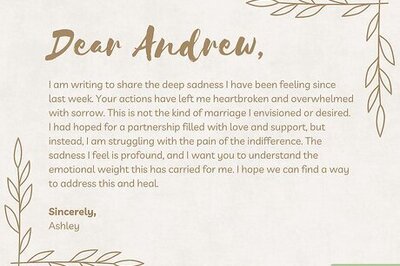
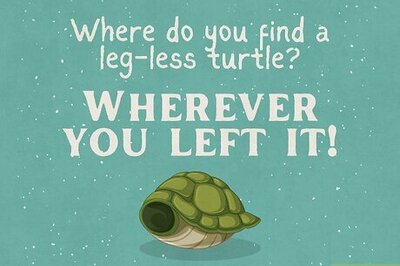
Comments
0 comment