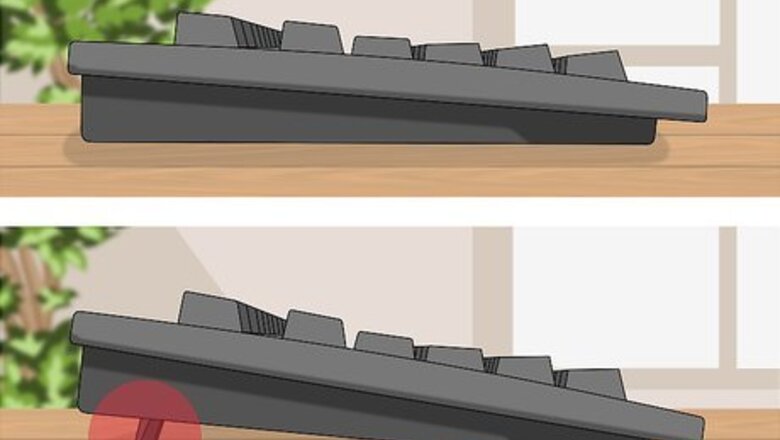
views
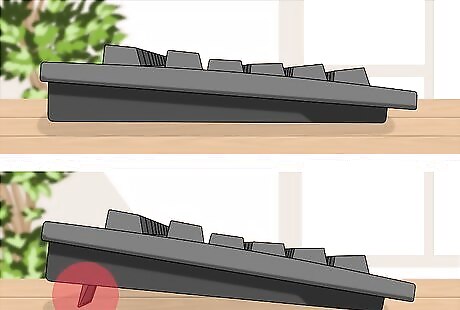
Fix your keyboard so it stands up. Fold-out the keyboard stand from the back top corners of the keyboard. Doing so improves typing and decreases chances that you'll injure your hands after lots of use of typing at the keyboard.
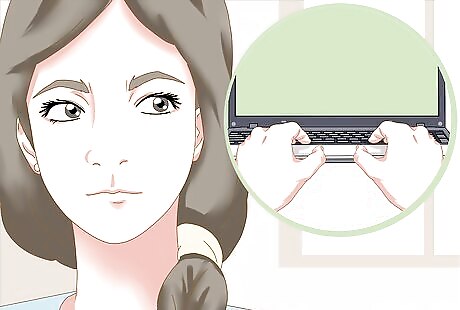
Think about the curvature of your hands as you place them on the keyboard. At first, you won't need to place any fingers down, but learn just how they are to be held. First of all, your fingers should form the shape of the letter U as you place them down on the keys.

Raise your wrists a tiny bit above the desk (if you are forced to type on a laptop keyboard). Doing so like this makes up for the space-degrees that a regular computer would have been raised up to. Bring your wrists up about a half inch above the edge of the bottom portion of your keyboard.
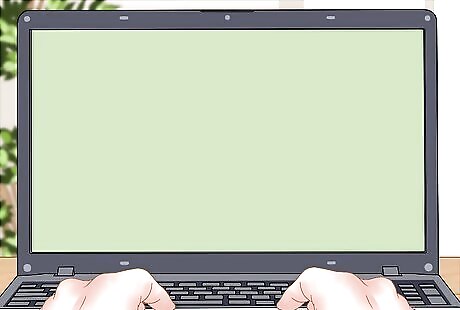
Learn that both hands will need to sit on the keyboard at first.
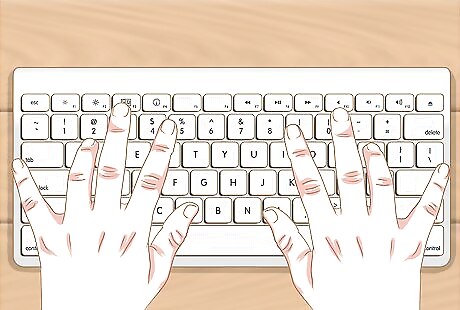
Place your hands down on the keyboard. It won't be natural at first, but after a few weeks of extended proper use of a keyboard, it will be so natural, you wouldn't even have thought you didn't know about this topic before, and you might even end up modifying your wrists and hands to improper positions.
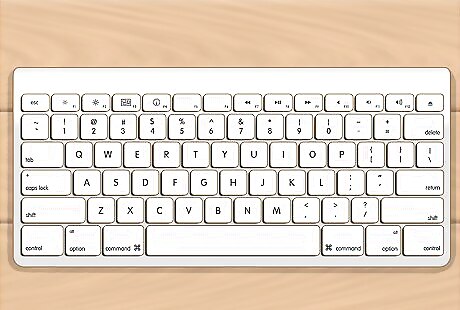
Learn a little about the names to the rows on a keyboard. Although where you place your hands when typing is called the Home row, the row directly above that is called the top row and the row below the Home row is called the bottom row. You want your hands to be resting on the home row until you are ready to press down a key. Those with experience will know how to strike the remainder of the keys of a keyboard, such as the shift key, Caps lock key, number keys/symbol keys and all the other keys on the keyboard.
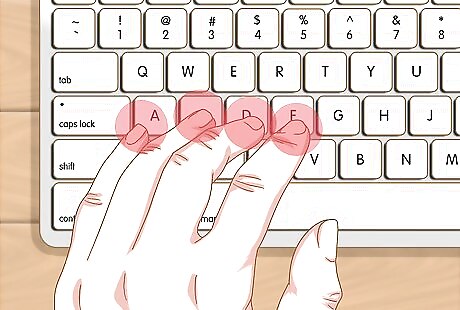
Place your left hand on the keyboard. Place your pinkie on the A key, place your ring finger on the S key, place your middle finger on the D key and place your pointer finger on the F key. This is the makeup of everything but your thumbs as to pertain to the left hand. Make sure that the keyboard doesn't click when you place your hands down; otherwise the key will activate and, if you are in a typing box, the letter or keystroke will appear.
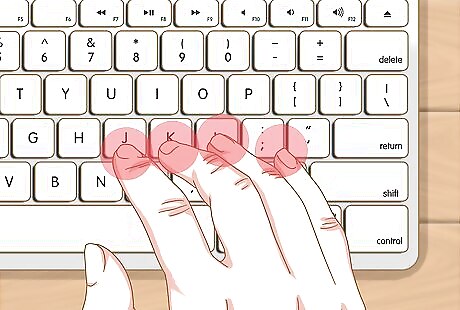
Place your right hand on the keyboard. Place your pinkie down on the semicolon and colon key, place your ring finger down on the L key, place your middle finger down on the K key, place your pointer finger on the J key. This is the makeup of everything but your thumbs as to pertain to the right hand. If your keyboard has a numeric-entry keypad, you'll have to move your hand to the number pad. However, you should limit the use of this portion until you are well-experienced with using the keyboard with your hands and using the numeric row on your alpha-numeric keyboard instead. The only time your hands should be lifted is when you should need a function key press. Otherwise it's hands-down without letting the keys make a sound until you need to start typing! Make sure that the keyboard doesn't click when you place your hands down; otherwise the key will activate and, if you are in a typing box, the letter or keystroke will appear.
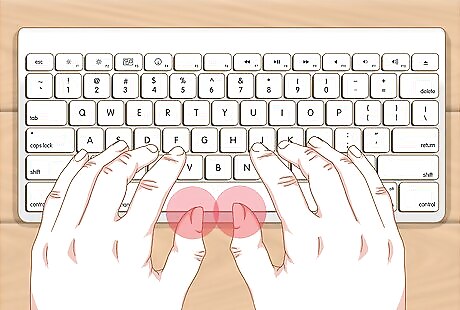
Learn where your thumbs go. As you probably learned in keyboarding classes in school, your thumbs rest on the spacebar. Your left thumb should rest on near the left half of the spacebar and the right thumb should rest on the right hand portion of the spacebar.

Learn just how much pressure it takes to depress each key. This may take several taps to make it successful. Only depress each key until you hear the key click and release each finger until your fingers return to their proper positions on the keyboard. On some laptop keyboards, it's become commonplace for the sounds of the taps to not be as loud as they used to be, so these clicks aren't as loud but are still notifying.












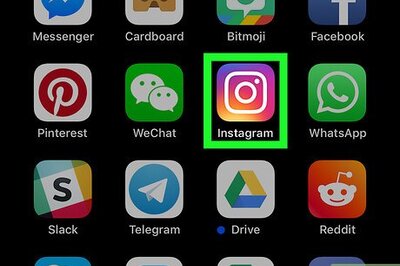




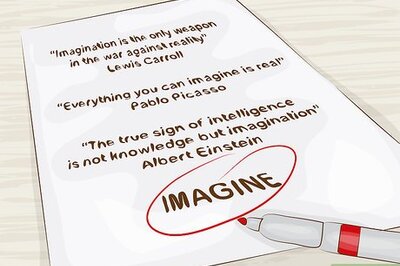
Comments
0 comment